Change the holes in a compound path, Create compound shapes – Adobe InDesign User Manual
Page 597
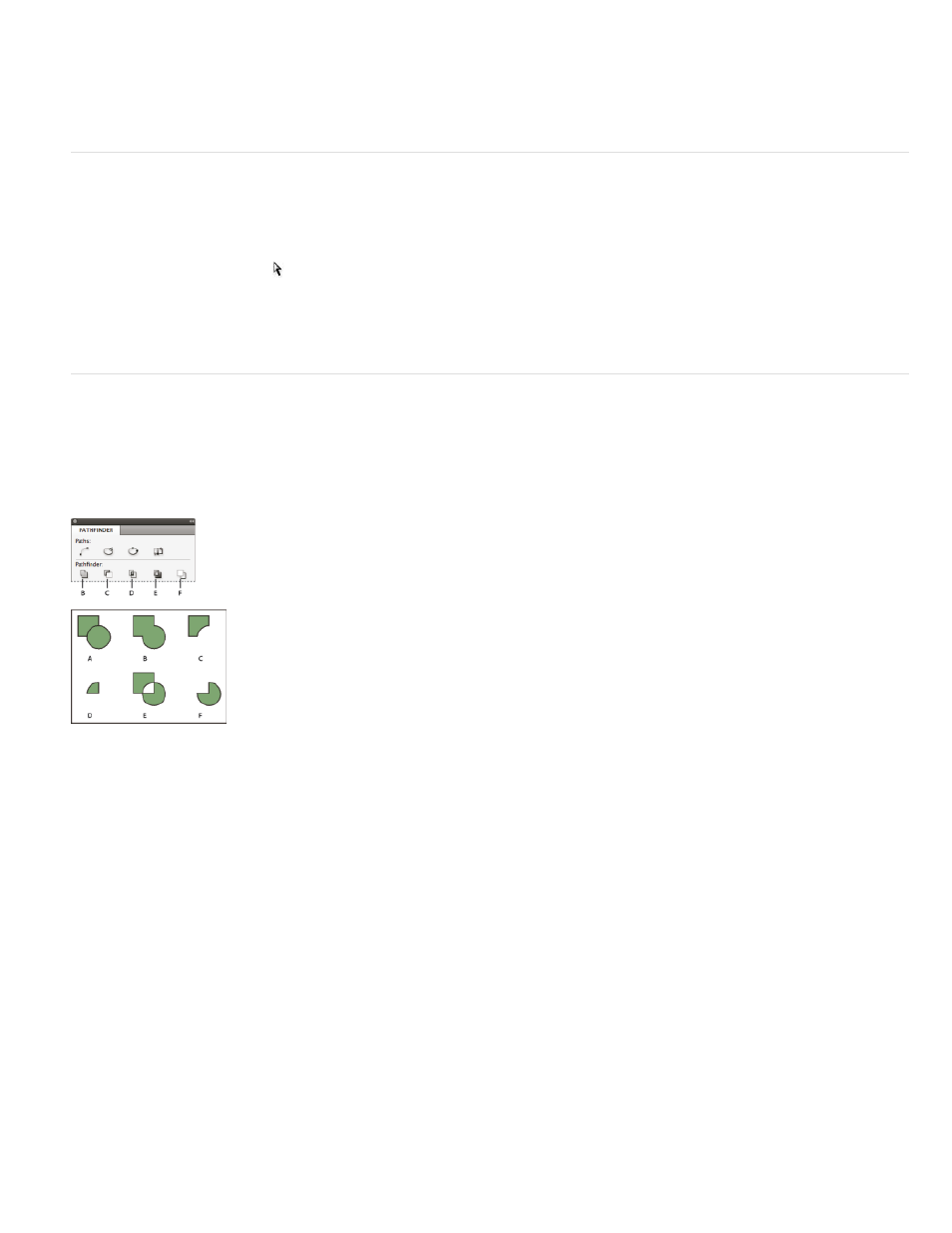
Note:
Add
Subtract
Intersect
Exclude Overlap
Minus Back
2. Choose Object > Paths > Release Compound Path.
The Release command is unavailable when the selected compound path is contained inside a frame, or when the path contains text.
Change the holes in a compound path
You can eliminate a hole created by a subpath or fill a subpath that has created a hole by reversing its direction.
1. Using the Direct Selection tool , select a point on the subpath you want to reverse. Don’t select the entire compound path.
2. Choose Object > Paths > Reverse Path, or click Reverse Path in the Pathfinder panel.
Create compound shapes
You create compound shapes using the Pathfinder panel (Window > Object & Layout > Pathfinder). Compound shapes can be made up of simple
or compound paths, text frames, text outlines, or other shapes. The appearance of the compound shape depends on which Pathfinder button you
choose.
Pathfinder panel
A. Original objects B. Add C. Subtract D. Intersect E. Exclude Overlap F. Minus Back
Traces the outline of all objects to create a single shape.
Objects in the front “punch holes” in the backmost object.
Creates a shape from overlapping areas.
Creates a shape from areas that do not overlap.
Objects in the back “punch holes” in the frontmost object.
In most cases, the resulting shape adopts the attributes (fill, stroke, transparency, layer, and so on) of the frontmost object. When you subtract
shapes, however, objects in the front are deleted. The resulting shape takes on the attributes of the backmost object instead.
When you include a text frame in a compound shape, the shape of the text frame changes, but the text itself stays the same. To alter the text
itself, create a compound path using text outlines.
592
