Justify text next to wrap objects, Ignore text wrap in a text frame – Adobe InDesign User Manual
Page 252
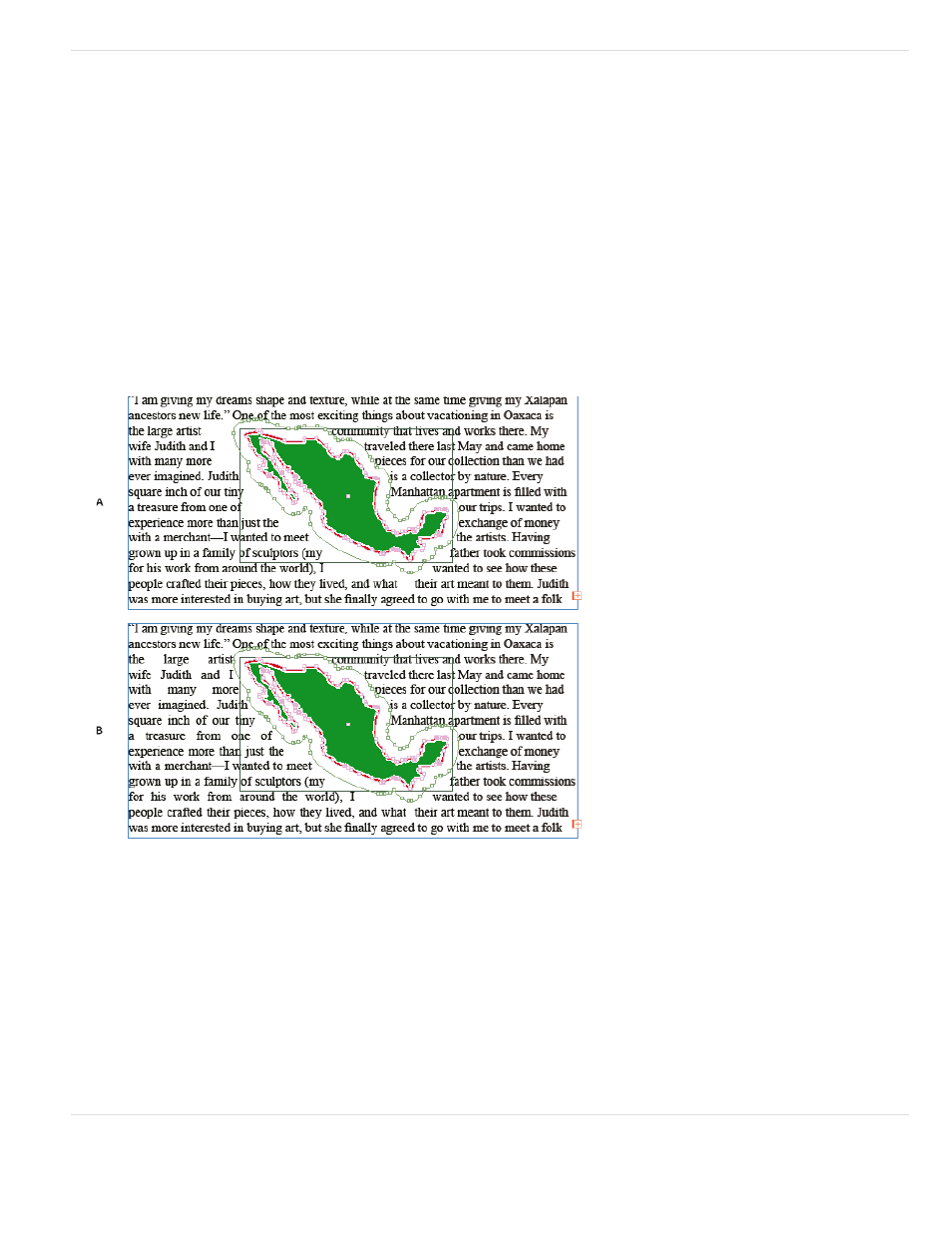
Note:
Justify text next to wrap objects
When you specify how text is justified next to wrap objects, the change applies to the entire document.
1. Choose Edit > Preferences > Composition (Windows) or InDesign > Preferences > Composition (Mac OS).
2. Select one of the following options, and click OK:
Justify Text Next To An Object
Justifies text next to wrap objects that separate a column of text. This setting takes effect only when the text wrap completely interrupts lines
of text so that each line is divided into two or more parts.
Text adjacent to an object is aligned to the left or top of the object when set to Align Left, to the right or bottom of the object when set
to Align Right, or evenly aligned to both edges when set to Full Justify.
Justify Text Next To An Object
Skip By Leading
Moves wrapped text to the next available leading increment below a text-wrapped object. If this option isn’t selected, lines of text may jump
below an object in a way that prevents text from lining up with text in neighboring columns or text frames. Selecting this option is especially
useful when you want to make sure that the text aligns to the baseline grid.
Text Wrap Only Affects Text Beneath
Text stacked above the wrapped object isn’t affected by the text wrap. Stacking order is determined by layer position in the Layers panel
and by the stacking order of objects on a layer.
Ignore text wrap in a text frame
247
