Convert earlier versions of indesign documents – Adobe InDesign User Manual
Page 68
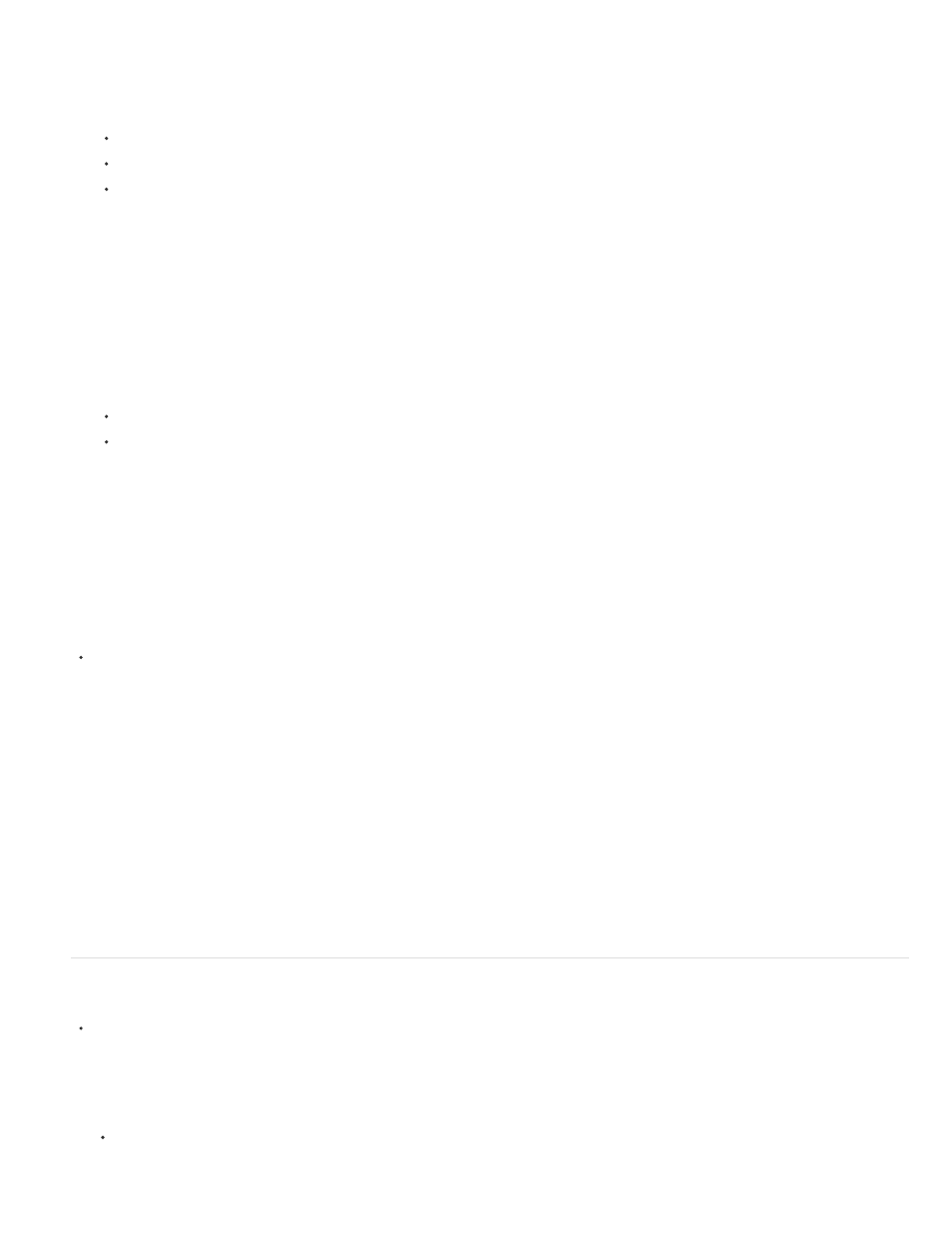
Note:
2. Do one of the following, and then click Open:
Select Normal (Windows) or Open Normal (Mac OS) to open the original document or a copy of a template.
Select Original (Windows) or Open Original (Mac OS) to open an original document or template.
Select Copy (Windows) or Open Copy (Mac OS) to open a copy of a document or template.
3. If a warning message appears telling you that the color settings in the document are different from the color settings in the application, select
an option, and click OK.
Color warning messages are off by default, but you can show warnings if you change the default settings in the Color Settings dialog
box (Edit >Color Settings.)
4. If a warning message appears telling you that the document contains missing fonts, do one of the following:
Click OK. InDesign will automatically format the text with a substitute.
Click Find Font to search for and list fonts used throughout your document.
For more information on finding missing fonts, see Find and change fonts.
5. If a warning message appears telling you that the document contains missing or modified links, use the Links panel to fix the links. See
Update, restore, and replace links.
Open recent document
Choose File > Open Recent, and select one of the documents you saved recently.
To specify how many recent documents are displayed, choose Edit > Preferences > File Handling (Windows), or InDesign > Preferences > File
Handling, and then specify a number for Number Of Recent Items To Display. The maximum number is 30.
Choosing word lists when opening documents
When opening a document, you may see an alert message asking if you want to use the word list in the document or an exception word list in the
user dictionary. An exception word list includes words that were added to the User Dictionary while the document was worked on. If you know
which exception word list you use, click its button. If you’re not sure, click either button, choose Edit > Spelling > Dictionary to inspect the word
lists, and then, if necessary, choose Edit > Preferences > Dictionary (Windows) or InDesign > Preferences > Dictionary (Mac OS) to reset the
word list used for composition. See Hyphenation and spelling dictionaries.
Convert earlier versions of InDesign documents
To convert previous versions of InDesign documents to the current version, choose File > Open and open the file.
Keep in mind the following points:
If you used third-party plug-ins to create an earlier version of a document, check with the manufacturer to make sure that they are
installed correctly for and are compatible with InDesign CS5 before you convert the document.
63
