Applying gradients to text – Adobe InDesign User Manual
Page 636
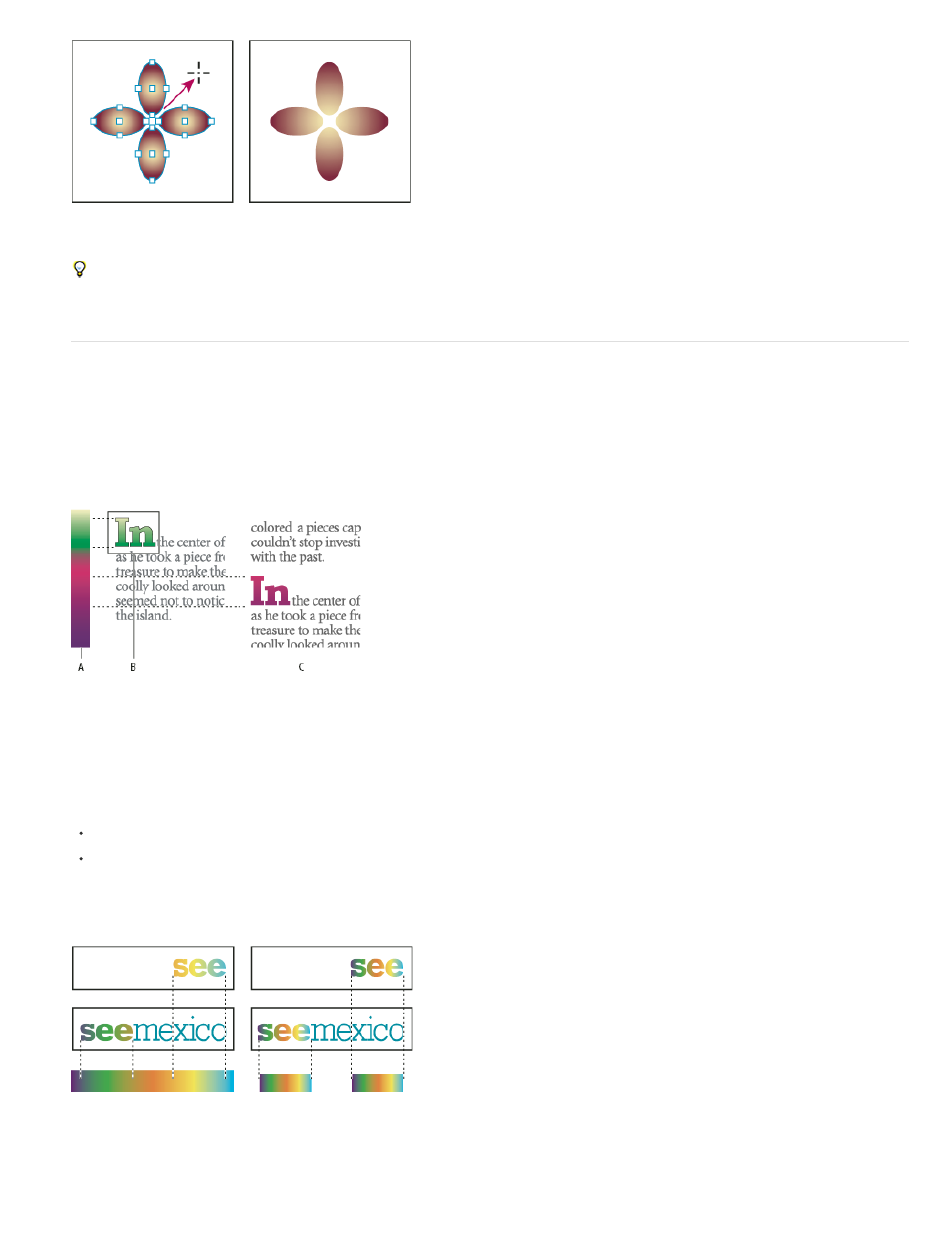
Default gradient fill (left) and gradient applied across objects (right)
If a compound path with a gradient is selected, you can edit the gradient across all of its subpaths by using the Gradient panel alone, without
having to use the Gradient tool.
Applying gradients to text
Within a single text frame, you can create multiple ranges of gradient text alongside default black text and color text.
A gradient’s endpoints are always anchored in relation to the bounding box of the gradient’s path or text frame. Individual text characters display
the part of the gradient over which they are positioned. If you resize the text frame or make other changes that cause text characters to reflow, the
characters are redistributed across the gradient, and the colors of individual characters change accordingly.
Working with gradient-filled text characters
A. Underlying gradient fill B. Text characters with gradient applied C. Text added, and text shifting position relative to gradient fill
If you want to adjust a gradient so that its complete color range spans a specific range of text characters, you have two options:
Use the Gradient tool to reset the gradient’s endpoints, so that they span only the characters you selected when you applied the gradient.
Select the text and convert it to outlines (editable paths), and then apply a gradient to the resulting outlines. This is the best option for a short
run of display type in its own text frame. The gradient will be permanently anchored to the outlines, not the text frame, and the outlines will
continue to flow with the rest of the text. However, the outlines will function as a single inline graphic within the text frame, so you won’t be
able to edit the text. Also, typographic options will no longer apply; for example, text converted to outlines will not hyphenate.
By default, type that shifts position will change relative to its gradient (left); when type is converted to outlines, an applied gradient moves with the
type (right).
631
