Create custom page sizes, Define document presets, Create a document using a preset – Adobe InDesign User Manual
Page 50
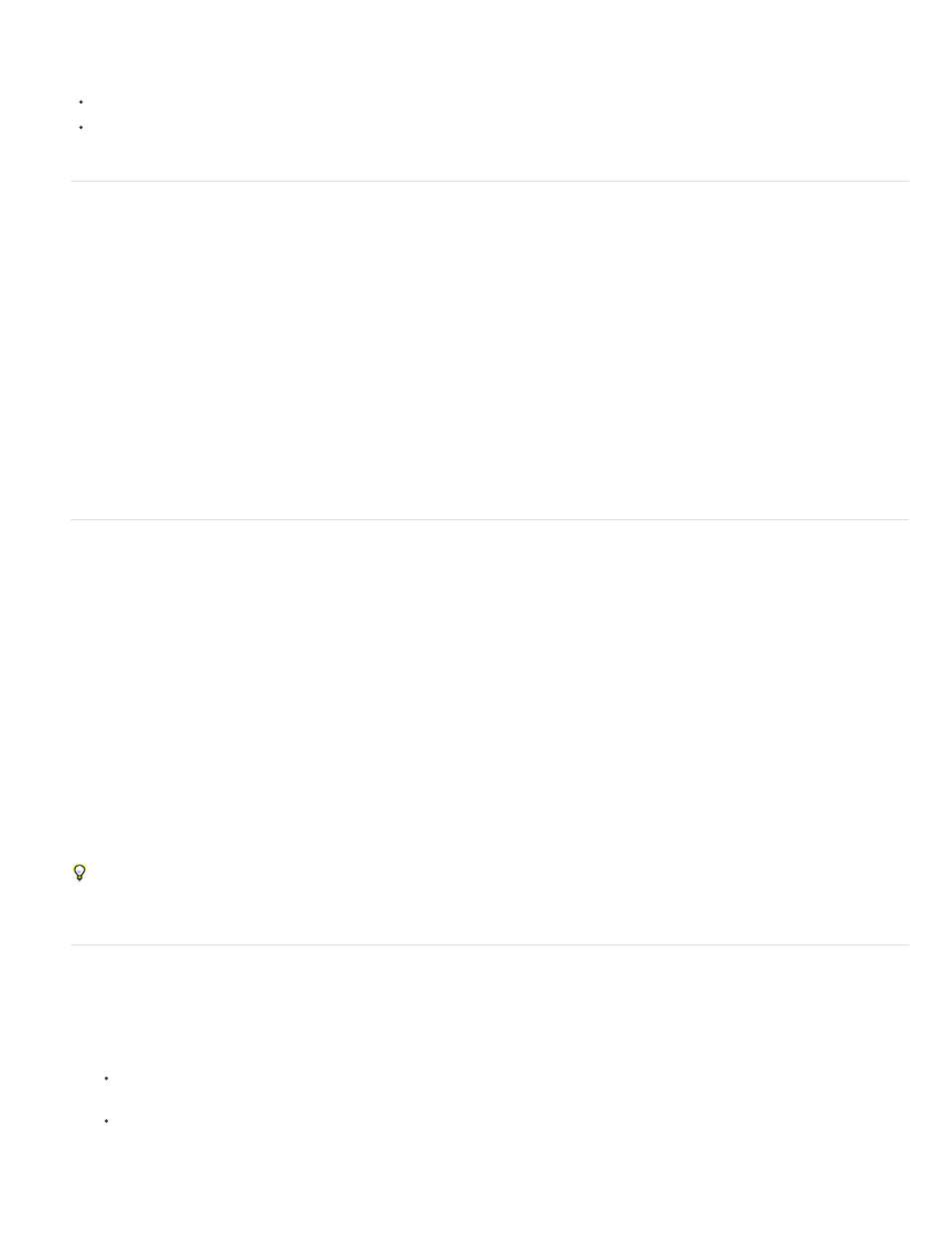
Document window notes:
Lines of other colors are ruler guides which, when present, appear in the layer color when selected. See
.
Column guides appear in front of margin guides. When a column guide is exactly in front of a margin guide, it hides the margin guide.
Create custom page sizes
You can create custom page sizes that appear in the Page Size menu in the New Document dialog box.
1. Choose File > New > Document.
2. Choose Custom Page Size from the Page Size menu.
3. Type a name for the page size, specify page size settings, and then click Add.
The New Doc Sizes.txt file that lets you create custom page sizes in previous version of InDesign is not available in InDesign CS5 or later.
Define document presets
You can save document settings for page size, columns, margins, and bleed and slug areas in a preset to save time and ensure consistency when
creating similar documents.
1. Choose File > Document Presets > Define.
2. Click New in the dialog box that appears.
3. Specify a name for the preset and select basic layout options in the New Document Preset dialog box. (See
for a
description of each option.)
4. Click OK twice.
You can save a document preset to a separate file and distribute it to other users. To save and load document preset files, use the Save and
Load buttons in the Document Presets dialog box.
Create a document using a preset
1. Do one of the following:.
Choose File > Document Preset > [name of preset]. (Hold down Shift while choosing the preset to create a new document based on the
preset without opening the New Document dialog box.)
Choose File > New > Document, and then choose a preset from the Document Preset menu in the New Document dialog box.
45
