Clear object style overrides, Break the link to an object style – Adobe InDesign User Manual
Page 405
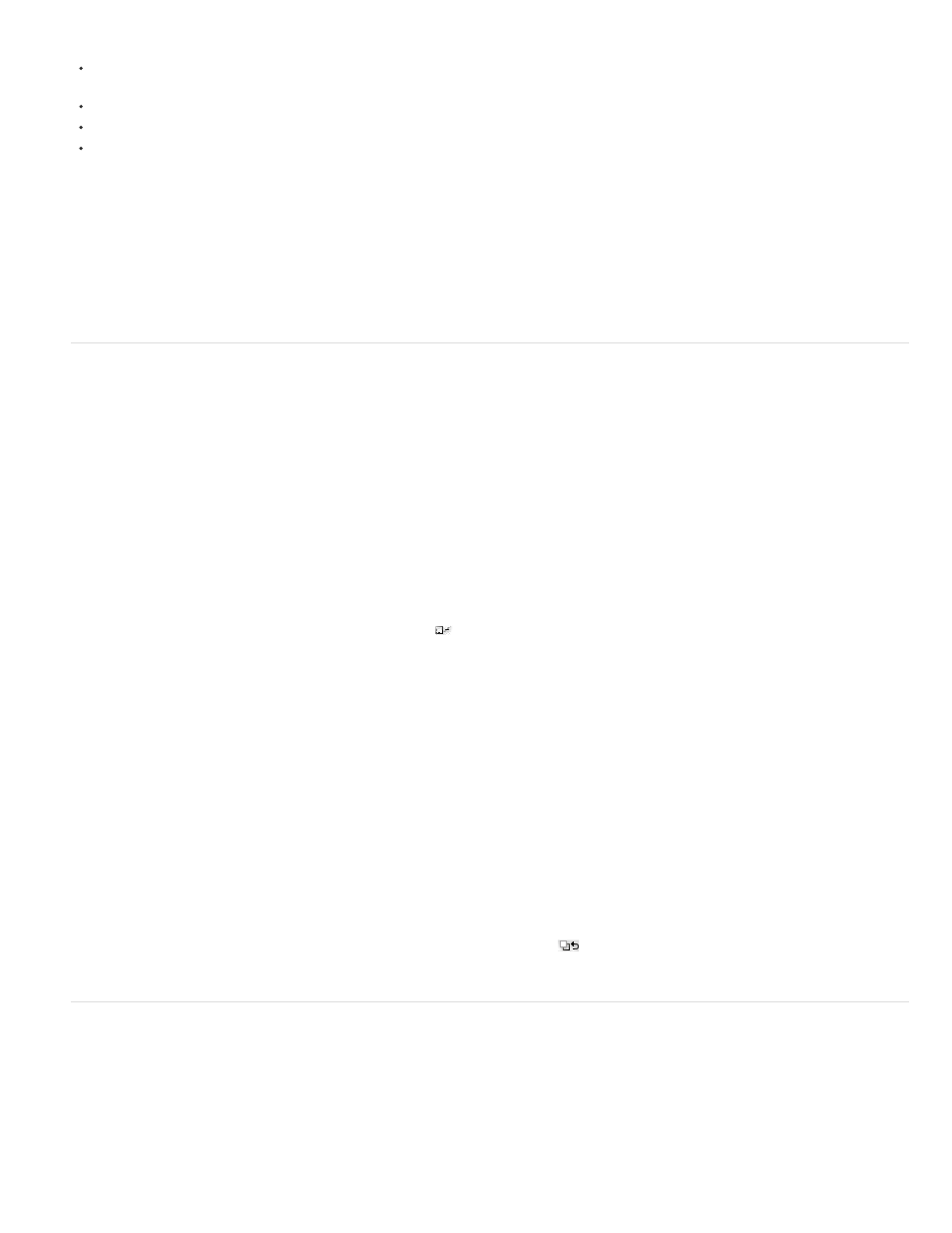
Note:
Note:
Note:
style.
To change the default style for a graphics frame, choose Default Graphics Frame Style from the Object Styles panel menu, and then select
the object style.
Graphic placeholder frames (with an X in them), always use the [None] style as default. You cannot specify an object style as default.
To change the default style for a grid frame, choose Default Grid Style from the Object Styles panel menu, and then select the object style.
To change the default style for any object type, drag the icon that marks the default object type from one object style to another.
If you select an object style when no frame is selected, that object style becomes the new default object style for text or graphics,
depending on which tool is selected in the toolbox.
If you select an object style when no frame is selected, that object style becomes the new default object style for text, graphics, or grid
frames, depending on which tool is selected in the toolbox.
You can edit the [Basic] styles, but you cannot delete them.
Clear object style overrides
When formatting is applied to an object that differs from part of the style definition applied to that object, it is called an override. When you select
an object with an override, a plus sign (+) appears next to the style name.
Use the Clear Overrides command to override any formatting that is either turned on or off in the object style; use the Clear Attributes Not Defined
By Style to clear ignored attributes.
Clear object style overrides
1. Select an object or group that you want to change.
2. In the Object Styles panel, click the Clear Overrides button
at the bottom of the Object Styles panel.
An override is displayed only if the applied attribute is part of the style.
Clear attributes ignored in an object style
You may want to remove attributes from an object, even if those attributes are ignored in a style. For example, if the Fill category is ignored in an
object style and you apply a red fill to a frame to which the object style is applied, choosing Clear Attributes Not Defined By Style removes the red
fill.
If an object style category is turned off (unchecked) rather than ignored, use the Clear Overrides command to override the style.
1. Select an object or group that you want to change.
2. In the Object Styles panel, click the Clear Attributes Not Defined By Style button
at the bottom of the Object Styles panel.
Break the link to an object style
You can break the link between an object and the style applied to it. The object will retain the same attributes, but will no longer change if the style
is changed.
1. Select the object that has the object style applied to it.
400
