Create a clipping path automatically, Clipping path options – Adobe InDesign User Manual
Page 232
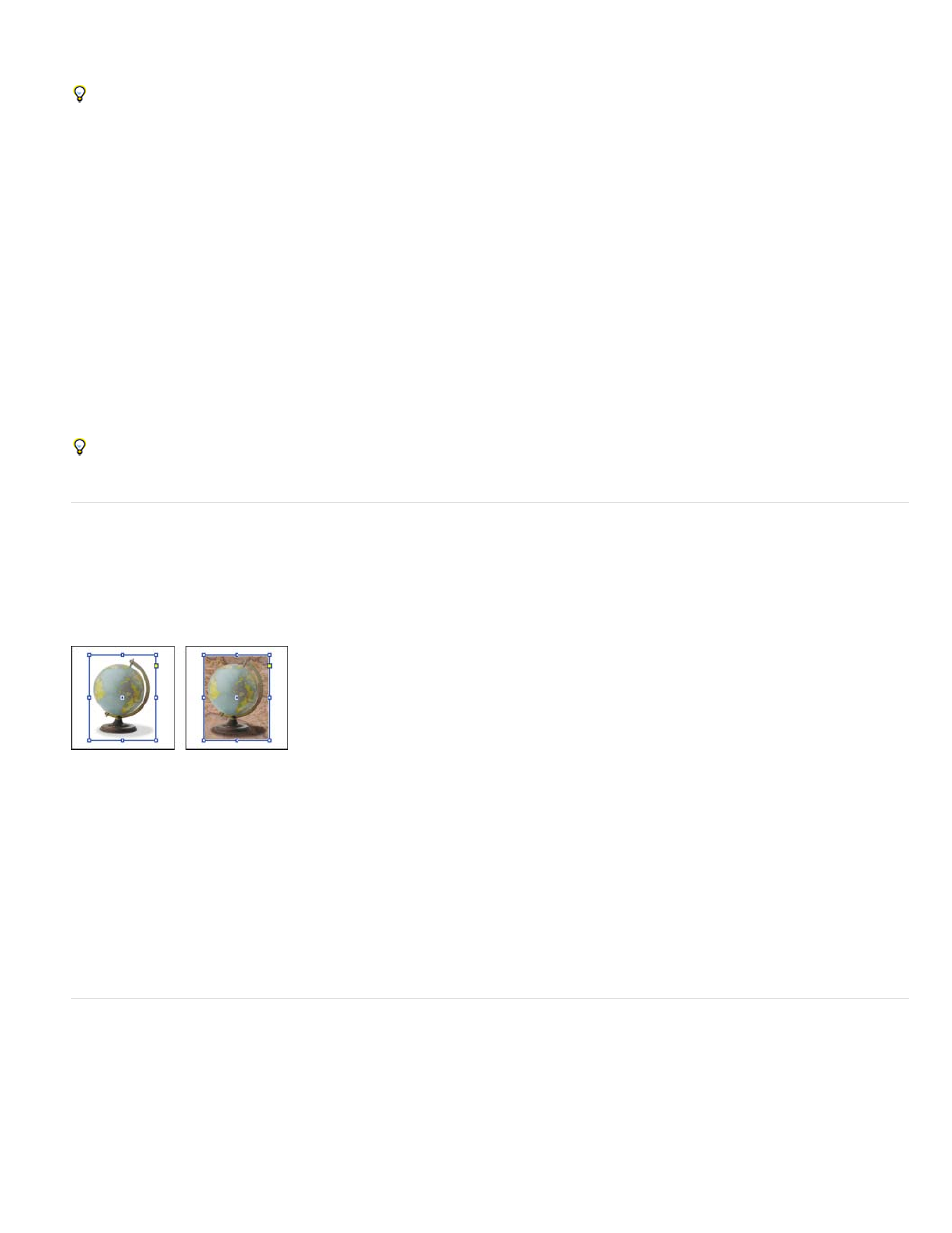
Note:
Threshold
A. Original graphic B. Alpha channel C. Placed graphic D. Original graphic E. Graphic with embedded path F. Placed graphic
When you place a Photoshop file, the Image Import Options dialog box lets you choose to use the default clipping path or select an alpha
channel for clipping.
1. Select an imported graphic, and choose Object > Clipping Path.
2. In the Clipping Path dialog box, choose either Photoshop Path or Alpha Channel from the Type menu.
3. Choose the desired path or alpha channel from either the Path or Alpha menu.
If the Alpha Channel menu command is not available, no alpha channels were saved with the graphic.
4. To inset the clipping path, specify a value for Inset Frame.
5. To switch the visible and hidden areas, select Invert.
6. If you chose an alpha channel, specify any other desired clipping path options, and click OK.
To turn off the clipping path, select the imported graphic, and choose Object > Clipping Path. Choose None in the Type menu, and click OK.
Create a clipping path automatically
If you want to remove the background from a graphic that wasn’t saved with a clipping path, you can do it automatically using the Detect Edges
option in the Clipping Path dialog box. The Detect Edges option hides the lightest or darkest areas of a graphic, so it works best when the subject
is set against a solid white or black background.
Good (left) and bad (right) candidates for automatic clipping path
1. Select an imported graphic, and choose Object > Clipping Path.
2. In the Clipping Path dialog box, choose Detect Edges in the Type menu. By default, the lightest tones are excluded; to exclude the darkest
tones, also select the Invert option.
3. Specify the clipping path options, and click OK.
Clipping path options
Specifies the darkest pixel value that will define the resulting clipping path. Increasing this value makes more pixels transparent by
extending the range of lightness values added to the hidden area, starting from 0 (white). For example, if you want to remove a very light drop
shadow when using Detect Edges, try increasing the Threshold until the shadow disappears. If light pixels that should be visible are invisible, the
Threshold is too high.
227
