Adobe InDesign User Manual
Page 269
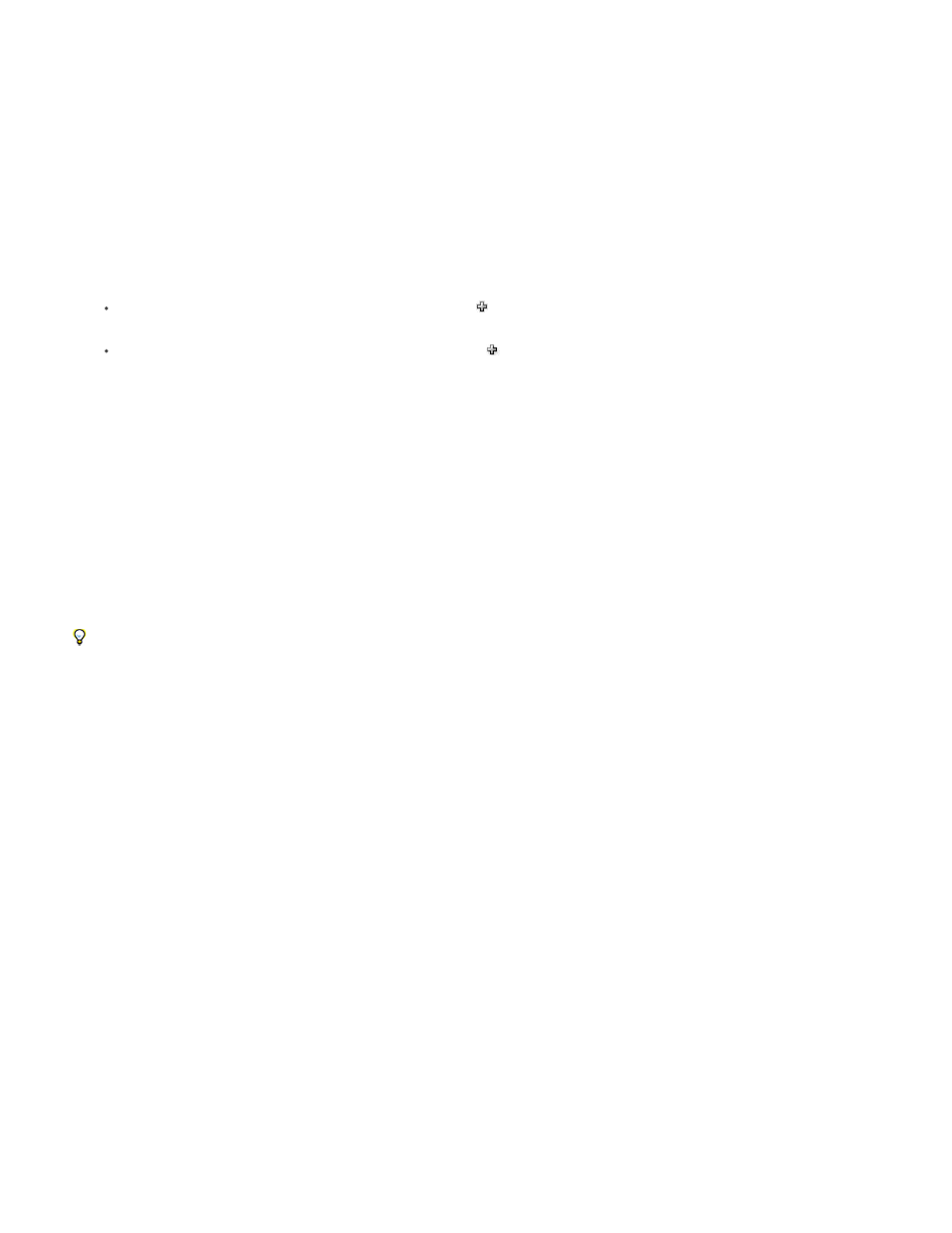
Note:
Create or add user dictionaries
You can create a user dictionary, or you can add user dictionaries from previous InDesign or InCopy versions, from files that others have sent you,
or from a server where your workgroup’s user dictionary is stored. The dictionary you add is used for all your InDesign documents.
1. Choose Edit > Preferences > Dictionary (Windows) or InDesign > Preferences > Dictionary (Mac OS).
2. From the Language menu, choose the language with which you want to associate the dictionary.
3. Do one of the following:
To create a new dictionary, click the New User Dictionary icon below the Language menu. Specify the name and location of the user
dictionary (which includes a .udc extension), and then click Save.
To add an existing dictionary, click the Add User Dictionary icon
, select the user dictionary file, which includes a .udc or .not
extension, and then click Open.
If you can’t find the dictionary file, you might want to use your system Find command to locate the .udc files (try using *.udc), note the
location, and then try again.
The dictionary is added to the list under the Language menu. You can add words to the dictionary when checking spelling or by using the
Dictionary dialog box.
Set the default language dictionary for the current document
You can change the default language dictionary for a document or for all new documents you create. Changing the default dictionary in an existing
document doesn’t affect text that has already been created or text that you type into an existing text frame.
Use the Character Style or Paragraph Style panel to set a specific dictionary for a specific style. The Language menu appears in the Advanced
Character Formats section.
1. Open the document.
2. Select the Selection tool from the toolbar and make sure no items are selected in the document.
3. Choose Type > Character.
4. Choose the desired dictionary from the Language menu on the Character panel. If you cannot see the language option in the Character
panel, select Show Options and then select your language from the list.
Set the default language dictionary for all new documents
1. Start InDesign, but do not open a document.
2. Choose Type > Character.
3. Choose the desired dictionary from the Language pop-up menu on the Character panel. If you cannot see the language option in the
Character panel, select Show Options and then select your language from the list.
Remove, relink, and reorder user dictionaries
264
