Adobe InDesign User Manual
Page 283
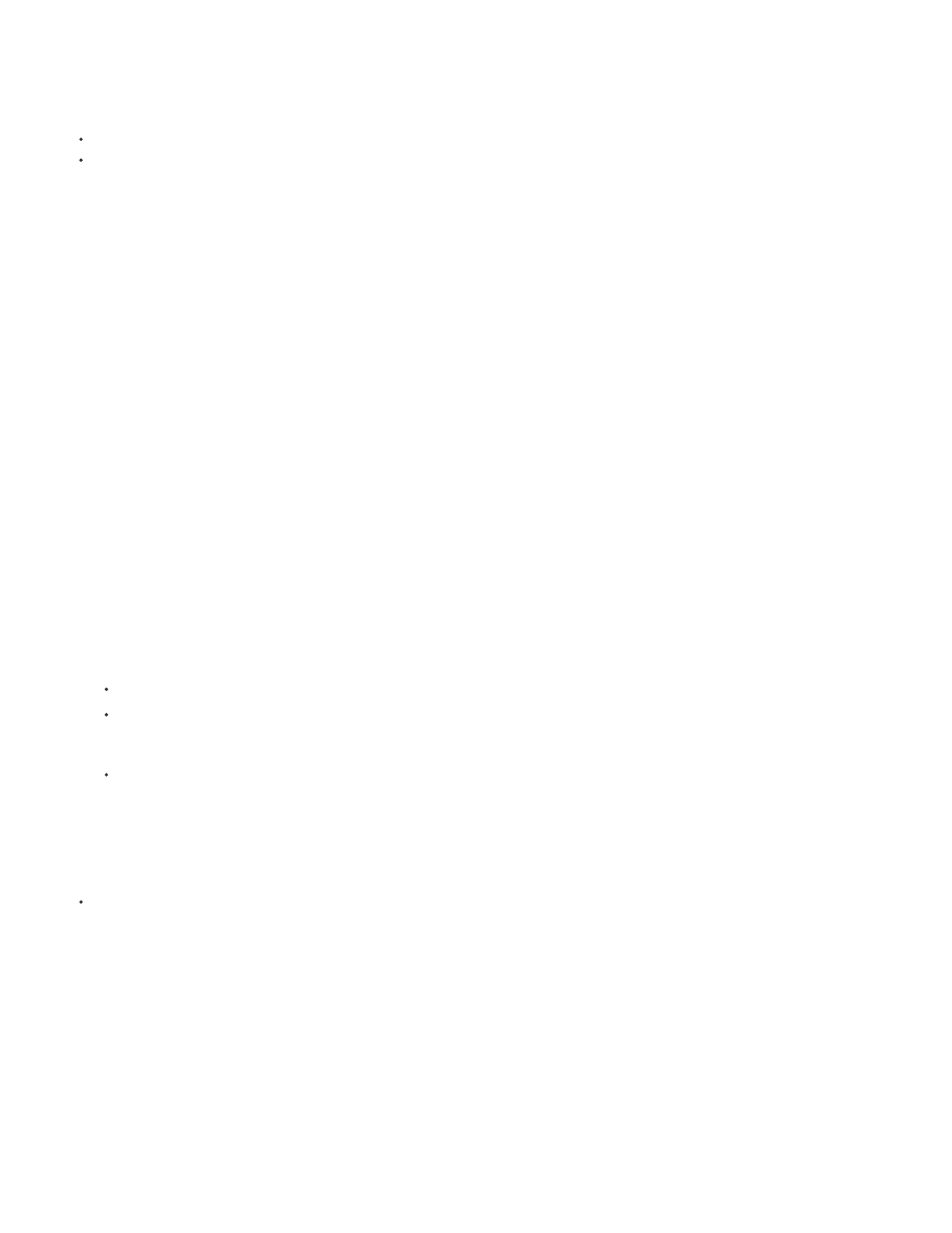
Delete a condition
Remove a condition from text
try to delete it, InDesign prompts you to confirm that you want to delete the hidden conditional text. You cannot apply other conditions, styles, or
formatting to hidden conditional text.
If text has several conditions applied to it and at least one of those conditions is shown while another is hidden, the text is not hidden.
To show or hide individual conditions, click the visibility box next to a condition name. The eye icon indicates the condition is shown.
To show or hide all conditions, choose Show All or Hide All from the Conditional Text panel menu.
Use condition sets
A condition set captures the visibility settings for all conditions so that you can quickly apply different document renditions. For example, suppose
you have a complex document with platform conditions for Mac OS, Windows XP, Vista, UNIX , language conditions for English, French, German,
and Spanish, and editorial conditions such as Editorial Review and Internal Comments. For reviewing the Vista version in French, you can create a
set that shows only the Vista, French, and Editorial Review conditions, and hides all the rest.
While sets aren’t necessary to do this, they help you quickly and reliably change different condition visibility settings.
1. Apply conditions to text as necessary.
2. If the Set menu doesn’t appear in the Conditional Text panel, choose Show Options from the Conditional Text panel menu.
3. In the Conditional Text panel, make the conditions visible or hidden as needed.
4. Choose Create New Set from the Set menu, specify a name for the set, and click OK.
The new set becomes the active set.
5. Do any of the following:
To apply the condition set to a document, choose the condition set name from the Set menu.
To override a condition set, select the set to make it active, and change the visibility setting of any condition. A plus sign (+) appears
next to the condition set. Choose the condition set again to remove overrides. Choose Redefine “[Condition Set]” to update the condition
set with the new visibility settings.
To delete a condition set, select the condition set, and then choose Delete “[Condition Set].” Deleting a condition set does not delete the
set’s conditions, nor does it remove the conditions from wherever they are applied.
Manage conditions
Do any of the following:
Select a condition and click the Delete Condition icon at the bottom of the Conditional Text panel. Specify a condition to
replace the deleted condition and click OK. The condition you specify is applied to all text to which the deleted condition was applied.
To delete multiple conditions, Shift-click to select contiguous conditions, or Ctrl-click (Windows) or Command-click (Mac OS) to select non-
contiguous conditions, and then click the Delete Condition icon.
Removing a condition tag from text is different from deleting a tag from a document. When you remove a tag
from text, the tag remains in the document so it can be applied again later.
To remove a condition from text, select the text and click the box next to the condition to remove the check mark, or click [Unconditional] to
remove all conditions from the selected text.
278
