Color graph monitor – Yokogawa DAQWORX User Manual
Page 96
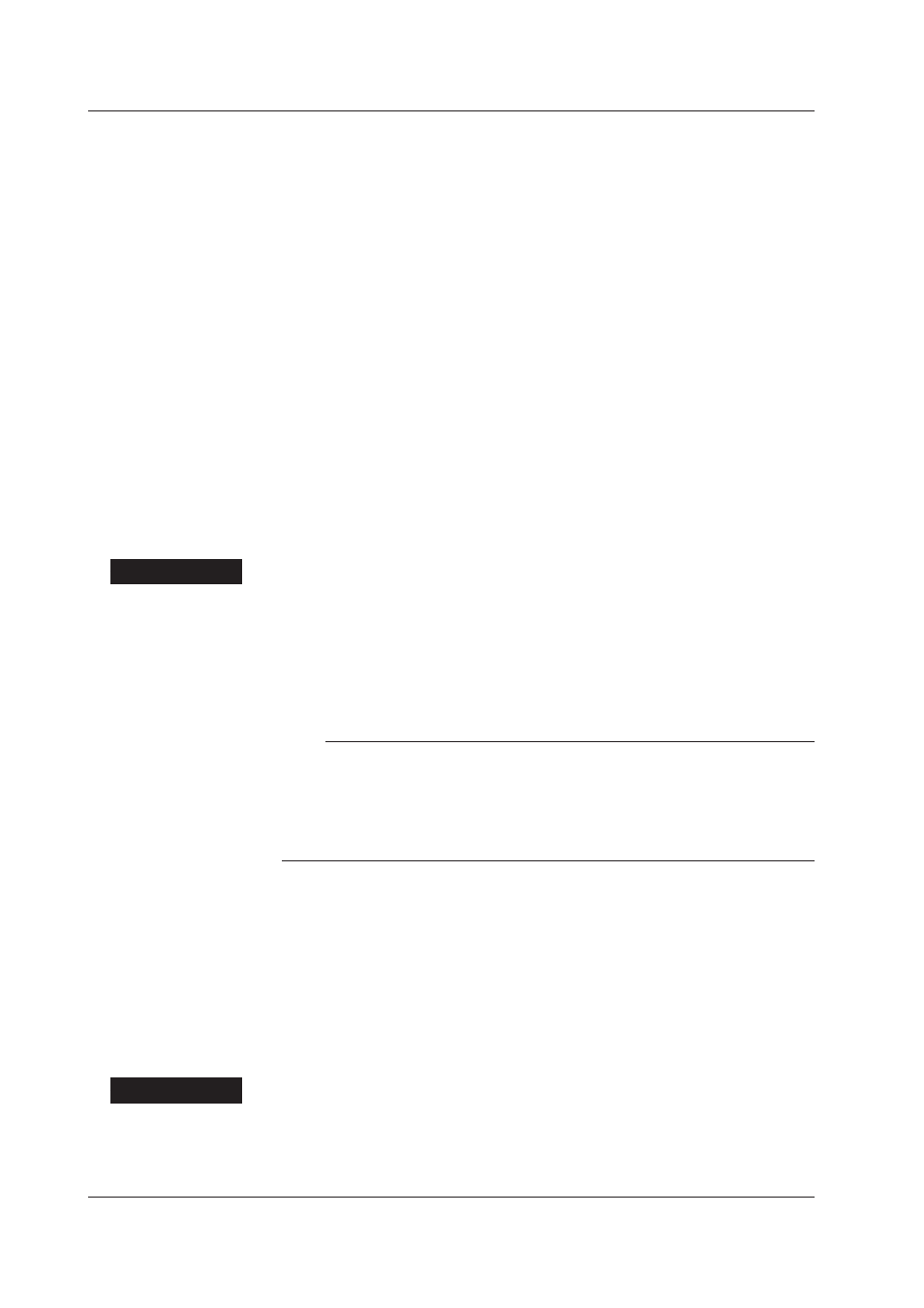
3-18
IM WX101-01E
L: PV low-limit alarm
PVL: PV low-limit alarm (low-limit alarm for PV values of the CX control channels)
DVL: Deviation low-limit alarm (only CX)
SPL: SP low-limit alarm (only CX)
OTL: Output high-limit alarm (only CX)
dH: Difference upper limit alarm
dL: Difference lower limit alarm
RH: Upper limit on rate-of-change alarm
RL: Lower limit on rate-of-change alarm
tH: Delay upper limit alarm
tL: Delay lower limit alarm
DVO: Deviation high & low limit alarm (only CX)
DVI: Deviation within high & low limit alarm (only CX)
ETC: Other alarms (only CX)
Sounding or stopping the alarm warning sound
An alarm warning can be sounded when an alarm occurs. The alarm warning is sounded
only when all the following conditions are met.
• The alarm monitor is displayed.
• The alarm sound function is turned ON.
• Of the tags displayed in the monitor, at least one alarm is occurring.
Procedure
1. Show “Alarm Sound” from the “Monitor” menu to see whether a check mark is
displayed. If the check mark is present, the alarm warning sound is ON; otherwise,
it is OFF. You can turn ON or OFF the sound by choosing Alarm Sound from the
Monitor menu.
2. To stop the alarm sound, click all the groups in the alarm monitor and choose the
menu command. Or, choose View > Hold > Reset.
Note
• Once an alarm starts sounding, the sound continues until it is stopped even if all alarms are
cleared.
• A sound source is required in sounding the alarm.
• Up to two windows of alarm monitors can be displayed. To stop the alarm sound when
two windows of alarm monitors are displayed, the steps taken to stop the alarms must be
performed on both windows.
Color Graph Monitor
The color graph monitor shows the measured data values in color bars.
The display color is determined depending on the data value and the scale. The
maximum value of the scale is red, the minimum value is blue, and the mid-point value is
green.
Changing the time axis
The time axis notation can be changed between absolute and relative time. For both
notations, the current zoom factor is shown on the right side of the time axis. With the
absolute time notation, the current date is displayed on the left side.
Procedure
1. From the menu bar, select “TimeAxis” then “Absolute Time” or “Relative Time.”
• Absolute time:
Displays the time of the day.
• Relative time:
Displays the elapsed time from the start of the scanning operation.
3.3 Changing the Display Settings of Monitor Windows
