8 setting groups, 8 setting groups -32, Basic operation – Yokogawa DAQWORX User Manual
Page 52: Assigning tags to groups
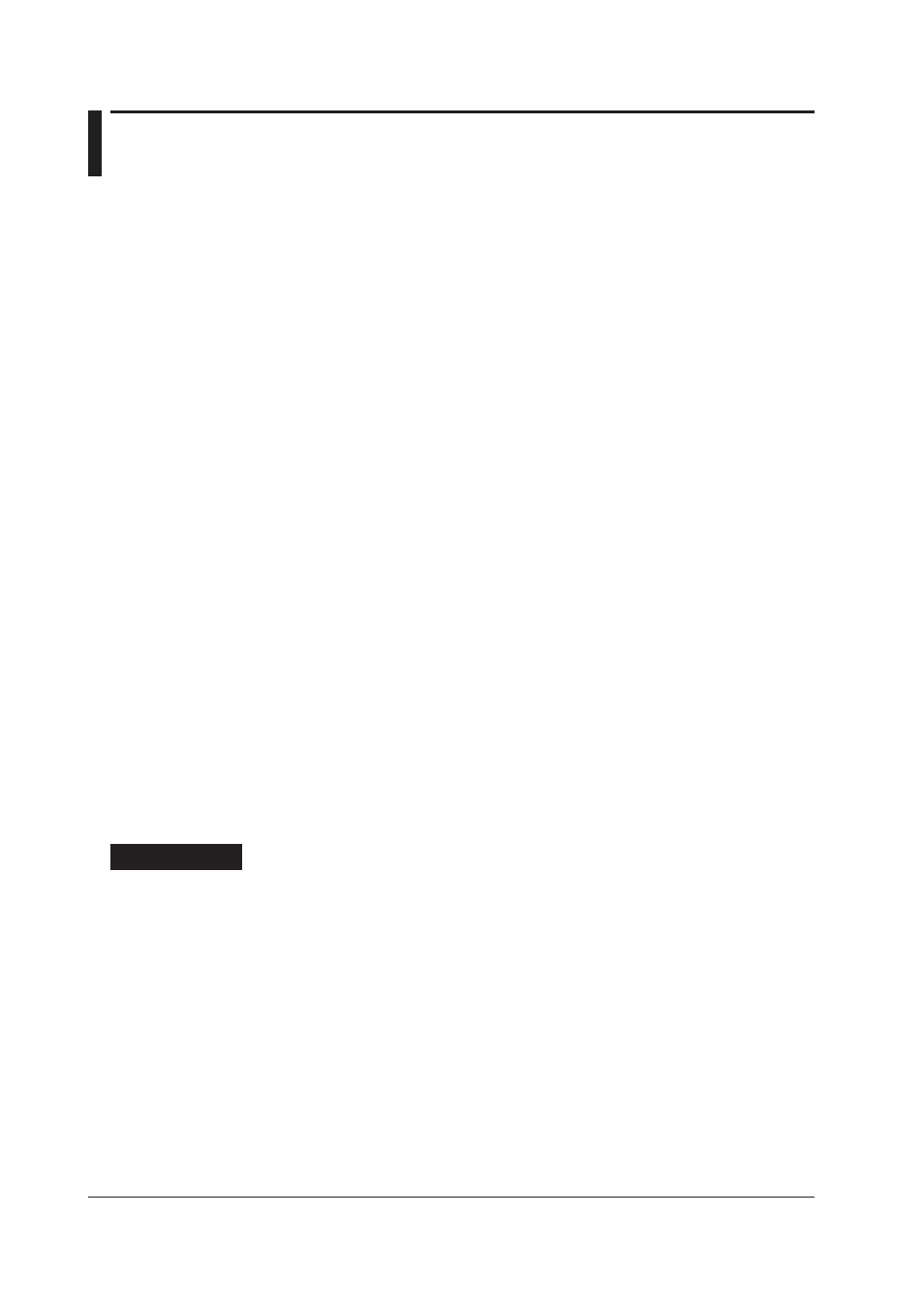
2-32
IM WX101-01E
2.8
Setting Groups
Assigns the tags set by Tag Editor to groups. Up to 32 tags can be assigned to a single
group, and up to 50 groups can be specified. In addition, names can be placed on the
groups.
Data Monitor and Viewer display the scanned and recorded data by groups that are
specified here.
Basic Operation
To select the waveform number (W**)
• Click the appropriate number cell.
• To select tags consecutively, click the first cell, and then, pressing the SHIFT key, click
the last cell.
• Click “No.” at the top of the waveform number column to select or deselect all
waveform numbers.
To show/hide tags
• Click the check box of the waveform number cell to switch between show and hide.
• By clicking the tool cell at the bottom when consecutive cells selected, you can switch
between show and hide in the selected range at once.
Setting the cell
• Click the cell to open the tag selection dialog box. Then, select the desired tag.
Assigning Tags to Groups
There are two methods that you can use to assign tags to groups: auto grouping and
manual assignment.
Using auto grouping
You can specify the number of tags to assign per group, and automatically assign tags
to the groups. The tags that have been set by Tag Editor are assigned to the groups
in order from the first tag. However, the tags that are assigned are the ones that have
recorders and channels assigned to them by Tag Editor and set to “Use ON” (indicated
in white). Tags that are set to “Use OFF” or the ones that do not have recorders and
channels assigned to them (indicated in gray) are skipped.
Procedure
1. Click “GROUP” in the “DAQLOGGER Manager” window.
Group Editor starts and the “DAQLOGGER Group Editor” window opens.
2. To select the group, click the cell in the “No.” column in the group list section or click
the group tab in the tag assignment display section.
