Saving the display conditions, Saving the display conditions by assigning a name – Yokogawa DAQWORX User Manual
Page 141
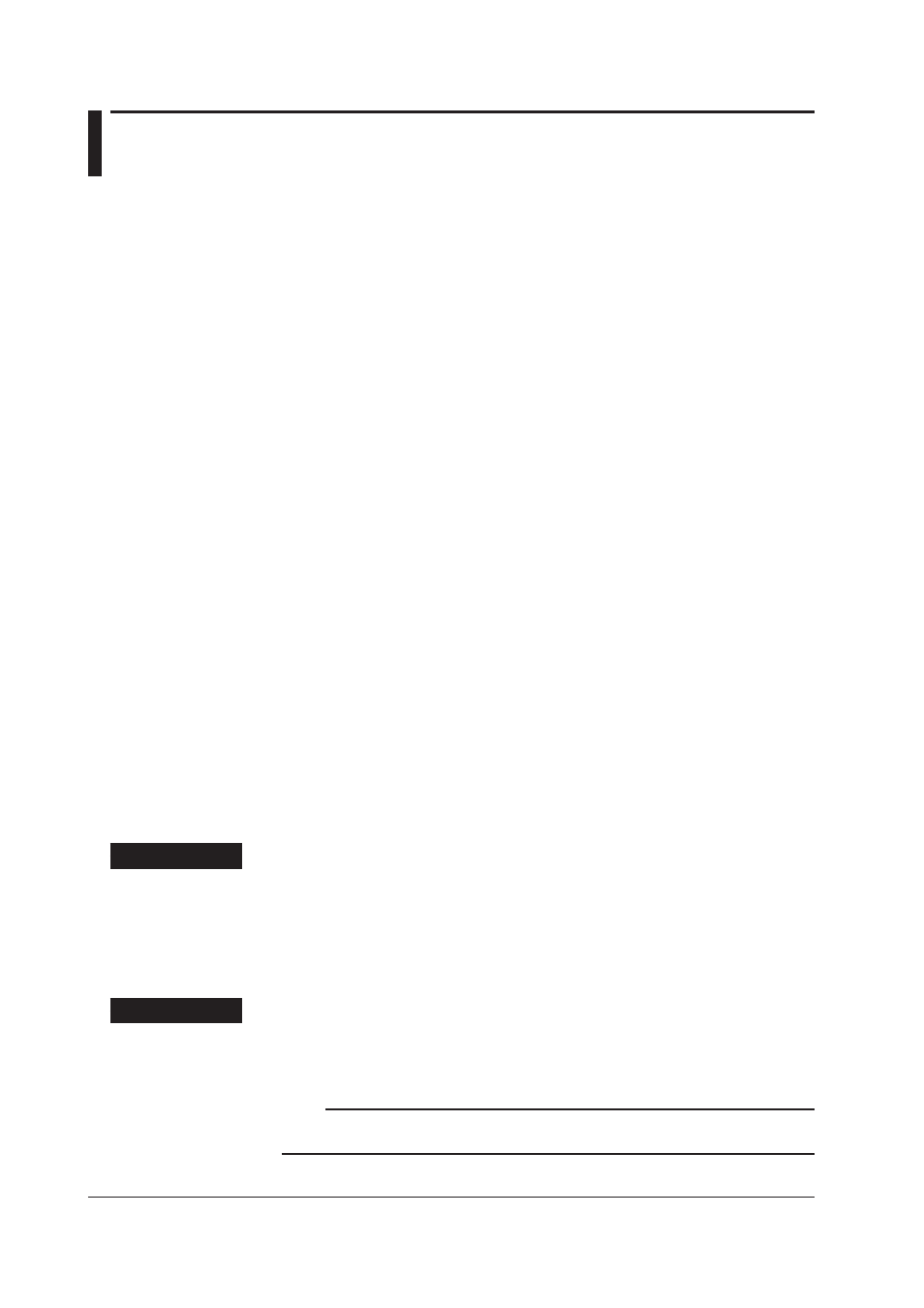
4-40
IM WX101-01E
4.11 Saving the Display Conditions/Terminating the
Historical Viewer
When the Historical Viewer is terminated, the display conditions at the time of termination
can be saved. The next time the software is started, the condition data is loaded and the
display conditions are restored.
You can also save the display conditions by selecting “File” then “Save Display Setting.”
When multiple data files are linked and displayed using the File Link Display Function
of section 4.10, the display condition at that point is displayed, and the link status are
saved as a link file.
If the link file is loaded when the Viewer is started the next time, the link status is also
restored and displayed.
The following information is saved in a file.
• Print title
• Cursors A and B positions
• ON/OFF condition of the display waveform limiter
• Parameters set in the “General Display Settings” dialog box
• Mark information
• Time axis zoom factor
• Time axis display mode (absolute/relative time)
• Waveform display area
• Brightness of the waveform display area’s background and grid
• Y-axis zone settings
• Current waveform (active waveform)
• Selected group
• ON/OFF condition of alarm indication display
• Tag display (tag number/name)
• Group names
Saving the Display Conditions
Saves the display conditions of the data file. The display conditions are saved to a
file with “.dml” extension in the same directory as the data file. When multiple files are
linked, the link status is saved to the link file (.lml extension) in addition to the display
conditions.
However, for the report data (binary report file), there is no display condition to be saved.
Procedure
1. From the menu bar, select “File” then select “Save Display Settings.”
The current display condition settings are saved.
Saving the Display Conditions by Assigning a Name
Saves the display conditions of the link file to a specified file name. This is valid only
when multiple data files are linked and displayed.
Procedure
1. Choose “Save Display Conditions” from the “File” menu.
2. The “Select File” dialog box appears. Specify the file name and click “OK.” The
display conditions of the link file are saved.
Note
When reverting a link condition by loading a link file, the data files that are to be linked must
reside in the same folder as the link file.
