Index – Yokogawa DAQWORX User Manual
Page 17
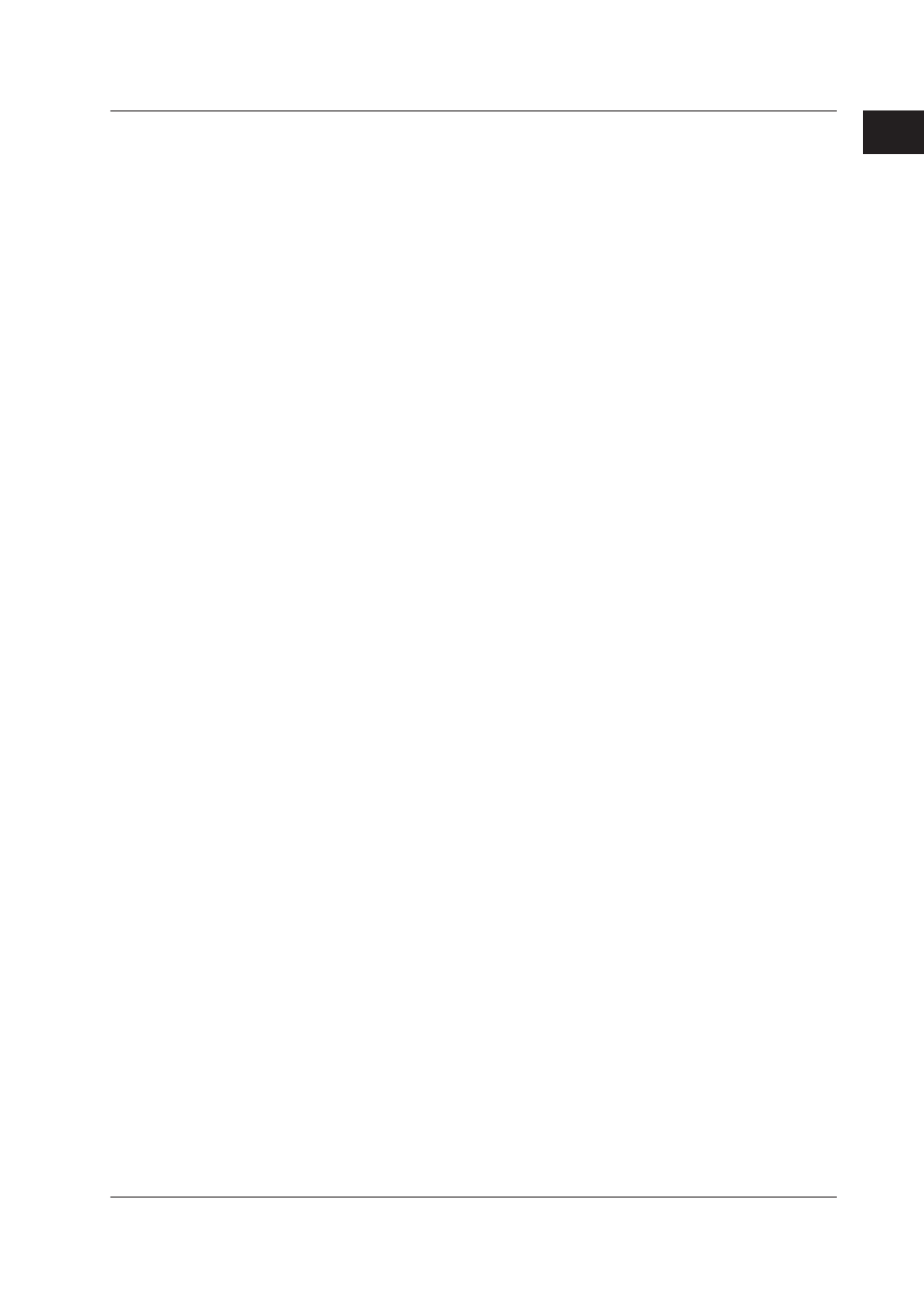
1-9
IM WX101-01E
1
2
3
4
5
6
7
8
9
Index
Before Operation
The data display is updated according to the interval (frequency of data retrieval) that
is specified by the conditions for connection.
• Trend monitor
Displays the waveform of the retrieved data for each group. You can change the
display conditions such as zooming in or out of the time axis and specifying the
Y-axis zone to be displayed.
• Numeric monitor
Displays the numerical values of the retrieved data for each group.
• Meter monitor
Displays the meters of the retrieved data for each group. You can select the type
of meter from bar meter, analog meter, and thermometer.
• Alarm monitor
Lists the representative alarm status for each group on a single screen (alarm
overview display). If an alarm is occurring on any one of the tags in a group, the
representative alarm status is shown as “Alarm ON.”
It also displays a log of alarm occurrences/releases for each tag including the alarm
type, date and time of occurrence/release, and tag name (alarm log display).
• Color graph monitor
Displays the retrieved data on a color graph for each group. The data are colored
in the following order: blue (minimum value), light blue, green, yellow, and red
(maximum value).
• Circular monitor
Displays the retrieved data on a circular graph for each group.
For the operation procedure of Remote Monitor, see sections 8.1 and 8.2.
• Historical Viewer
Viewer is started from Windows Start menu.
Viewer is used to manage the data that have been recorded and stored by the
Logging Software to the hard disk or a storage medium. The functions are the same
as those for DAQLOGGER Historical Viewer. See the description on DAQLOGGER
Historical Viewer. However, data that DAQLOGGER is recording cannot be accessed.
For the operation procedure of Historical Viewer, see section 8.3.
• File Utility
The File Utility is started from Windows Start menu.
It performs four functions, Link, Divide, Convert, and Restructure, on the data file or
report file that the DAQLOGGER creates. The functions are the same as those for
DAQLOGGER File Utility.
See the description on DAQLOGGER File Utility.
For details on the File Utility, see chapter 5.
• Remote Controller
The remote controller can be run from the Windows start menu. Enter settings for
connection with the control server (host name, port number used, login/password)
to be used when opening/closing the connection. The following operations can be
performed while connected.
• Start scan, start/stop recording
• Start/stop the event processor, generate user events
1.1 Overview of the DAQLOGGER/DAQLOGGER Client Package
