Yokogawa DAQWORX User Manual
Page 113
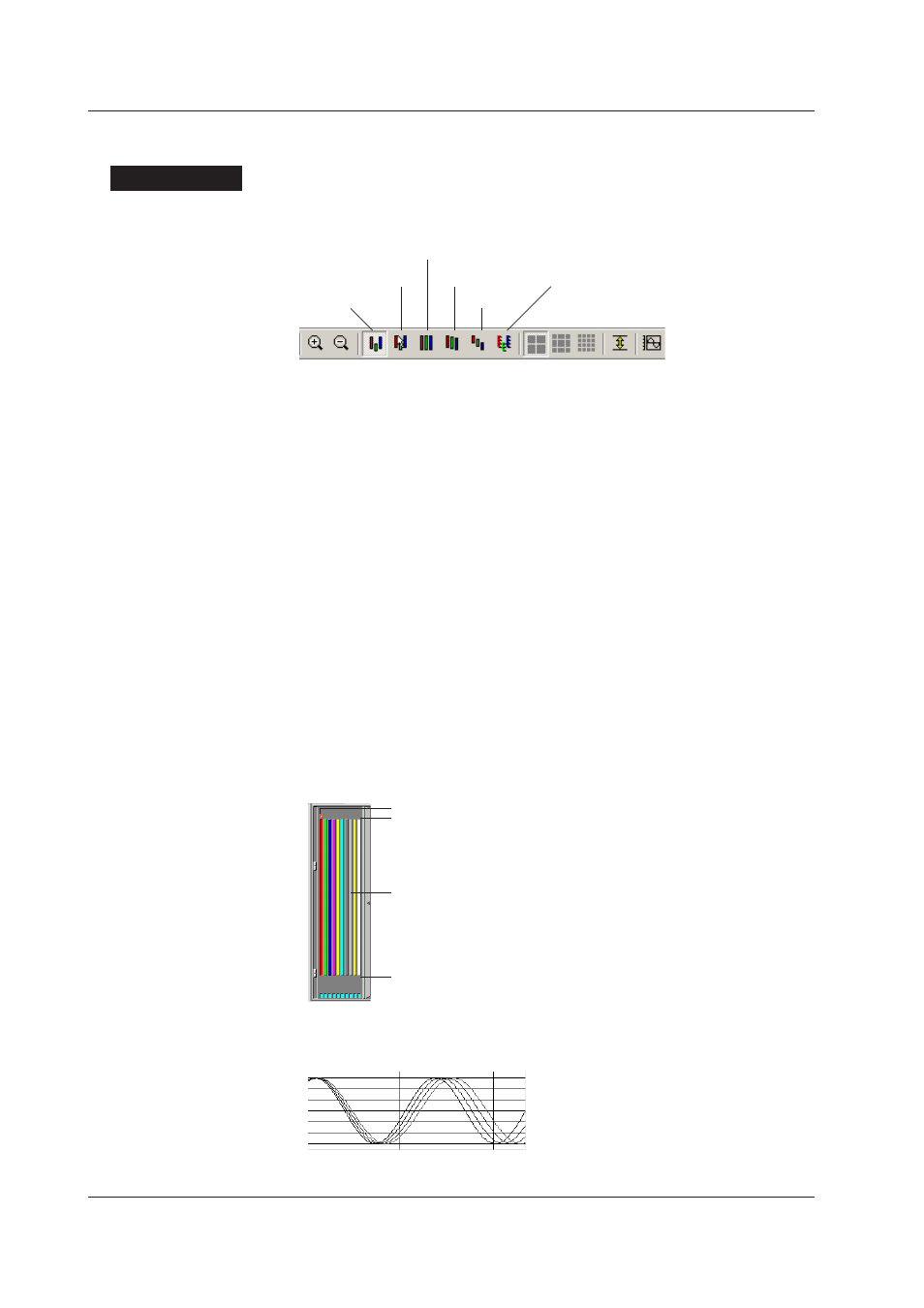
4-12
IM WX101-01E
Selecting the Y-axis waveform display zone
The waveform display format can be changed by selecting the zone type.
Procedure
1. Click one of the “Zone” buttons on the toolbar or select the zone type form the
dropdown list of “Y-Axis” in the menu bar.
User Zone
Auto Zone
Edit Zone Slide Zone
Full Zone
Multiple-axis Zone
• User Zone
Waveforms are displayed in the zones set in the “General Display Settings” dialog
box.
The zones cannot be changed in the viewer window. Changing the zone settings
is possible in the “General Display Settings” dialog box or in the Edit Zone mode,
which will be described next.
For details on setting the “General Display Settings” dialog box, see section 4.2
“Setting the Display Conditions.”
• Edit Zone
Waveforms are displayed in the zones set in the “General Display Settings” dialog
box.
The zones can be changed from the zone bar display area in the viewer window. In
the zone bar display area, change the zone by dragging the control tabs from both
ends of the individual zone bars. The zones changed in the zone bar display area
will be reflected in the “General Display Settings” dialog box. Accordingly, if you
switch to the “User Zone” after changing the zones in the zone bar display area, the
waveforms are displayed with the new zones.
Dragging the “top tab” moves the zone’s upper limit. Similarly, dragging the “bottom
tab” moves the zone’s lower limit. Dragging the zone bar moves the entire zone.
Current waveform (active waveform)
Top tab
Bottom tab
Zone bar
• Full Zone
All waveforms are displayed in full zones.
4.3 Changing the Viewer Window
