Yokogawa DAQWORX User Manual
Page 125
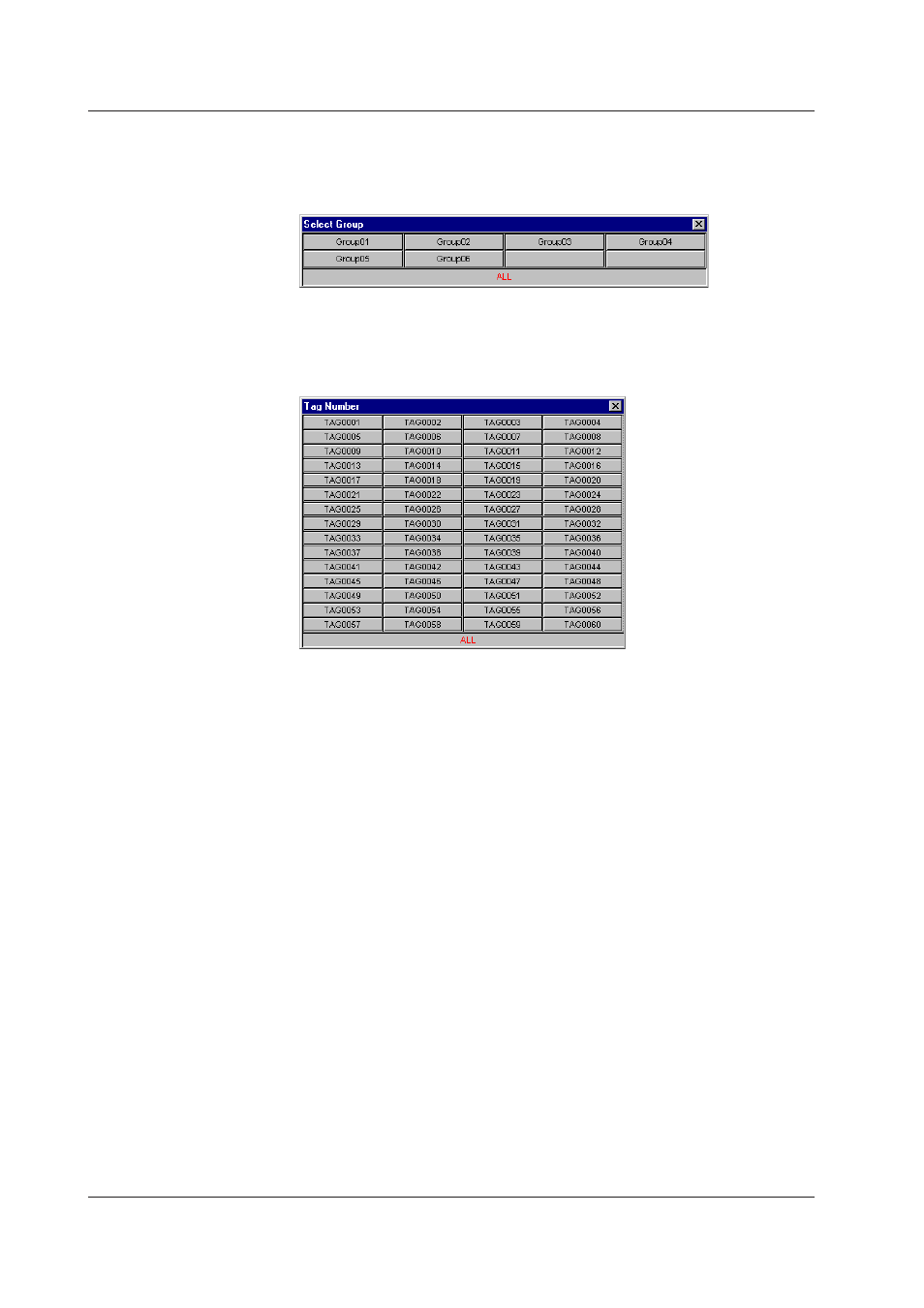
4-24
IM WX101-01E
Searching Measured/Computed Data
5. Select the groups to be searched.
Click the group name button to display the “Select Group” dialog box. Then, select
the group. Click “ALL” to select all groups.
6. Select the tags to be searched.
Click the tag button to display the “Tag Number” or “Tag Name” dialog box. Tags that
are contained in the groups that were selected in step 5 are displayed. Select the
tags. Click “ALL” to select all tags in the specified group.
7. Set the data type to be searched.
Click the cell and select the data type from the list box.
LACK: Search for data dropouts.
+OVER: Search measured/computed data that are over the upper limit.
-OVER: Search measured/computed data that are below the lower limit.
OFF: Search for OFF data.*
* OFF data refers to recorded data when the communication between the recorder and the
DAQLOGGER fails.
Searching Marks
5. Select the group to search.
The operating procedure is the same as for “Searching Measured/Computed
Data.”
6. Set the mark string.
Marks containing the specified string in their name are searched. The search is not
case-sensitive. If you specify only an asterisk, all marks are searched.
Searching Alarms
5. Select the group to search.
The operating procedure is the same as for “Searching Measured/Computed
Data.”
6. Select the tags to search.
The operating procedure is the same as for “Searching Measured/Computed
Data.”
4.6 Searching Measured/Computed Data, Alarms, and Marks
