Index – Yokogawa DAQWORX User Manual
Page 67
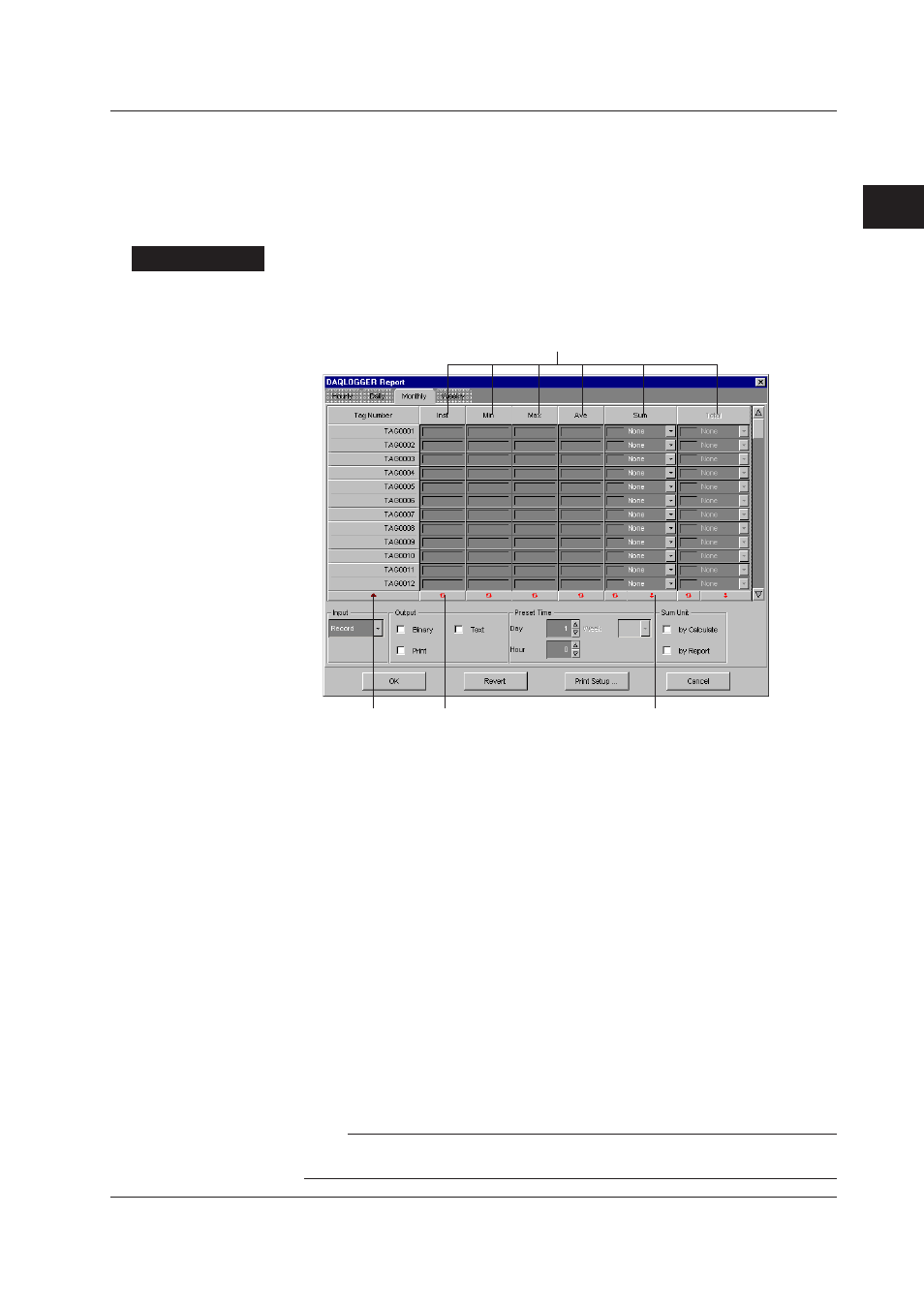
2-47
IM WX101-01E
1
2
3
4
5
6
7
8
9
Index
Configuring the DAQLOGGER
Setting the Contents of Hourly/Daily/Weekly/Monthly Reports
The tags initially displayed in the report settings window are those of the current project's
saved data.
Only valid tags that have already been set through the operations in the sections up to
section 2.8 are displayed.
You cannot set the contents of the reports when the report function is in operation.
Procedure
1. In the menu bar of the “DAQLOGGER Manager” window, select “Others,” “Report,”
and then “Configuration.”
The “DAQLOGGER Report” dialog box appears.
Click to open the “Group Selection” window.
Set the values in the selected range
to the first value in the selected range.
Specify/Cancel the report item
in the selected range at once.
Switch tag number/tag
name display.
2. Click the tab of the type of report you wish to specify to show the tab panel.
The tab panel is common to the settings of hourly, daily, weekly, and monthly reports,
and those items that are not applicable are disabled (appears dimmed).
3. Set the report item.
To set a link between a tag and report item(s)
Click the item cell (“Inst,” “Min,” “Max,” “Ave,” “Sum,” or “Total”) of the tag you wish to
report. You can select more than one item for a tag.
To set the items collectively for the selected tags, click the tool cell at the bottom of
each item’s column.
To set the items on a group-by-group basis, see the following “To operate the Group
Selection window.”
To operate the Group Selection window
In this window, you can collectively set or clear report items on a group-by-group
basis.
Click the header item (any one from “Inst,” “Min,” “Max,” “Ave,” “Sum,” and “Total”) you
wish to set for the group(s).
The “Group Selection” window appears.
Note
If no group has been defined in the Group Editor or the Data Monitor, you cannot use the Group
Selection window, because no information is displayed.
2.10 Configuring the Report Function
