Example – Yokogawa DAQWORX User Manual
Page 171
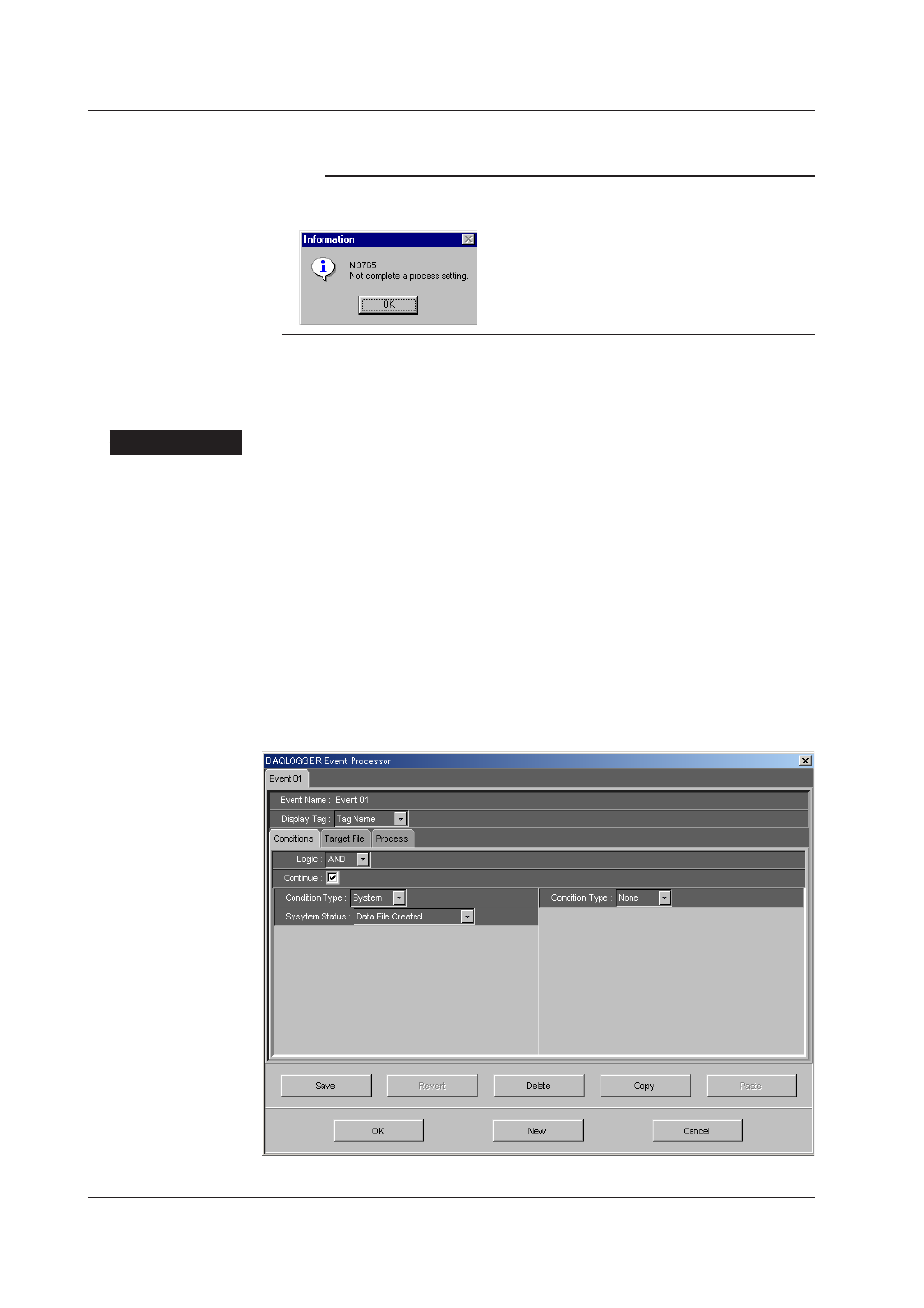
6-16
IM WX101-01E
21. Click “OK.” The result (success or fail) is displayed on the button in the Test column.
Note
If the following message appears when you click a button in the “Test” column, the execution
process setting is not correct. Click “OK” and set the execution process again.
Example
The following is an example for setting the event, “convert the data file to a text file when
the data file is created.”
Procedure
1. In the menu bar of the “DAQLOGGER Manager” window, choose Others > Event
Processor > Configuration.
2. Click “New.” The “Event Page” appears. To change the settings of a preexisting
event, click the tab with the event name.
3. To create a new event, enter an event name in “Event Name” (Event01 in this
example).
4. Set “Display Tag” to “Tag Name” or “Tag Number.”
5. To continuously evaluate event conditions, select the Continue check box.
6. Click the “Conditions” tab to display the “Event Condition Page.”
7. The “Logic” list box is used to specify “AND” or “OR” when specifying the relationship
between two types of conditions. (In this example, there is only one condition. Thus,
selecting either logic is okay.)
8. Set “Condition Type” to “System.”
9. Select “Data File Created” from the “System Status” list box.
6.1 Setting Events
