Procedure – Yokogawa DAQWORX User Manual
Page 117
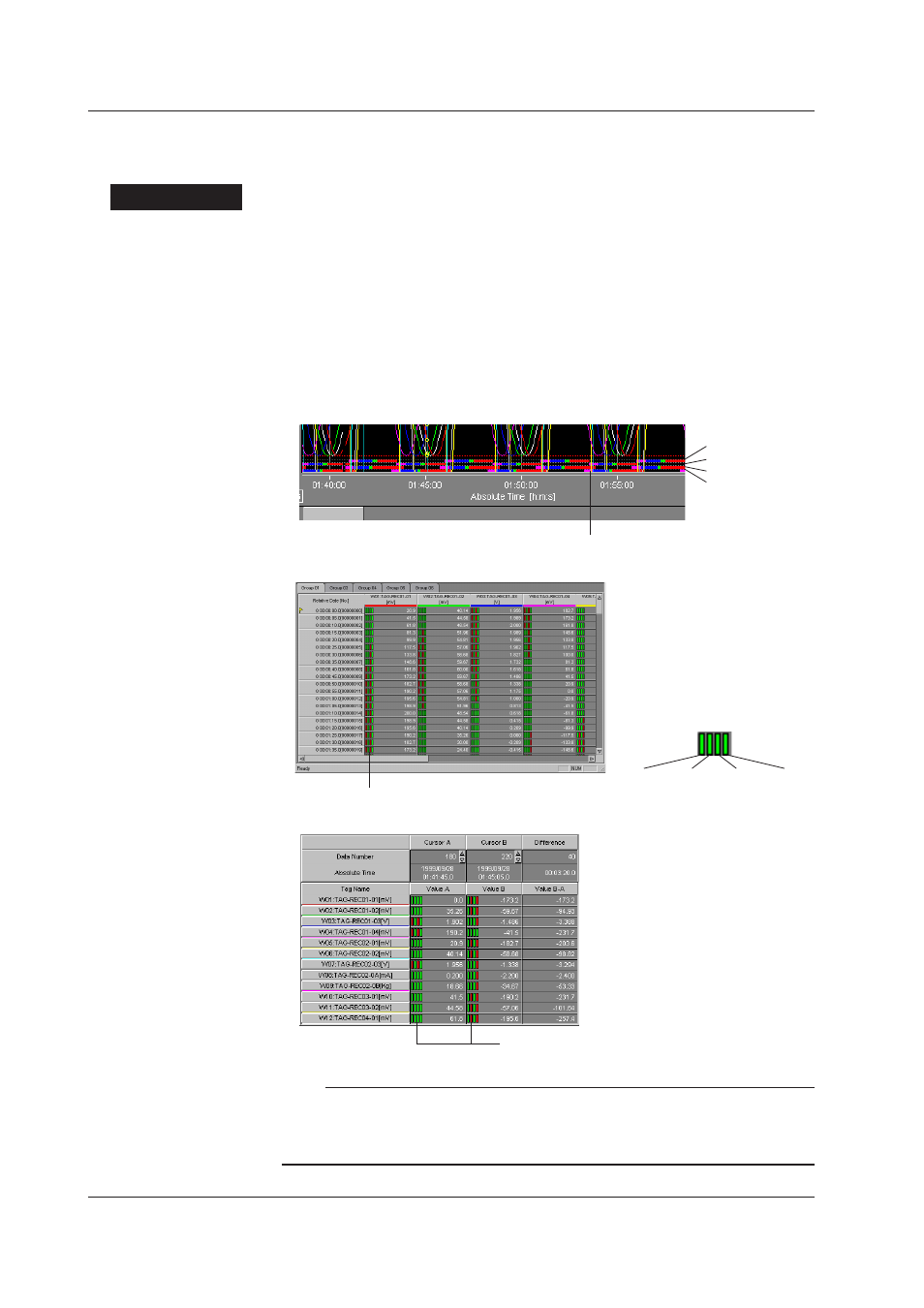
4-16
IM WX101-01E
Displaying alarm indication
The conditions of the measured data alarms set in the recorder can be displayed in the
viewer window.
Procedure
1. Click the “Alarm” button on the toolbar or select “View” from the menu bar then select
“Alarm.”
The alarm conditions of the waveform data in the active viewer window are displayed
in the graph viewer and sheet viewer windows and the “Control” dialog box. However,
if the loaded data file contains no alarm data, the alarm indication will not be displayed.
• Graph viewer window
In the graph viewer window, the alarm indication is displayed in the color of the
waveform that is causing the alarm. If more than one alarm occurs at the same time,
the indication will be displayed in a stack with the one for the current waveform (active
waveform) displayed on top.
Alarm indication
Level 1
Level 2
Level 3
Level 4
• Sheet viewer window
Alarm indication
Level 1 Level 2 Level 3 Level 4
• “Control” dialog box
Alarm indication
(Level1, 2, 3, and 4 from the left)
Note
• Turning ON/OFF the alarm indication display in one of the windows above will also turn
ON/OFF the display in other windows.
• If the loaded data file contains no alarm data, the “Alarm” in the “View” menu is displayed in
gray and cannot be selected.
4.3 Changing the Viewer Window
