Automatically assigning tags to groups – Yokogawa DAQWORX User Manual
Page 84
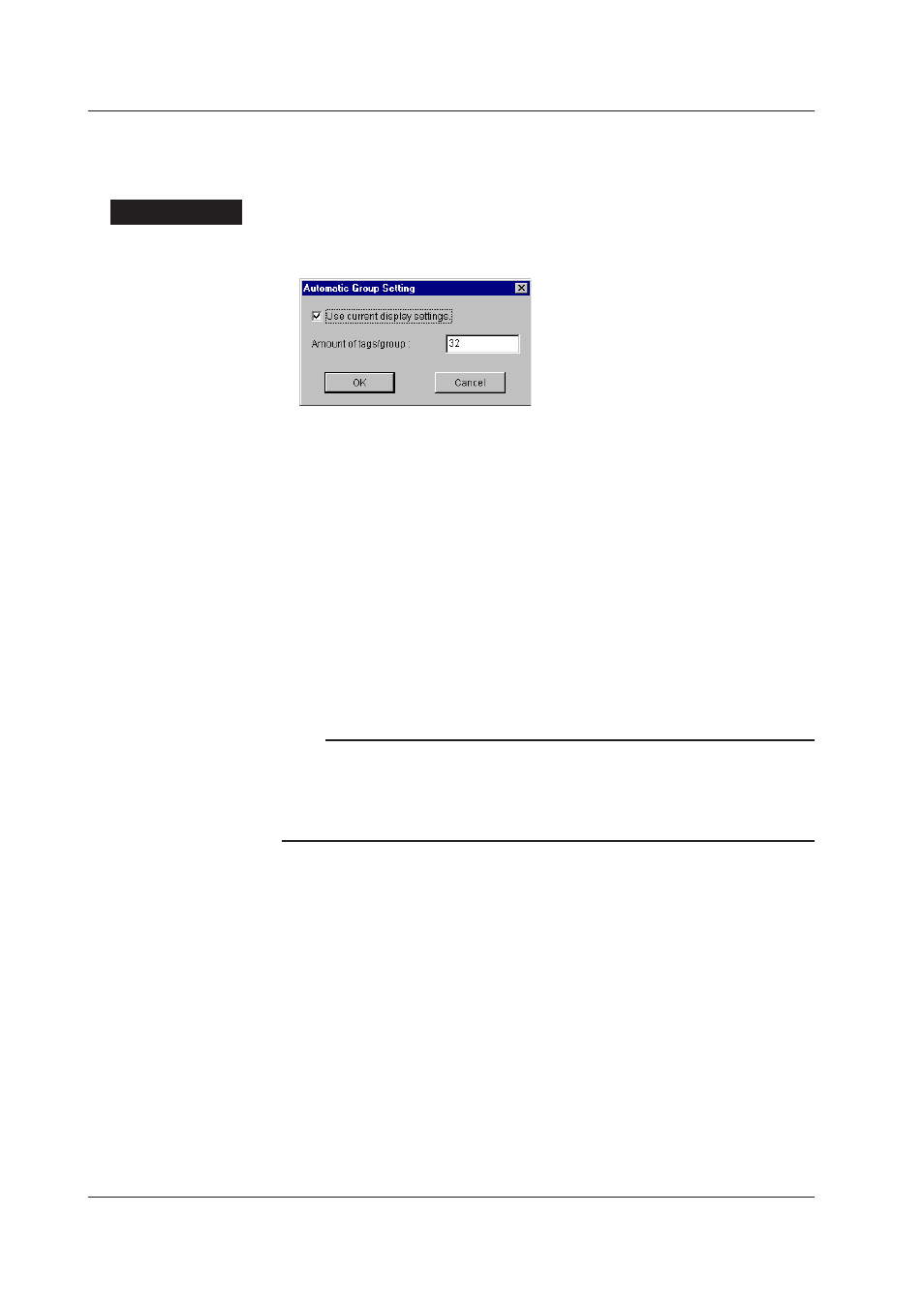
3-6
IM WX101-01E
Automatically Assigning Tags to Groups
The scanned data are displayed by groups. You can specify the number of tags per
group (up to 32 tags/group), and automatically assign tags up to 50 groups.
Procedure
1. From the “View” menu, select “Auto Grouping.” The “Automatic Group Setting”
dialog box opens.
2. Enter the number of tags to assign per group in the “Amount of tags/group” box.
3. If necessary, select the “Use current display settings” check box.
If the check box is not selected, all information related to the tags in “Display
Settings” will be initialized.
If the check box is selected, only the tag assignment is changed, all other settings
remain the same.
4. Click “OK” to automatically assign the tags to groups.
The tags that have been set by Tag Editor are assigned to the groups in order from
the first tag. However, the tags that are assigned are the ones that have recorders
(recorder numbers) and channels (channel numbers) assigned to them and set to
“Use ON.” Invalid tags (tags that are set to “Use OFF” or the ones that do not have
recorders assigned to them) are skipped.
When the specified number of tags is assigned to a group, the tags are assigned to
the next group.
Note
• The information about group names, tag assignments to groups, and show/hide condition of
tags is also managed by Group Editor. If you change these settings in the “Display Settings”
dialog box of Data Monitor, they are also changed in Group Editor.
• “Amount of tags/group” and “Use current display settings” are saved even after the dialog
box is closed.
3.2 Setting the Display Conditions
