Trend monitor, Meter monitor – Yokogawa DAQWORX User Manual
Page 80
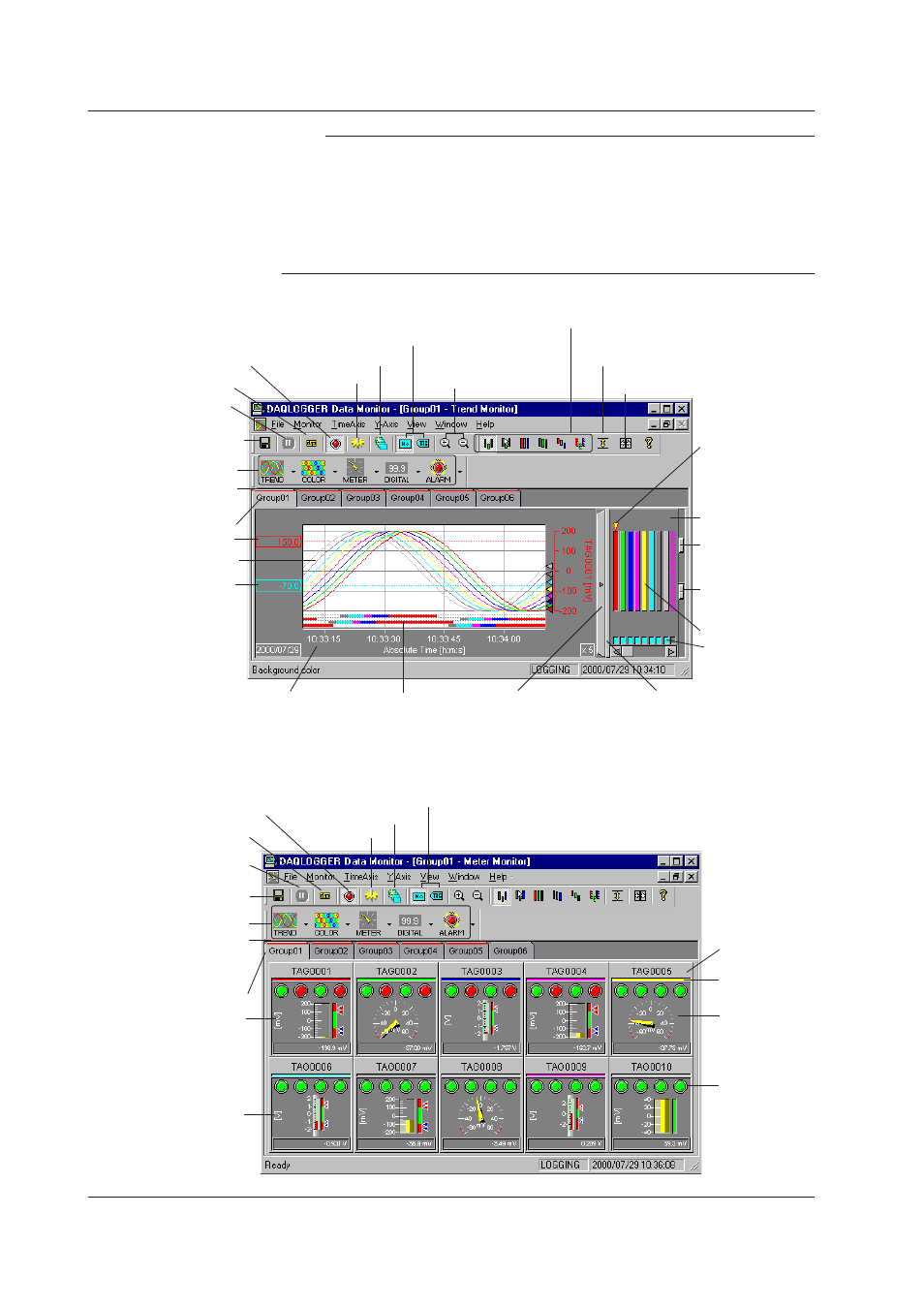
3-2
IM WX101-01E
Note
• You can open multiple monitor windows at the same time, but doing so may lower the PC’s
performance.
• When multiple monitor windows are displayed, the windows can be aligned. In the menu
bar, select “Window” then “Cascade” or “Tile.”
• Up to two alarm monitor screens can be displayed. Up to twelve screens of other monitors
can be displayed. If the number of displayed monitor screens exceeds the limit, you can
click the Monitor server button to display all screens in order from 1 to 12.
Trend Monitor
Link ON/OFF button
Display settings
Pause waveform
display
Save display settings
Alarm display ON/OFF button
Tag number/name display switch button
Zoom in/out of time axis
Waveform display zone buttons
Waveform display limit (clip) button
Cursor value display button
Clicking the
waveform zone
bar changes
the current
waveform.
Zone bar display
area
Tab for adjusting
grid brightness
Tab for adjusting
the brightness of
the waveform
display area
Waveform display
ON/OFF
Display zone
Time (absolute time) or
elapsed time (relative
time)
Alarm indicator Click this bar to show or
hide the display zone
bars
Drag this bar to adjust the width of
the waveform display area
(possible while the monitor is in
pause mode)
Red bar start blinking
when an alarm occurs
Select monitor
Select display group
Trip point 2
Trip point 1
Waveform display area
Auto Grouping
Meter Monitor
Link ON/OFF button
Display settings
Pause updating data
Save display settings
Alarm display ON/OFF button
Tag number/name display switch button
Select monitor
Red bar start blinking
when an alarm occurs
Select display group
Bar meter
Thermometer
Tag number
/name
Analog Meter
Alarm indicator
(Level1, 2, 3, 4
from the left)
Waveform
display color
Auto Grouping
3.1 Displaying Waveforms on the Monitor Window
