File format of the converted data – Yokogawa DAQWORX User Manual
Page 152
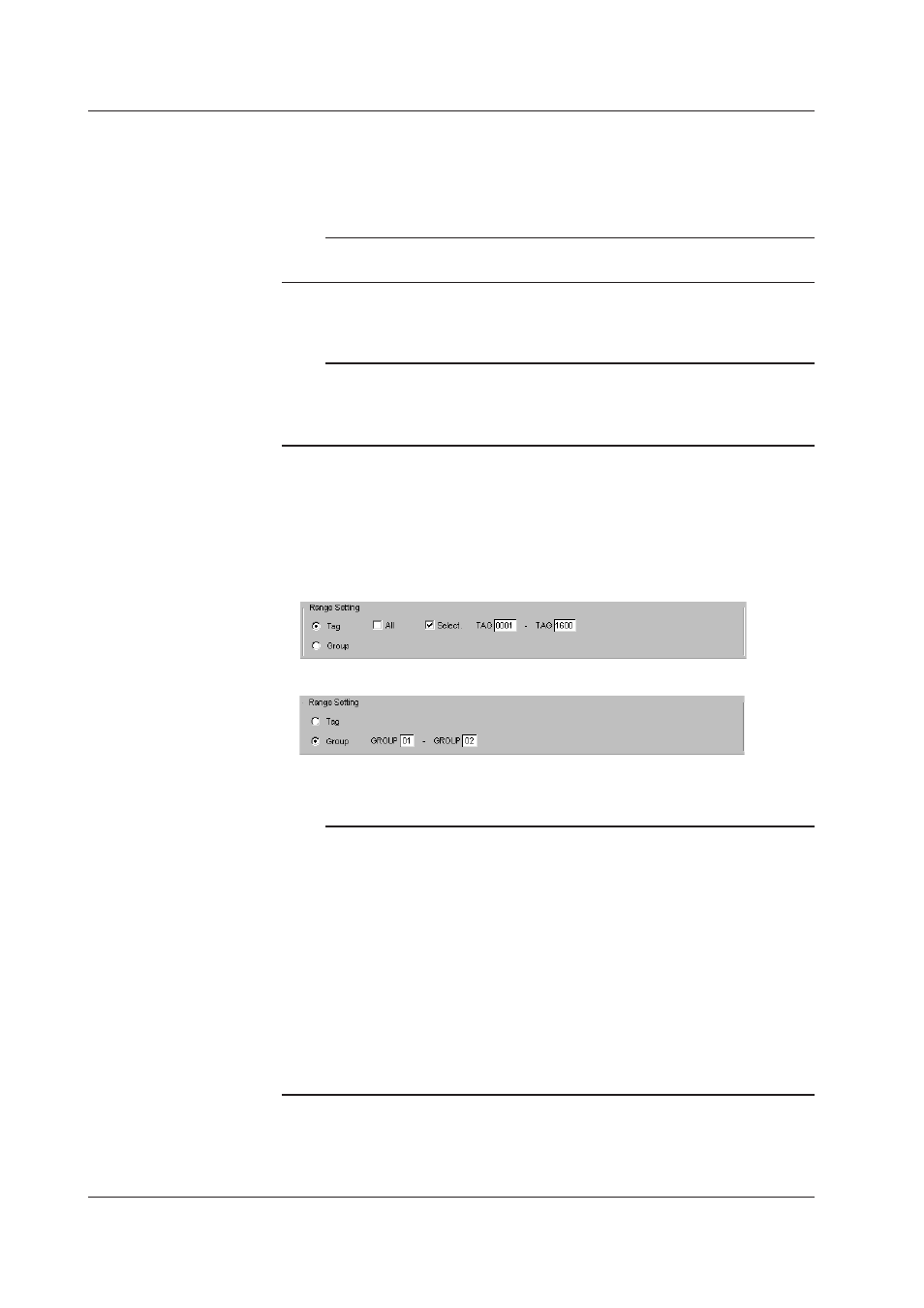
5-10
IM WX101-01E
Specifying the output file or directory
Specify the file or directory in which to save the output file under “Output.”
4. In the output type list box, select “File” if the input is set to “File,” “Directory” if input is
set to “Directory.”
Note
If you set output to directory when input is set to file or if you set output to file when input is set
to directory, the input setting is automatically changed.
5. Click “Select” and specify the files or directory in the dialog box that appears.
Note
• Do not specify an external storage medium such as a floppy disk for the save destination of
the output file, because saving to such medium takes a long period.
• Do not specify a root directory for the save destination of the output file.
• Make sure there is enough free disk space at the save destination.
6. Select the conversion format in the “Convert Setting” dialog box.
If a data file is to be converted, select the range to be converted in the “Range
Setting” dialog box.
You can select “Tag” or “Group.” If you select “Tag,” specify “All” or “Select” for the
range of tags.
For Tag
For Group
7. Click “OK” to execute the conversion operation. Click “Abort” to abort the operation.
Note
• You can select multiple data conversion formats.
• The name of the output file is automatically set to the input file name followed by the
extension that identifies the conversion format. The .xls, .txt, and .wrk extensions are added
for Excel conversion (possible for version 8.0 (Excel97) or higher), ASCII conversion, and
Lotus conversion (possible for version 2.0 or higher), respectively.
• There is a limit in the number of data points that Lotus1-2-3 and Excel can handle. You
cannot read data that exceeds this limit. Note that even if the number of data points to
be converted is within the limits, loading the data may not be possible if the available free
memory on the PC is insufficient.
• Abort operation may take a long time to be processed.
• Do not specify an external storage medium such as a floppy disk for the save destination of
the output file, because saving to such medium takes a long period.
• Do not specify a root directory for the save destination of the output file.
• Make sure there is enough free disk space at the save destination.
File Format of the Converted Data
For details on the file format of the converted data, see section 4.7, “Converting the Data
Format.”
5.4 Converting the Data Format
