Index, Trend monitor – Yokogawa DAQWORX User Manual
Page 89
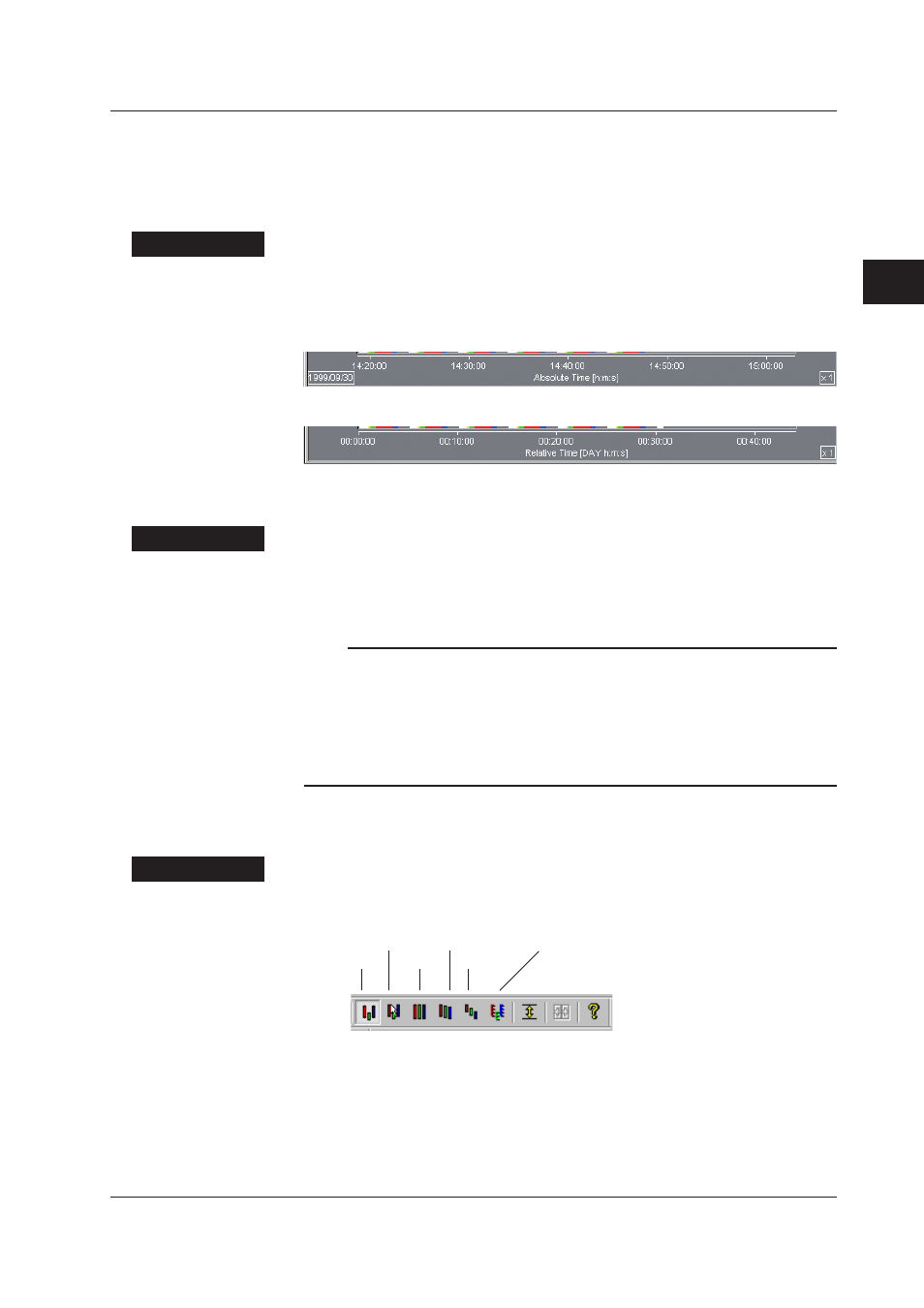
3-11
IM WX101-01E
1
2
3
4
5
6
7
8
9
Index
Using Data Monitor
Trend Monitor
Changing the time axis
The time axis notation can be changed between absolute and relative time. For both
notations, the current zoom factor is shown on the right side of the time axis. With the
absolute time notation, the date is displayed on the left side.
Procedure
1. From the menu bar, select “TimeAxis” then “Absolute Time” or “Relative Time.”
• Absolute time: Displays the time of the day.
• Relative time: Displays the elapsed time from the start of the scanning operation.
Absolute time
Relative time
Zooming in/out of the time axis
The time span of the waveform display can be adjusted.
Procedure
1. Click the “Zoom In” or “Zoom Out” button on the toolbar or, from the menu bar, select
“TimeAxis” then “Zoom In” or “Zoom Out.”
The waveform display is expanded or reduced along the time axis (horizontally).
Note
• There are 14 zoom factors: 1/1000, 1/500, 1/200, 1/100, 1/50, 1/20, 1/10, 1/5, 1/2, 1, 2, 5,
10, and 20 times.
However, the possible minimum zoom factor depends on the number of pixels in the
waveform display area. Therefore, the minimum zoom factor varies depending on the size
of the monitor window.
• The display of absolute or relative times (example: MM/DD HH or HH: MM: SS) changes
automatically depending on the zoom factor.
Selecting the waveform display zone (Y-axis)
The waveform display can be changed by selecting the zone type.
Procedure
1. Click one of the “Zone” buttons on the toolbar or select the zone type form the
dropdown list of “Y-Axis” in the menu bar.
User Zone Full Zone Auto Zone
Slide Zone Multiple-axis Zone
Edit Zone
3.3 Changing the Display Settings of Monitor Windows
