Yokogawa DAQWORX User Manual
Page 455
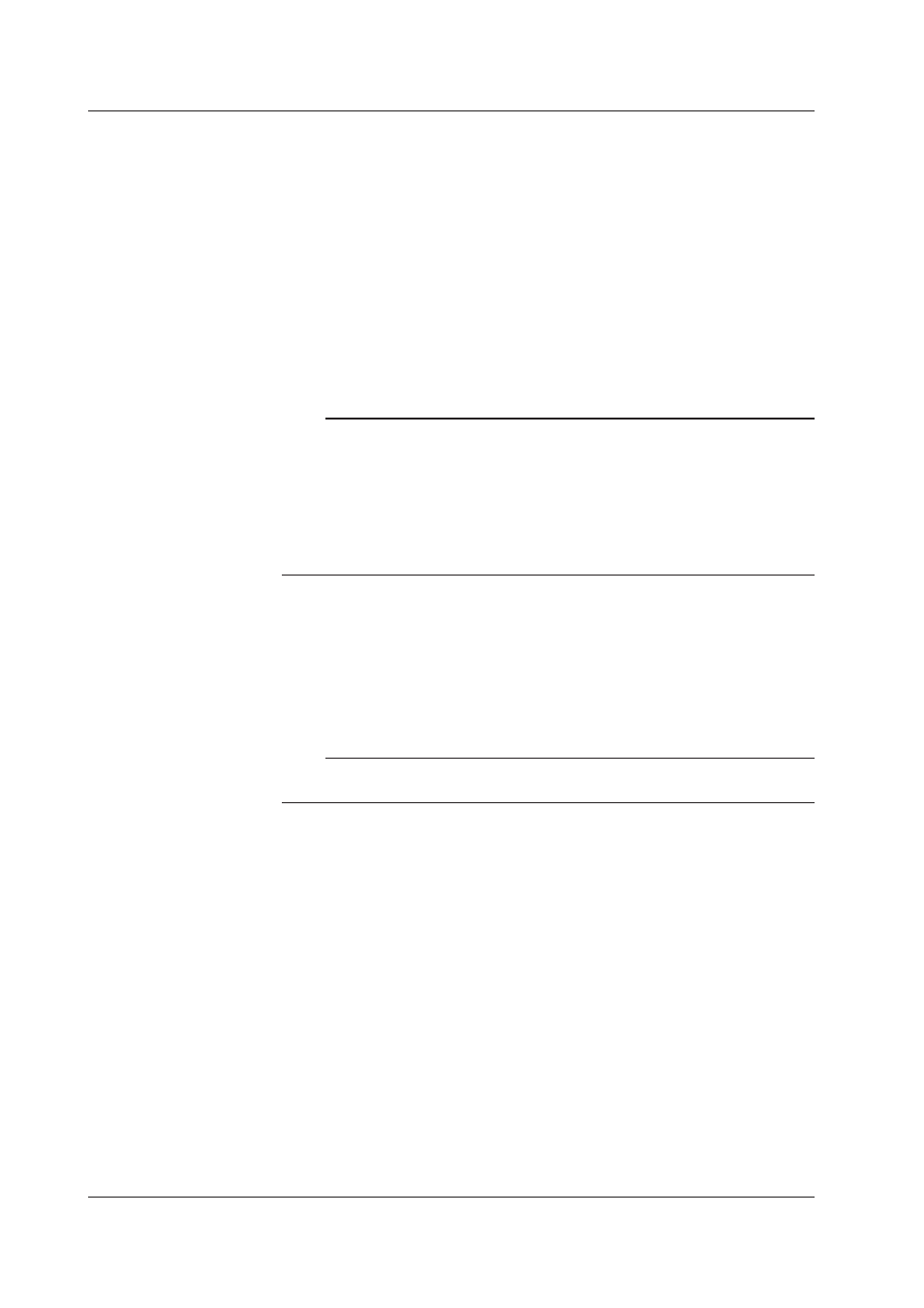
8-2
IM WX101-01E
3. Click each item box and enter the value.
Server Host: The name of the server.
Port No.: The port number to use. This value must match that of the server. The
default value is 50280.
System No.: You do not need to set this value. It is fixed to 0.
Step: Specify the interval at which to receive the data from the server in terms of
data points (the server transfers scan data). The default step value is 1.
For example, if the scan interval is 2 s and the step is set to 5, the remote monitor
receives data at 2 x 5 = 10 s intervals.
4. Click “Connect” to connect to the server. Data are displayed on the monitor window.
Clicking “OK” confirms the settings and closes the dialog box. Connection is not yet
made to the server.
Clicking “Cancel” discards the settings and closes the dialog box.
Note
• The monitor server must be running on the server side for the remote monitor to connect to
it.
• Depending on the line condition, the connection may be disconnected. In that case,
reconnect to the host.
• To use the Remote Monitor, a Ethernet card must be installed in the PC and the TCP/IP
protocol installed.
• If you selected “OK”, you can click “Connect/Disconnect” on the toolbar or select “File” -
“Connect” to connect to the server.
Saving the connection settings
1. Select “Save” from the “File” menu. The new connection settings are saved. The file
name is “Server Host”.rmt.
Or, select “Save As” from the “File” menu. The “Save As” dialog box opens. Specify
the destination directory and file name and click “Save.” The new connection
settings are saved. The file extension is “.rmt.”
Note
When the connection settings are saved, the display conditions (see section 8.2) are also
saved.
8.1 Starting the Remote Monitor/Connecting to the Server
