Connecting succeeding files – Yokogawa DAQWORX User Manual
Page 139
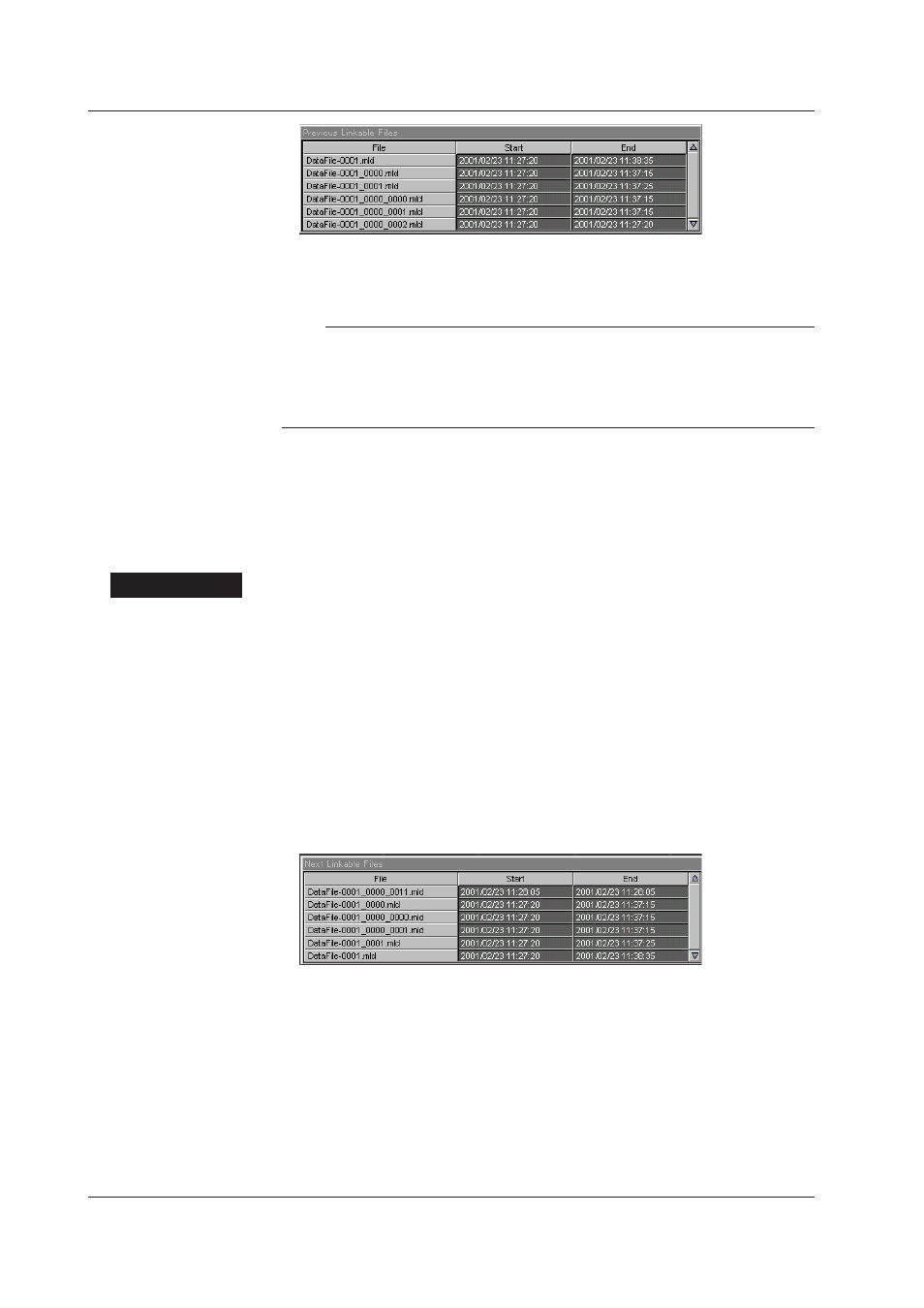
4-38
IM WX101-01E
3. When the name of the file you wish to link is selected, a “Select Process” dialog box
may appear. Select either process, and click “Select” to perform the link.
Note
• The “Select Process” dialog box appears when adding the selected file causes the number
of displayed data points to be 8 KB or more and the load size to be 10 MB or more. For
details, see “Opening a saved data file” in section 4.1.
• When data files are linked, the extension of the data file name that is displayed on the title
bar changes from .mld to .lml. (If the extension is already .lml, it does not change.)
Connecting Succeeding Files
Searches for files containing data that is continuous in time that is after the range that is
currently displayed ((1), (2), and (3) in the above figure) and links the appropriate data
file. The files are searched within the same directory as the data file that is currently
loaded and displayed.
Procedure
1. Choose “Link Next File” from the “File” menu or click the “Link Next File” on the tool
bar. Files containing data that is continuous in time that is after the range that is
currently displayed are searched.
2. The following three operations are executed depending on the search result.
• If a file that can be linked does not exist, linking is not performed, and “Link Next
File” in the “File” menu and the tool bar button become unavailable.
• If a single file that can be linked is found, the file is linked automatically.
• If two or more files that can be linked are found, the “Next Linkable Files” dialog
box appears. A list of linkable file names is displayed in the dialog box along with
the start and end times. When linking succeeding files, the files are displayed in
order from those with the oldest start time. Click the name of the file you wish to
link to perform the link.
3. When the name of the file you wish to link is selected, a “Select Process dialog” box
may appear. For details, see “Linking Previous Files” in the previous section.
4.10 Linking and Displaying Data Files
