Yokogawa DAQWORX User Manual
Page 148
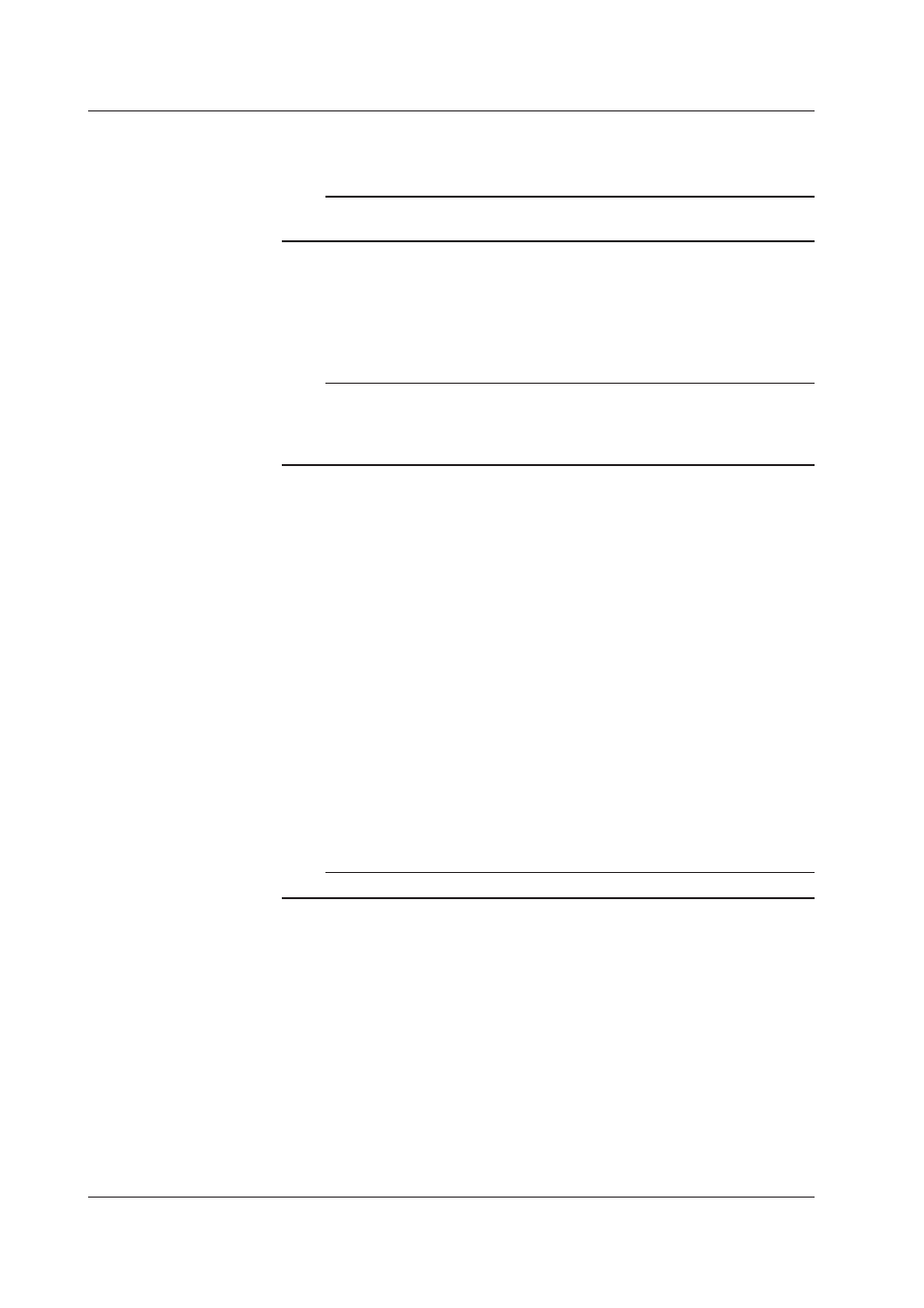
5-6
IM WX101-01E
2. Enter the source files to be divided under “Input.”
Select “File” or “Directory” in the input type list box.
Note
If “Directory” is specified, all the files in the selected directory that match the conditions are
divided.
3. Click “Select” and specify the files or directory in the dialog box that appears.
4. Specify the directory in which to save the output file under “Output.”
The output type list box is fixed to “Directory.”
Click “Select” and specify the directory in the dialog box that appears.
Note
• Do not specify an external storage medium such as a floppy disk for the save destination of
the output file, because saving to such medium takes a long period.
• Do not specify a root directory for the save destination of the output file.
• Make sure there is enough free disk space at the save destination.
When set to “Division Point”
5. From the “Type” drop-down list, choose “Division Point.”
• When dividing the file in units of one day
6. Under “Interval Setting,” click the “Per Day” option button.
7. Click “OK” to execute the divide operation. Click “Abort” to abort the operation.
• When dividing the file in units of one hour
6. Under “Interval Setting,” click the “Per Hour” option button.
7. Click “OK” to execute the divide operation. Click “Abort” to abort the operation.
• When extracting data at a certain time (fixed time mode)
6. Under “Interval Setting,” click the “Per Day” option button and select the “Fixed Time
of Day” check box.
7. Specify the range to be extracted in terms of time in the text box. In the example in
the following figure, the data is output between 10:00 and 14:00.
8. Click “OK” to execute the divide operation. Click “Abort” to abort the operation.
Note
You can specify a time range that spans over two days such as from 23:00 to 1:00.
5.3 Dividing Measurement Data Files
