3 starting daqlogger, 3 starting daqlogger -3, Index – Yokogawa DAQWORX User Manual
Page 23: Starting daqlogger
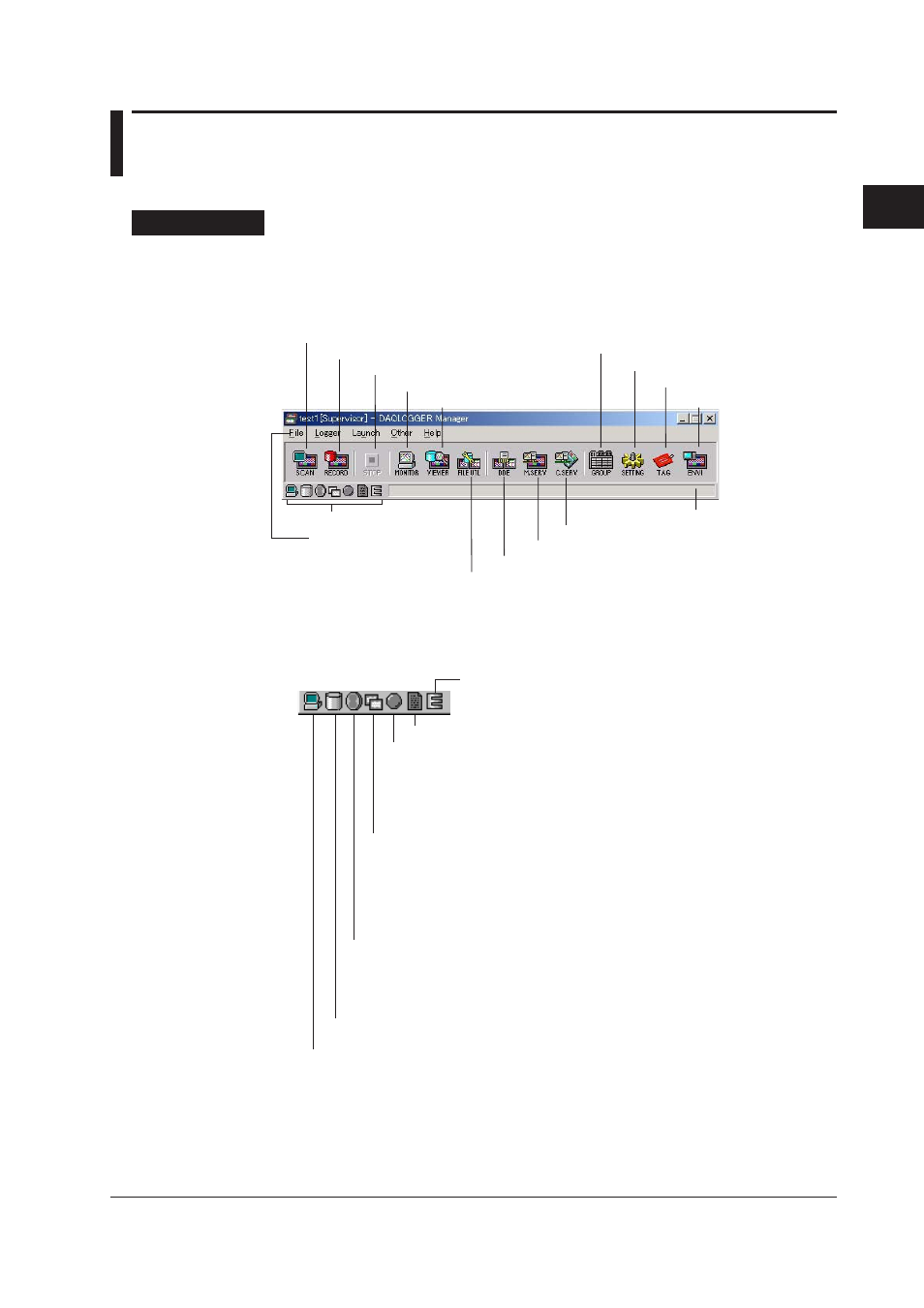
2-3
IM WX101-01E
1
2
3
4
5
6
7
8
9
Index
Configuring the DAQLOGGER
2.3
Starting DAQLOGGER
Starting DAQLOGGER
Procedure
1. From the Start menu, select “Programs” - “YOKOGAWA DAQWORX” -
“DAQLOGGER” - ” Manager.” Software Manager starts and the “DAQLOGGER
Manager” window appears. In the window, there are 13 buttons used to start the
individual applications (functions).
Start scanning
Start Viewer
Start Tag Editor
Start Group Editor
Stop scanning/recording
Start the Data Monitor
Start recording
Start the DDE Server
Start Monitor Server
Status indication
Icons that indicate conditions
Menu Bar
Start File Utility
Start Software Configurator
Start Hardware Configurator
Starts the control server
The meanings of the icons that indicate conditions are as follows:
Report function in operation: white, stopped: gray
• Scanning/Alarm occurred: blinking red
If you point to the icon and click the right button, the "Reset Alarm
Status" button appears. Click the button and the indicator changes
to blinking green.
• Scanning/No alarm: blinking green
• Scanning stopped: gray
• Scanning/Normal response from the recorder, scanning stopped: white
• Scanning/Abnormal response from a recorder: displays an "X" mark
If you point to the icon and click the right button, the "Disconnect Recorder"
and "Reconnect Recorder" menu appears. If you select a certain recorder
from the "Disconnect Recorder" menu, the communication with the recorder
is disconnected. To reconnect the communication with the recorder, select
the recorder from the "Reconnect Recorder" menu.
• Scanning/No data dropouts: blinking blue
• Scanning/Data dropouts occurred: blinking yellow
If you point to the icon and click the right button, the "Reset Missing Data
Status" button appears. Click the button and the indicator changes
to blinking blue.
• Recording: Red, a section of the icon blinks
• Recording stopped: gray
• Scanning: A section of the icon blinks
• Scanning stopped: No blinking
Event Processor
Event Processor in operation: blinking light blue,
stopped: gray, waiting: light blue, error: blinking red
If you point to the icon and click the right button,
the "Reset Error Information" menu appears.
Click the menu. The indicator changes to blinking light blue.
2. To start a program, click the corresponding button.
