Opening a saved data file – Yokogawa DAQWORX User Manual
Page 103
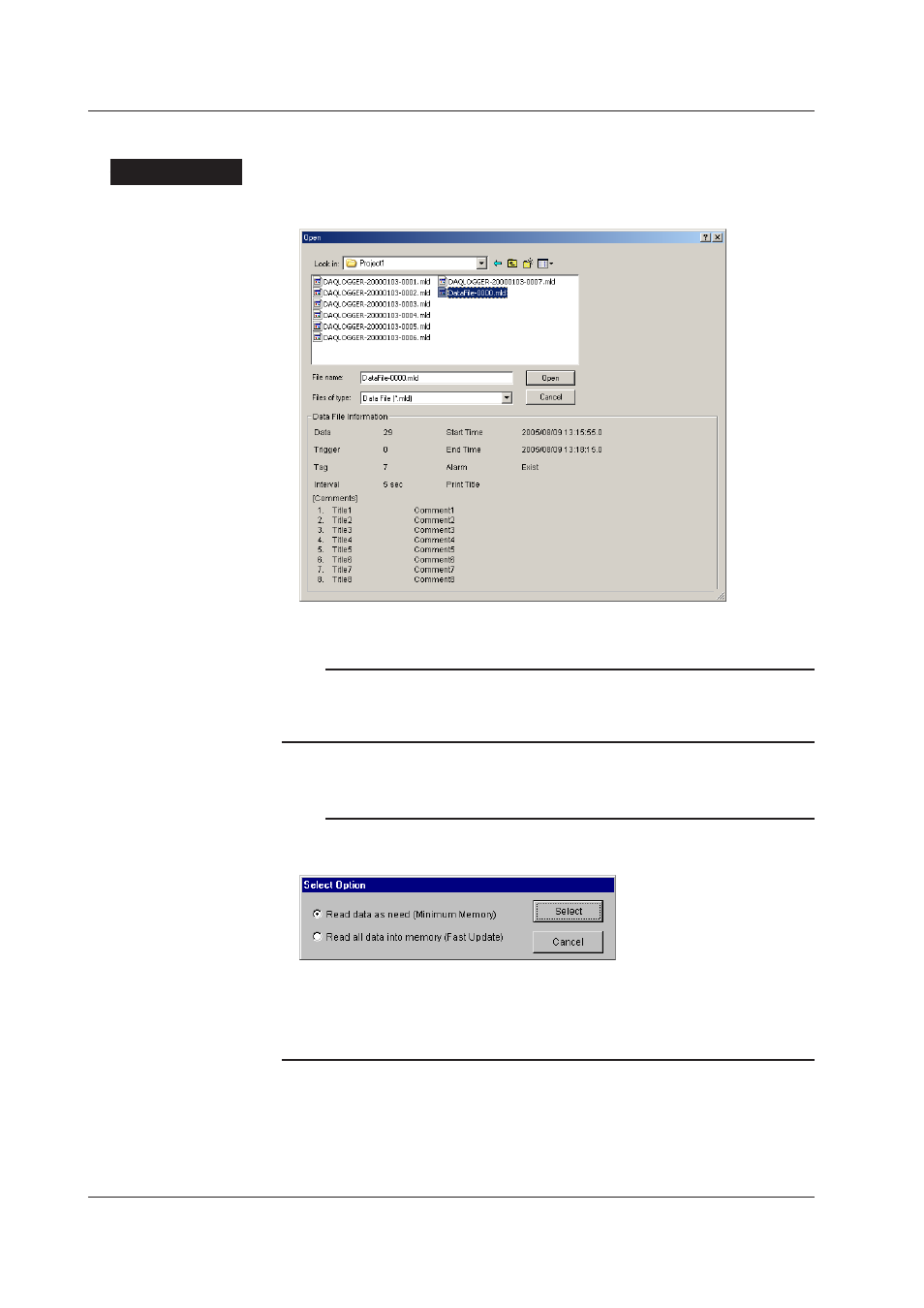
4-2
IM WX101-01E
Opening a saved data file
Procedure
1. Click the “Open” button on the toolbar or select “File” then “Open” from the menu bar.
The “Open” dialog box appears.
2. Select the folder and the type of data file (*.mld) you wish to open.
File names are listed in the dialog box.
Note
• Multiple data files can be opened at a time. The number of files that can be opened at a
time depends on the memory size and free disk space of the personal computer.
• The extensions of the files that can be opened are “.mld” (measured-data file), “.rbi” (binary
report file), and “.lml” (link file).
3. Select the data file from the file list, then click the “Open” button.
The data contained in the file is then displayed as waveforms.
Note
If the file size is large (the number of data points that are recorded is greater than or equal
to 8 K and the size is 10 MB or more), the “Select Options” (file loading condition) dialog box
appears for you to decide how to read the file contents.
Select either of the following options and click the “Select” button. The waveform is displayed.
• If you select “Read data as need (Minimum Memory),” the amount of memory used is minimized,
but the display speed will be slow.
• If you select “Read all data into memory (Fast Update),” all the data is read to memory to be used
for display. This requires a large amount of memory, yet provides fast display update speed.
4. To change the data display forms between waveform and numerical display, do the
following:
• Click the “Sheet” button on the toolbar, or select “Window” then “Sheet” from the
menu bar.
• Click the “Graph” button on the toolbar, or select “Window” then “Graph” from the
menu bar.
4.1 Displaying Waveforms on the Viewer Window
