Arranging the monitor window, Procedure – Yokogawa DAQWORX User Manual
Page 82
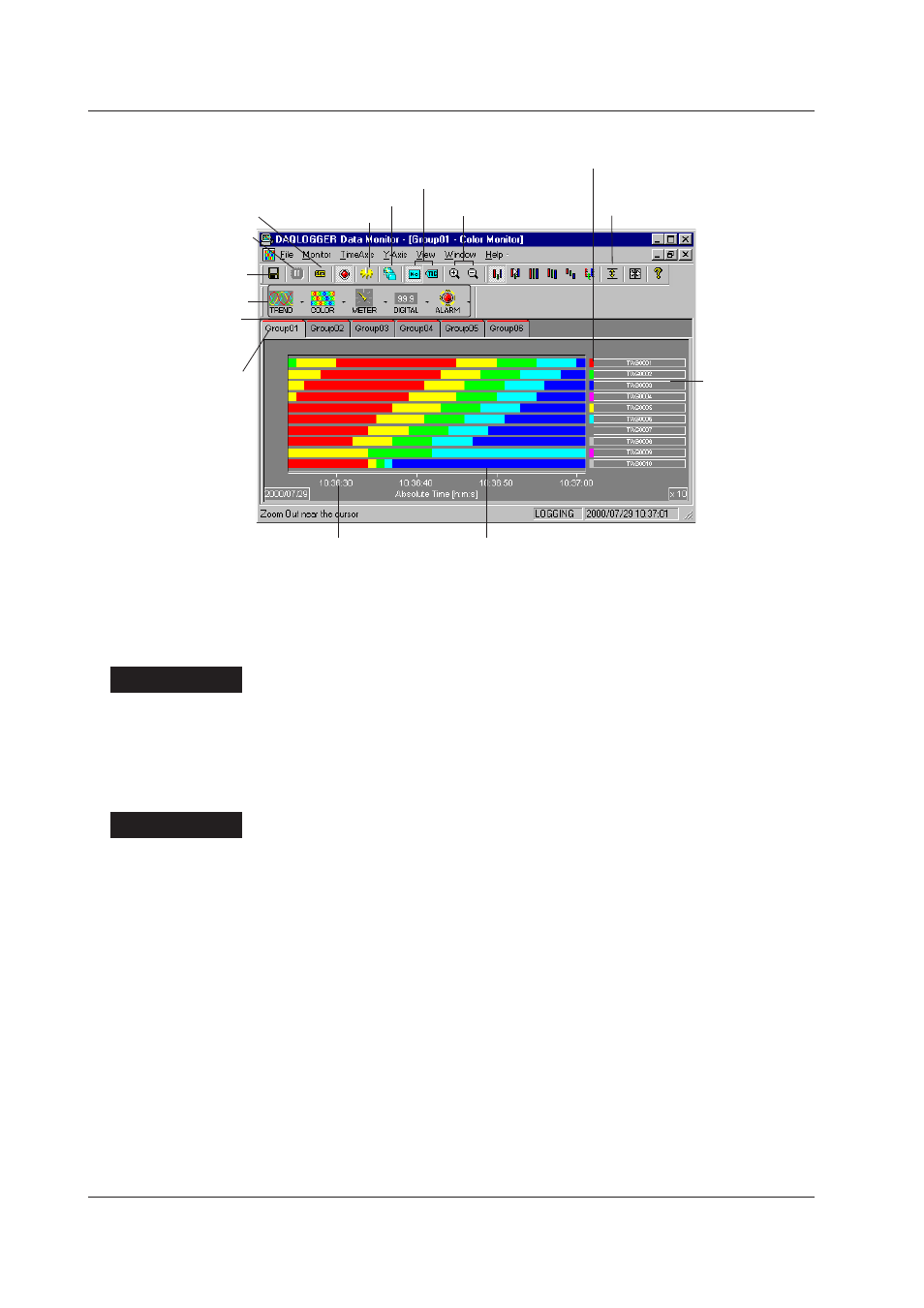
3-4
IM WX101-01E
Color Graph Monitor
Link ON/OFF button
Display settings
Pause waveform display
Save display settings
Tag number/name display switch button
Zoom in/out of time axis
Waveform display color
Cursor value display button
Tag number/name
The color of the graph changes with data value along the scale.
Blue (minimum value), light blue, green, yellow, and red (maximum
value).
Time (absolute time) or
elapsed time (relative
time)
Select monitor
Red bar start blinking
when an alarm occurs
Select display group
Auto Grouping
Arranging the Monitor Window
Procedure
1. Select “Tile” or “Cascade” from the “Window” menu. The multiple monitor windows
that are displayed are arranged accordingly.
Showing/Hiding the Standard Bar, Monitor Bar, and Status Bar
Procedure
1. From the “View” menu, select the bar you wish to hide. The check mark in front
disappears and the bar is hidden. To show the bar, select the command again.
3.1 Displaying Waveforms on the Monitor Window
