Yokogawa DAQWORX User Manual
Page 45
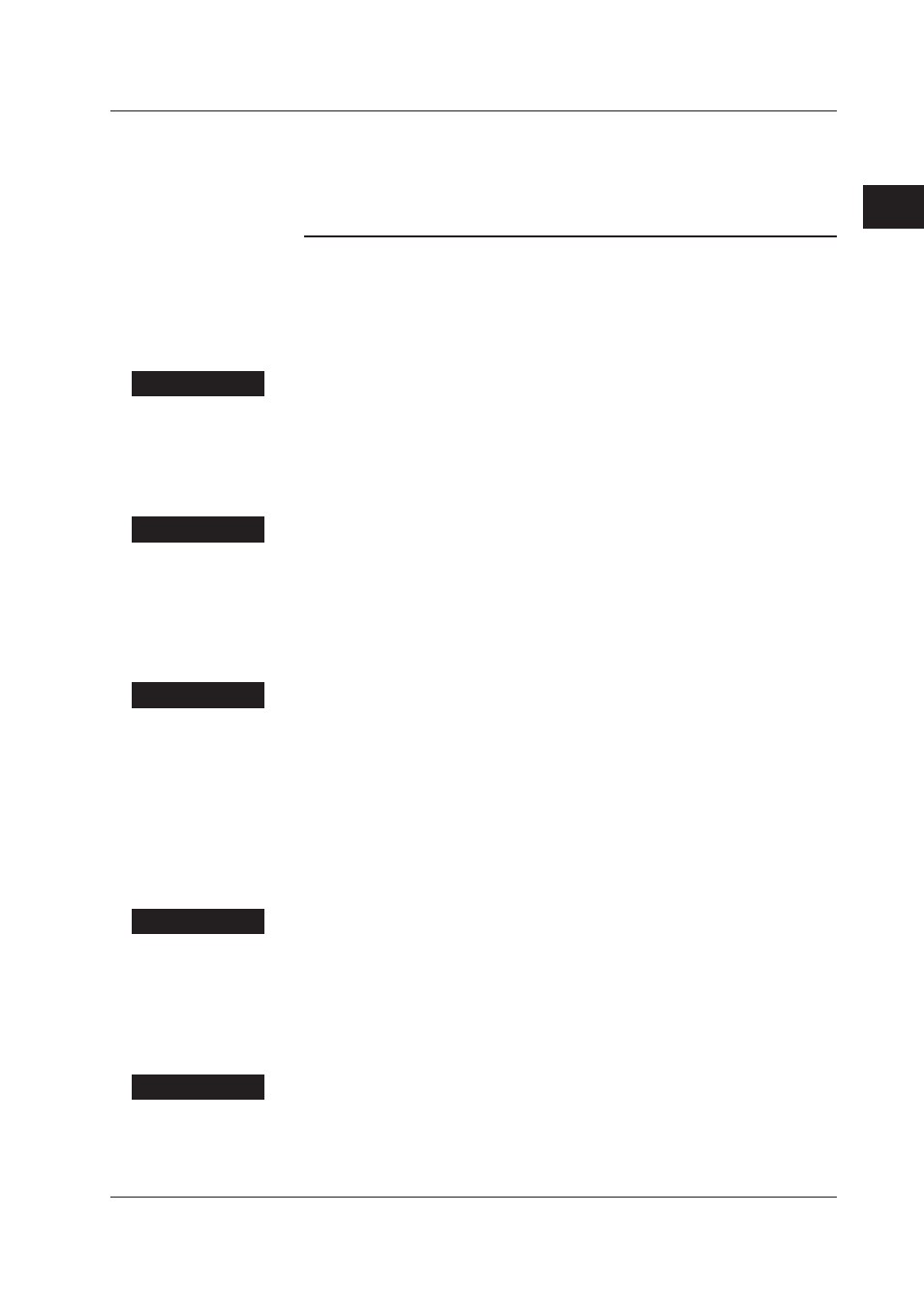
2-25
IM WX101-01E
1
2
3
4
5
6
7
8
9
Index
Configuring the DAQLOGGER
• When connecting to a Gate series instrument, the recorder model determination function
displays the models whose system numbers are set to 01. To display models with system
number 02 or higher, specify the number in the System field.
When setting the system numbers, start from 0 for the number of the Gate series setting
screen and continue with 1, 2, and so on. For example, for GateWT numbers 1, 2, 3, and so
on, set system numbers on DAQLOGGER of 0, 1, 2, and so on.
• Entering the settings manually
You can enter the “Model,” “Meas Ch.,” “Ctrl Ch.,” and “System” items manually.
However, use recorder model determination in normal cases.
Saving the Settings
Save the current setting.
Procedure
1. Click “Save” on the toolbar or select “Save” from the “File” menu of the “DAQLOGGER
Tag Editor” window.
The environmental settings are saved.
Reverting to the Settings Saved Previously
Load the settings data that was saved last.
Procedure
1. In the “DAQLOGGER Monitor Server” window, select “Revert” from the “File” menu.
The environmental settings saved last are loaded.
Initializing the Serial Port
In some cases, unwanted data is present in the serial interface buffer such as
immediately after booting up the PC. This can cause errors when communication is
started. This function initializes the serial interface buffer.
Procedure
1. Click the “Serial Setting” tab. The Serial Setting panel appears.
2. Select the port to be initialized.
3. In the “DAQLOGGER Software Configurator” window, select “Initialize Serial Port”
from the “Communication” menu. The communication buffer is initialized.
Printing the Settings
Operations of “Print,” “Print Preview,” and “Set Printer” under the “File” menu of
“DAQLOGGER Software Configurator” window are the same as those of Windows’ print
commands.
Settings of both “Recorder Setting” and “Serial Setting” are printed.
Procedure
1. In the “DAQLOGGER Monitor Server” window, select “Print” from the “File” menu.
The “Print” dialog box opens.
2. Set the items in the dialog box, and then click “OK.”
Terminating the Software Configurator
If there are environmental settings that have not been saved, a save confirmation
message appears. Save the settings according to the message.
Procedure
1. In the “DAQLOGGER Monitor Server” window, select “Exit” from the “File” menu or
click the “Close” button in the upper right corner of the window.
The Software Configurator closes.
2.6 Setting Communications and the Connected Recorder
