2 setting the display conditions, 2 setting the display conditions -7 – Yokogawa DAQWORX User Manual
Page 108
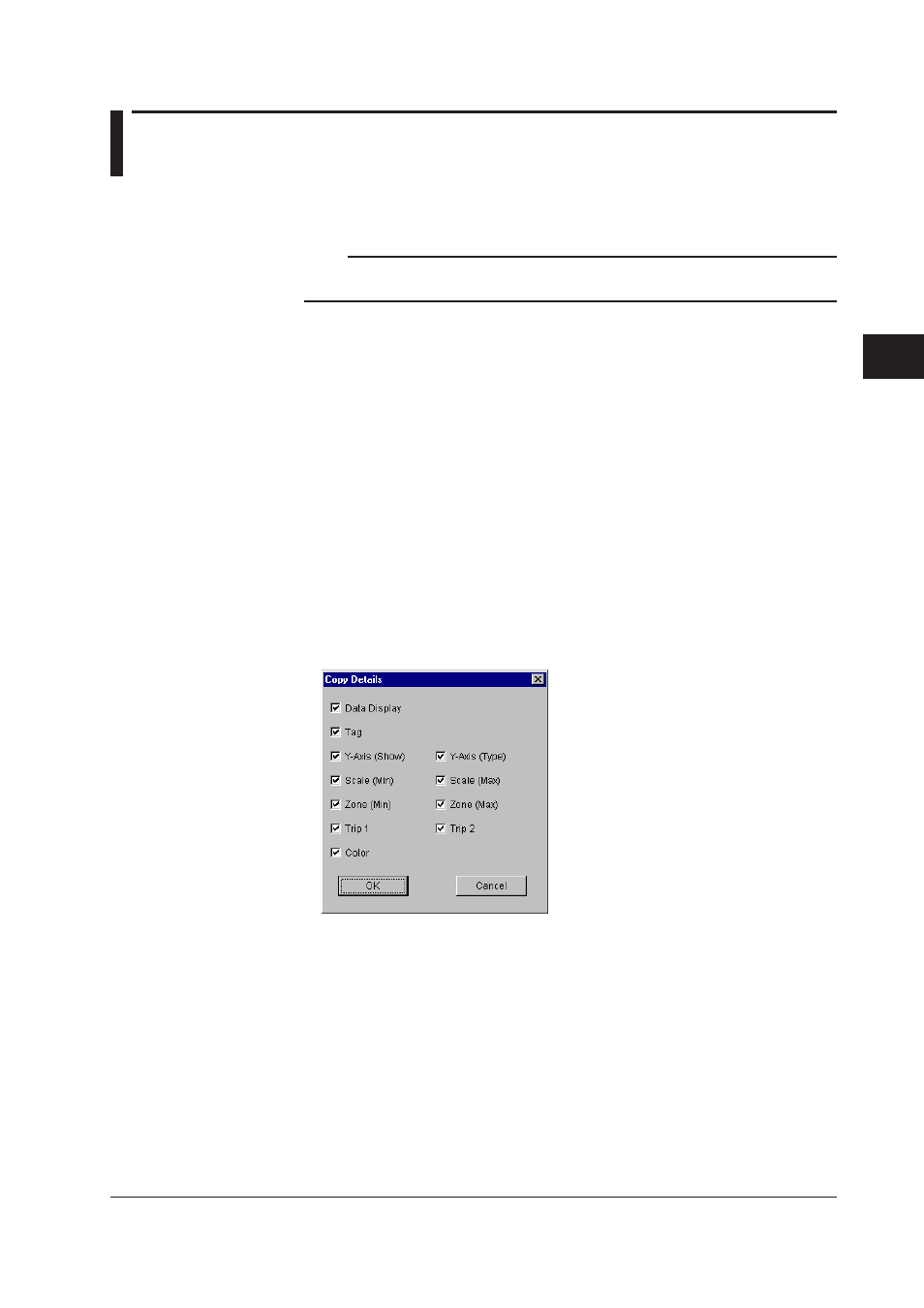
4-7
IM WX101-01E
1
2
3
4
5
6
7
8
9
Index
Using Historical V
iewer
4.2
Setting the Display Conditions
In this section, we will explain how to set the display conditions of the viewer such as
scale, zone, and waveform color for each tag that was set using the Tag Editor.
Note
In the following descriptions, “Tag Number” will be used to identify tags. If you wish to display
and use “Tag Name” instead, select “View” from the menu bar then select “Tag Name.”
Basic Operation
To select waveform number(s)
• Click the waveform number (“No.” cell).
• To select waveform numbers in a series, click the first cell then, pressing the SHIFT
key, click the last cell.
To switch the Use/Not Use of the settings
• Click the check box to switch between Use (blue) and Not Use.
• If waveform numbers are selected in a series, click the tool cell at the bottom to switch
the settings in a selected area at the same time.
To copy the display conditions
This operation copies the display conditions of a selected waveform number to
another waveform number.
1. In the “General Display Settings” dialog box (see next page), click the “Copy
Setting...” button.
The “Copy Details” dialog box opens.
2. Check the items you wish to copy and click “OK.”
3. Click the “No.” cell of the copy source.
4. Click the “Copy” button.
5. Select the “No.” cell(s) of the copy destination.
To select consecutive numbers, click the first cell then, pressing the SHIFT key, click
the last cell.
When you have finished selecting numbers, click the “Paste” button.
