Setting timers and summer/winter time – Yokogawa DAQWORX User Manual
Page 356
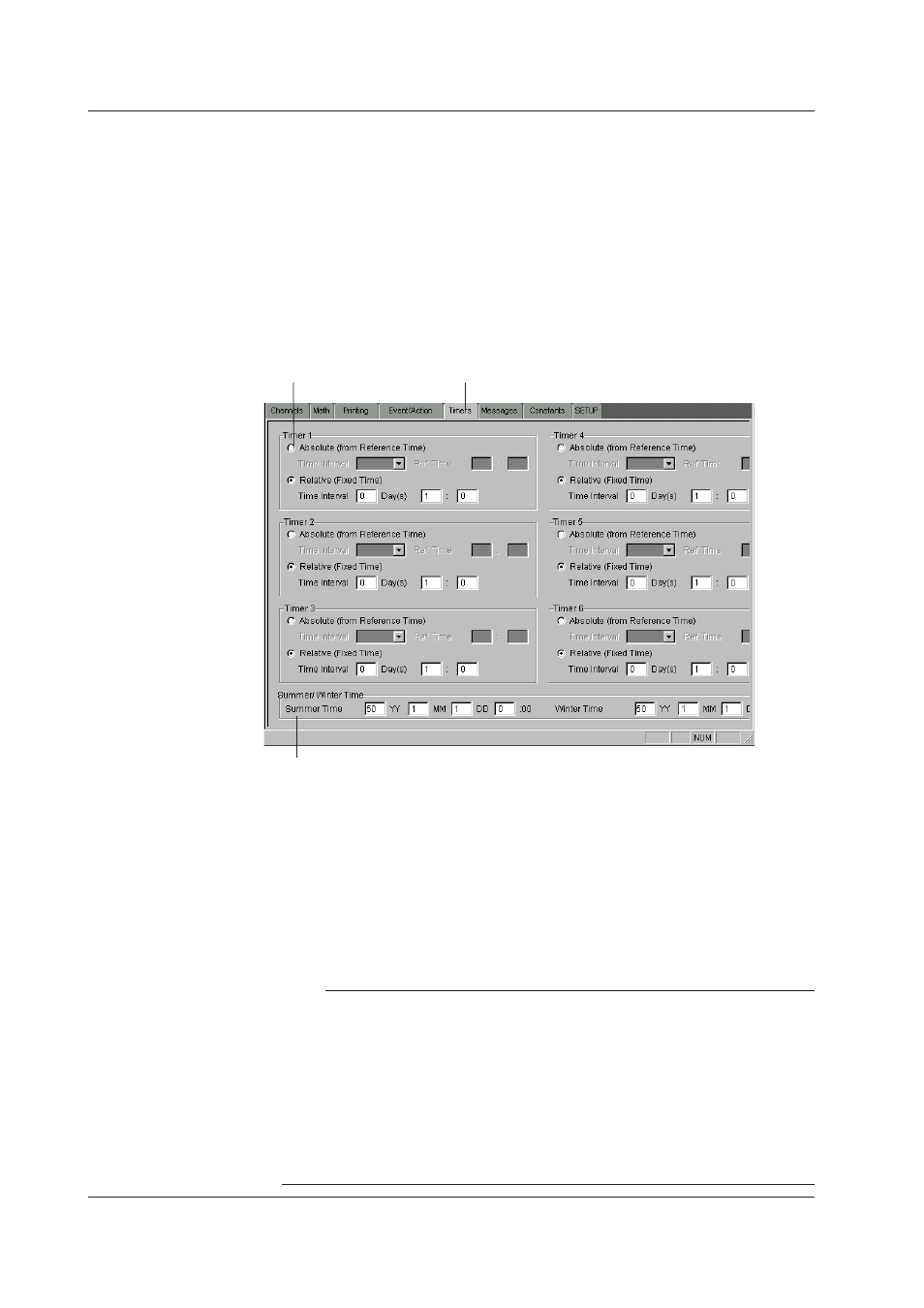
7-180
IM WX101-01E
Groups Setting
Make Group settings for DR group trend recording or for group computation statistics, in
the setting screen on the right side of the Event/Action setting screen.
See an example below to enter the channel number.
Example: To make channels 001, 003, 005, 006, 007, and 008 a group, enter
“001,003,005-008.”
Setting Timers and Summer/Winter Time
The Timer function can be used to trigger a number of event/action functions. It can
also set the time interval between digital printouts of analog values, or between logging
printouts.
Timer tab
Set Summer/Winter time
Select type of Timer
Summer/Winter Time
If your hardware device is equipped with the /L1 option it is possible to let the hardware
automatically change its date and time to summer or winter time when appropriate. If
you specify Summer Time the time will be adjusted to one hour later when the specified
date and time is reached. If you specify Winter Time, the time will be adjusted to one
hour earlier when the specified date and time is reached.
Make sure the Summer/Winter Time option is activated in the System Configuration
setting screen.
Note
• Don’t set time zones using the Windows system autoexec.bat (Place the REM command
before commands like TZ=GMTO for autoexec.bat). To set time zones select the required
time zone in the Windows OS Date/Time Properties setting screen (Start Menu > Settings
> Control Panel > Date/Time), and check the “Automatically adjust clock for daylight saving
changes” checkbox.
• In the Windows OS Date/Time Properties setting screen (Start Menu > Settings > Control
Panel > Date/Time) always make sure to check the “Automatically adjust clock for daylight
saving changes” checkbox, even if you do not wish to use daylight saving changes for DAQ
32 software. If you don’t check the setting, errors may occur for the DARWIN Daylight
Saving Time function.
7.9 Setting DARWIN
