Procedure – Yokogawa DAQWORX User Manual
Page 109
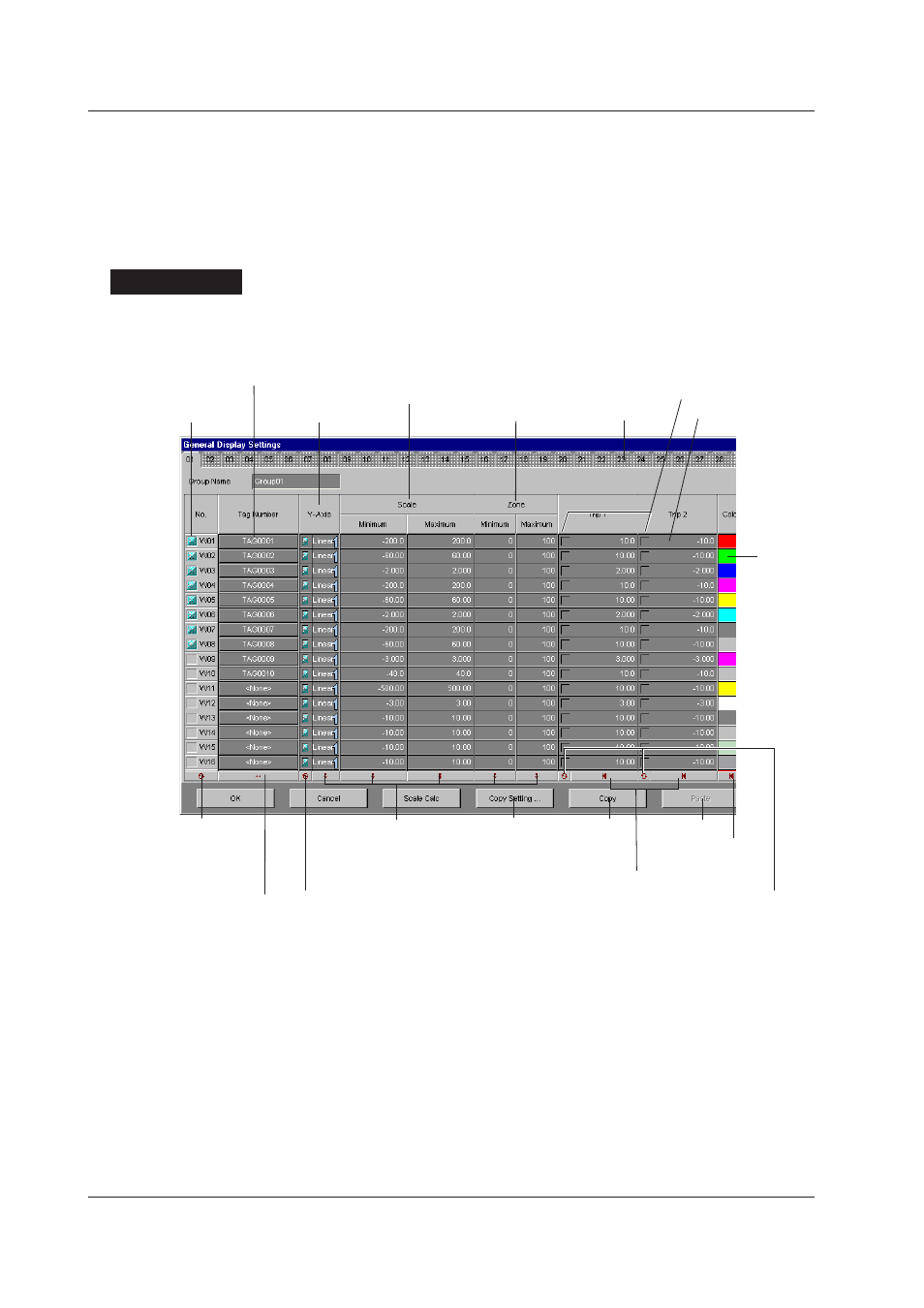
4-8
IM WX101-01E
Setting the Display Conditions for Individual Groups
Data is displayed on a group-by-group basis. A group can contain up to 32 tags, and a
maximum of 50 groups can be registered.
Operation of the “General Display Settings” dialog box is the same as that of the Data
Monitor’s “Display Settings” dialog box, except that the former dialog box has no meter
type setting and has a “Scale Calc” button.
Procedure
1. Click the “General Display Settings” button on the toolbar or select “View” from the
menu bar then select “General Display Settings.”
The “General Display Settings” dialog box appears.
Tag to be registered
Display scale
Turn ON/OFF trip point display
Y-axis display
Group tab
Zone (display position)
Display
color
Turn ON/OFF trip
point displays in the
selected range
Collectively set
defaults in the
selected range
Copy the parameter of the
first waveform number in
the selected area to all wave
waveform number in the
selected range
Collectively turn ON/OFF the
multiple-Y-axis displays in
the selected range
Set tags in order from the tag
number of the first waveform
number in the selected range
Collectively turn
ON/OFF the waveform
displays in the
selected range.
Turn ON/OFF
the display
Set trip points
Select items
to copy
Copy
button
Paste button
Collectively set the trip
point in the selected
range as follows:
Trip1: Max.value of the scale
Trip2: Min.value of the scale
2. Click the group tab to display the group you wish to set.
This operation switches between the condition setting tab panels for individual
groups.
3. In the “Group Name” box, the group name that was set on the Data Monitor is
displayed.
To change this group name, type the name in the “Group Name” box. Up to 16
characters can be entered.
4. To register/change/delete a member tag of the group, click the “Tag Number” cell you
wish to operate.
The “Tag Number” dialog box appears.
4.2 Setting the Display Conditions
