Yokogawa DAQWORX User Manual
Page 51
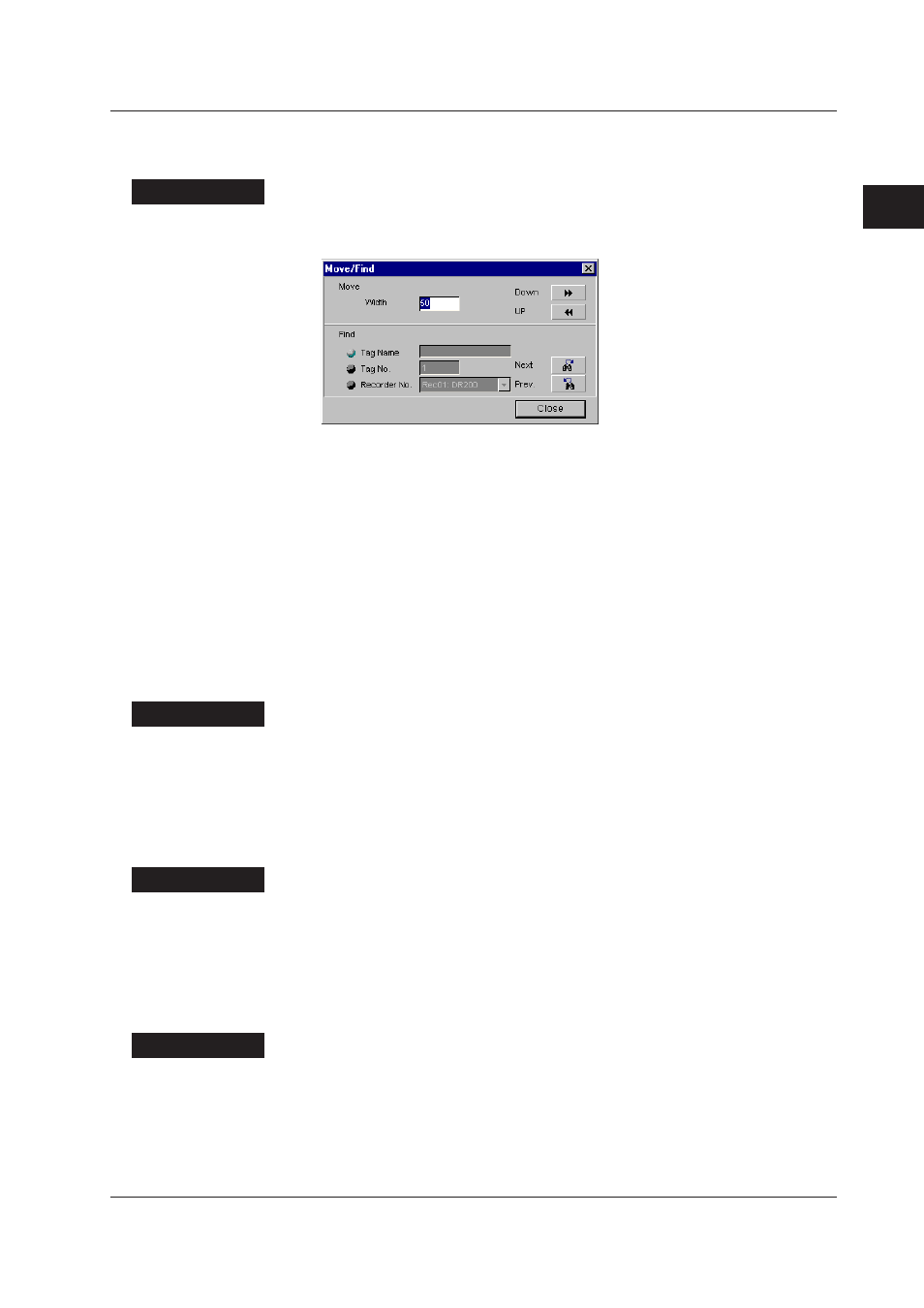
2-31
IM WX101-01E
1
2
3
4
5
6
7
8
9
Index
Configuring the DAQLOGGER
Moving the Display by the Specified Number of Tags
You can move the display by the specified number of tags.
Procedure
1. Click “Search” on the toolbar or select “Search” from the “Edit” menu of the
“DAQLOGGER Tag Editor” window. The “Move/Find” dialog box opens.
2. Enter the number of tags to move for each operation in the width box.
3. Click “Up” or “Down” to move by the specified number of tags. Only the display
moves. The selected tags to not change.
4. Click “Close” to close the “Move/Find” dialog box. You can move the display by
selecting “Page Down” or “Page Up” or by clicking “Page Down” or “Page Up” on the
toolbar.
Printing Tag Information
Operations of “Print,” “Print Preview,” and “Set Printer” under the “File” menu of the
“DAQLOGGER Tag Editor” window are the same as those of Windows’ print commands.
Tag information for selected tags are printed. When no tag is selected, however, tag
information for all tags are printed.
Procedure
1. In the “DAQLOGGER Tag Editor” window, select “File” then “Print.”
The “Print” dialog box appears.
2. In the dialog box, provide settings for printing then click “OK.”
Saving Tag Information
Save the current settings.
Procedure
1. Select “File” then “Save.”
The currently set tag information will be saved.
Terminating the Tag Editor
If the current settings have not been saved yet, a confirmation message appears. Follow
the instructions in the message and save the settings if necessary.
Procedure
1. Select “File” then “Exit.” Or click the close button in the upper right corner of the
window.
The Tag Editor window closes.
2.7 Setting Tags
