Rockwell Automation 8520 9/Series CNC Integration Maintenance Manual Documentation Set User Manual
Page 721
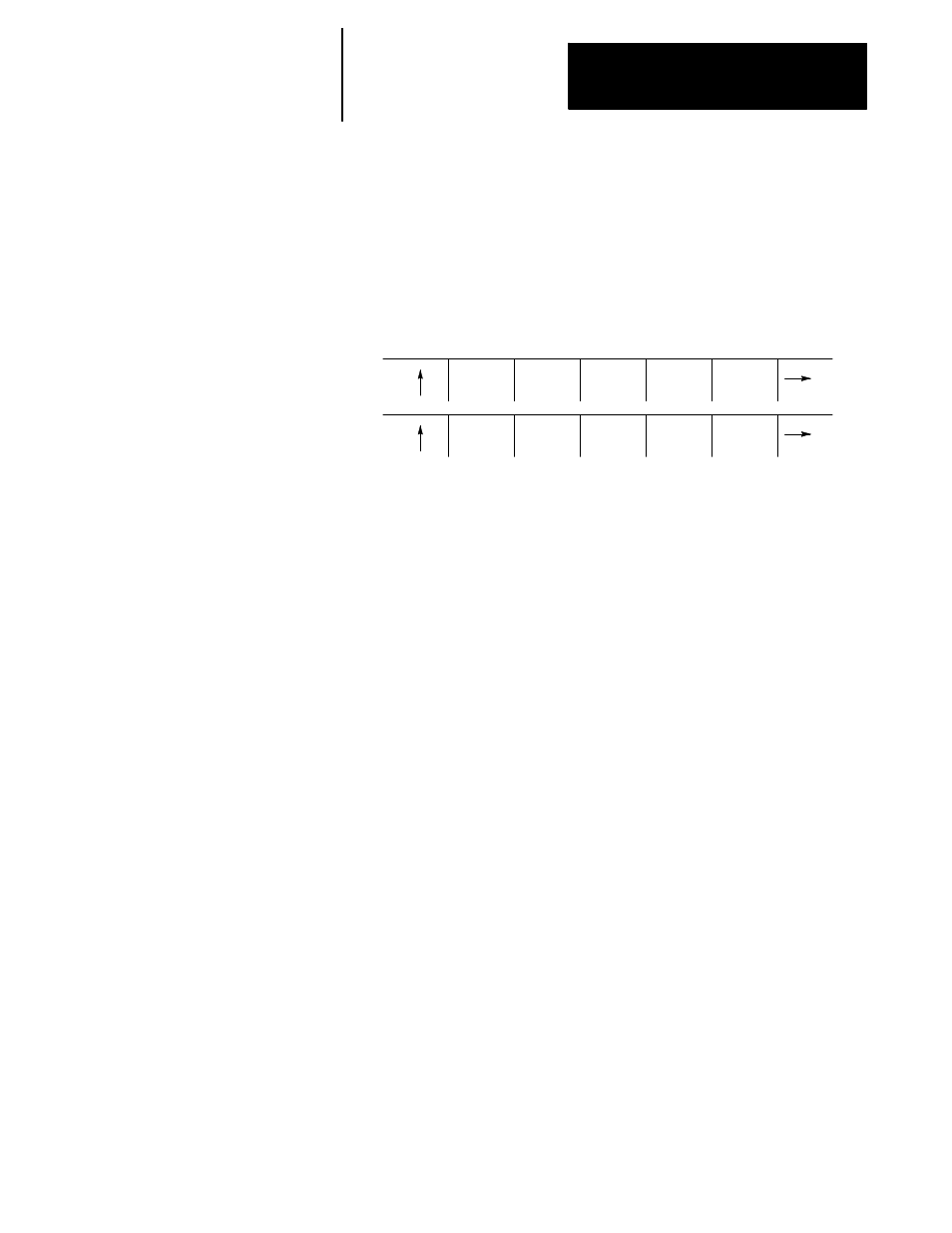
Section 15A
Troubleshooting the Control
15A-11
Display Preset
Pressing the {DISPLY PRESET} softkey displays the preset values
assigned to the timer. The value just above the timer element shows the
default preset value assigned to the timer when PAL was originally written.
The actual preset value (since the preset can be modified with a --(PUT)--
command) is shown just below the timer element. Typically both these
preset values are the same.
(softkey level4)
DISPLY
TIME
DISPLY
PRESET
SEARCH
TYPE
FORWRD
SEARCH
REVRSE
SEARCH
ADJUST
VIEW
The softkey of the current mode being displayed for timers is shown in
reverse video.
This feature of the search monitor utility is designed to allow you to
quickly switch between most 9/Series screens and the search monitor
utility. Using this feature of search monitor, you can jump directly from
your current screen to the search monitor and return quickly. This is
performed with a hotkey.
Use the search monitor hotkey as follows:
1.
Select the screen to view using the normal softkey path.
2.
You can now jump between the selected screen and the search
monitor utility using the hotkey sequence which consists of
[SHIFT] + {® } keys simultaneously (hold the shift and press the
“more” softkey). Each time you press the hotkey, the search monitor
utility will toggle between the search monitor screen and the selected
screen.
Refer to the accessing the search monitor utility on page 15A-4 for details
on how the search monitor information is interpreted and other search
monitor restrictions.
Important: You can not use the [DISP SELECT] key to select displays
when the search monitor utility is active. Additionally you can not use the
search monitor hotkey if you have the [DISP SELECT] keys active. If you
need to use the display select functions you must select the display prior to
entering any of the search monitor screens.
15A.2.6
Using the
Search Monitor Hotkey
[SHIFT] + {® }
