Rockwell Automation 8520 9/Series CNC Integration Maintenance Manual Documentation Set User Manual
Page 714
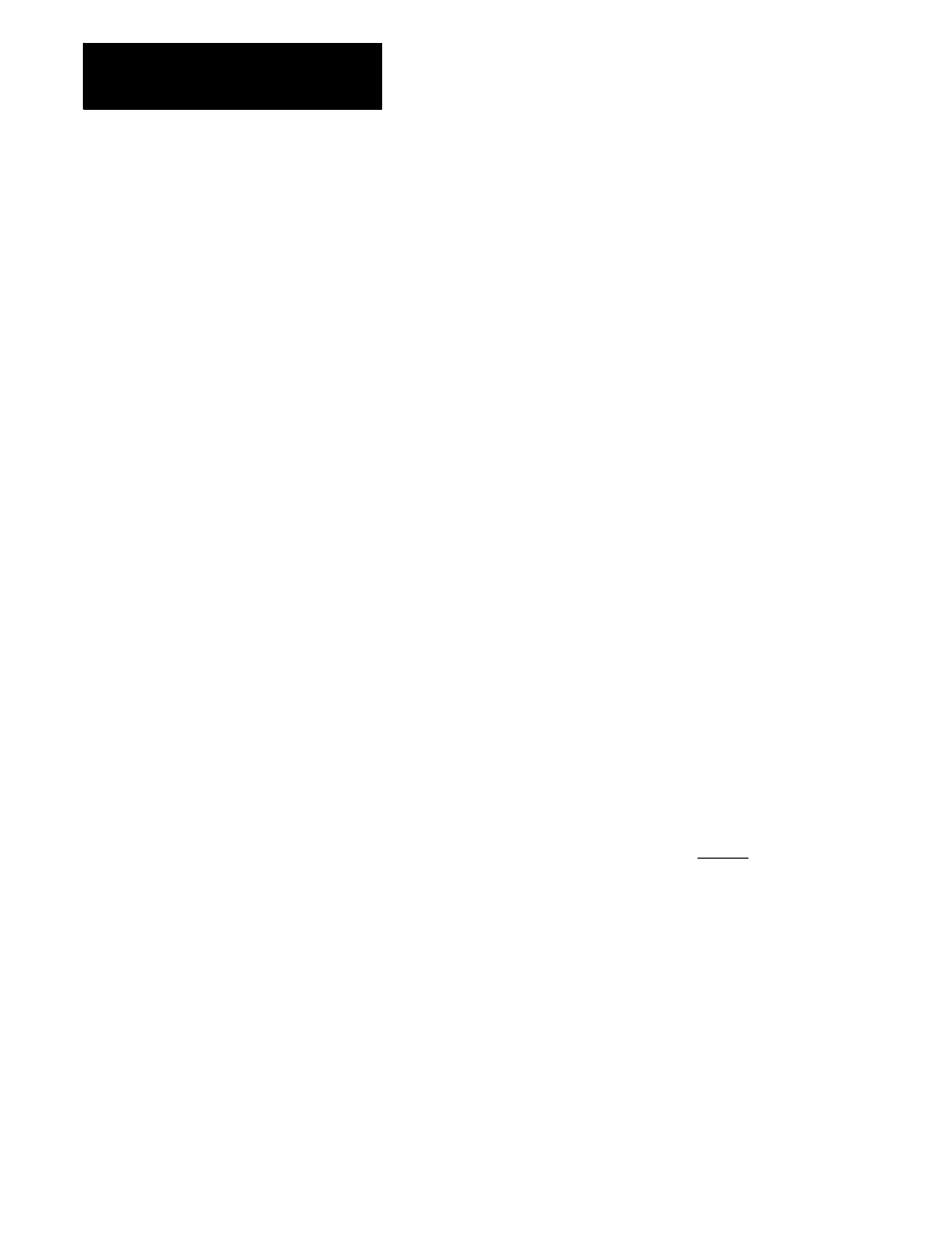
Section 15A
Troubleshooting The Control
15A-4
This utility can remain on the workstation hard disk, and will not affect the
operation of ODS. You can delete the file INIT33.ZIP or INIT57.ZIP from
the hard disk.
The search monitor utility is provided as a maintenance and debugging
tool. It allows you to search and monitor the active PAL program using the
control’s operator panel. This feature is similar to the ODS PAL monitor
utility however the search monitor utility does not require an independent
workstation to monitor the PAL logic.
Important: For the search monitor feature to function, you must have
previously downloaded the PAL source code along with your PAL program
using the download “Control with source” option from ODS. Refer to your
PAL reference manual for details on how to download the PAL source code.
If your PAL program with source is larger than the control has memory to
store, ODS will selectively not download the source code for certain
modules. Any modules that ODS has not downloaded the source code for
can not be monitored using the search monitor utility. Identify modules
that have not had their source code downloaded using the select module
search option discussed on page 15A-9. Modules that have not had their
source code downloaded with them are identified with the words “Source
Not Included” displayed next to the module name.
The search monitor utility is an option on your 9/Series control. Refer to
your original invoice to determine if you have purchased the search
monitor option group.
The search monitor can also be password protected to prevent unauthorized
access. Protecting the search monitor utility with password protection
disables not only the softkey access to the utility, but the hotkey access as
well. If however you password protect only the System Suport softkey,
access to the search monitor utility is still available using the hotkey.
Password protecting System Suport only prevents softkey access to the
search monitor utility. Refer to your 9/Series Operation and Programming
manual for details on password protection.
There are two methods to access the search monitor utility. The first
method is using the softkeys and is discussed below. You can also access
the search monitor utility using the hotkey discussed on page 15A-11.
Access the search monitor utility using softkeys as follows:
Important: You can not use the [DISP SELECT] key to select displays
when the search monitor utility is active. Additionally you can not use the
search monitor hotkey if you have the [DISP SELECT] keys active. If you
need to use the display select functions you must select the display prior to
entering any of the search monitor screens.
1.
Press the {SYSTEM SUPORT} softkey.
15A.2
Search Monitor (online)
15A.2.1
Selecting Search Monitor
