Using snmp to upgrade software, Changing the block size for tftp file transfers – Brocade TurboIron 24X Series Configuration Guide User Manual
Page 86
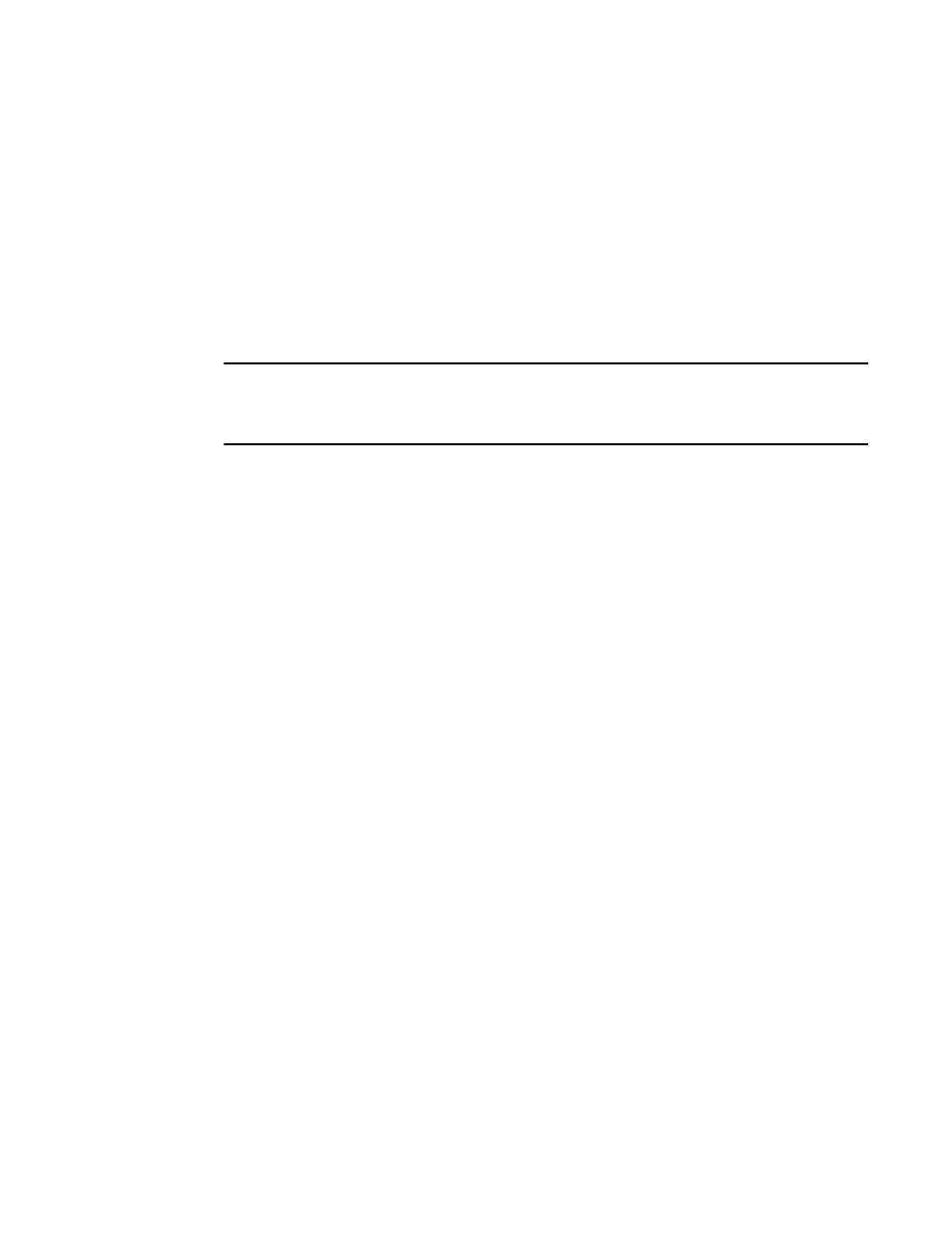
52
Brocade TurboIron 24X Series Configuration Guide
53-1003053-01
Using SNMP to upgrade software
The system responds with the following message.
TurboIron#Load to buffer (8192 bytes per dot)
..................Write to boot flash......................
TFTP to Flash Done.
TurboIron#Synchronizing with standby module...
Boot image synchronization done.
Using SNMP to upgrade software
You can use a third-party SNMP management application to upgrade software on a device.
NOTE
Brocade recommends that you make a backup copy of the startup-config file before you upgrade the
software. If you need to run an older release, you will need to use the backup copy of the
startup-config file.
1. Configure a read-write community string on the device, if one is not already configured. To
configure a read-write community string, enter the following command from the global CONFIG
level of the CLI.
snmp-server community <string> ro | rw
where <string> is the community string and can be up to 32 characters long.
2. On the device, enter the following command from the global CONFIG level of the CLI.
no snmp-server pw-check
This command disables password checking for SNMP set requests. If a third-party SNMP
management application does not add a password to the password field when it sends SNMP
set requests to a device, by default the device rejects the request.
Changing the block size for TFTP file transfers
When you use TFTP to copy a file to or from a device, the device transfers the data in blocks of
8192 bytes by default. You can change the block size to one of the following if needed:
•
4096
•
2048
•
1024
•
512
•
256
•
128
•
64
•
32
•
16
To change the block size for TFTP file transfers, enter a command such as the following at the
global CONFIG level of the CLI.
