On-line help, Command completion, Scroll control – Brocade TurboIron 24X Series Configuration Guide User Manual
Page 48: Line editing commands
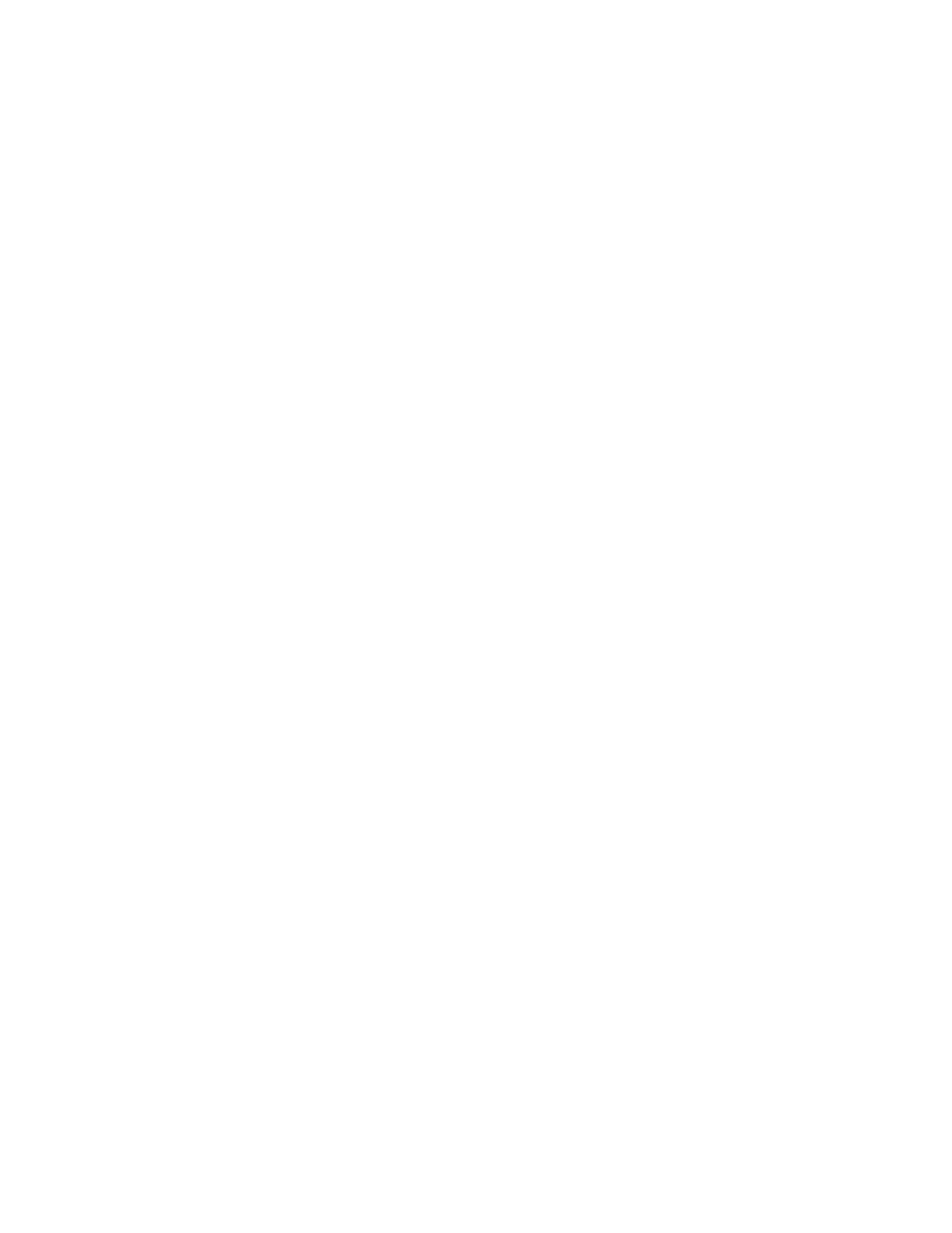
14
Brocade TurboIron 24X Series Configuration Guide
53-1003053-01
Logging on through the CLI
On-line help
To display a list of available commands or command options, enter “?” or press Tab. If you have not
entered part of a command at the command prompt, all the commands supported at the current
CLI level are listed. If you enter part of a command, then enter “?” or press Tab, the CLI lists the
options you can enter at this point in the command string.
If you enter an invalid command followed by ?, a message appears indicating the command was
unrecognized. An example is given below.
TurboIron(config)#rooter ip
Unrecognized command
Command completion
The CLI supports command completion, so you do not need to enter the entire name of a command
or option. As long as you enter enough characters of the command or option name to avoid
ambiguity with other commands or options, the CLI understands what you are typing.
Scroll control
By default, the CLI uses a page mode to paginate displays that are longer than the number of rows
in your terminal emulation window. For example, if you display a list of all the commands at the
global CONFIG level but your terminal emulation window does not have enough rows to display
them all at once, the page mode stops the display and lists your choices for continuing the display.
An example is given below.
aaa
all-client
appletalk
arp
boot
some lines omitted for brevity...
ipx
lock-address
logging
mac
--More--, next page: Space, next line:
Return key, quit: Control-c
The software provides the following scrolling options:
•
Press the Space bar to display the next page (one screen at a time).
•
Press the Return or Enter key to display the next line (one line at a time).
•
Press Ctrl+C or Ctrl+Q to cancel the display.
Line editing commands
The CLI supports the following line editing commands. To enter a line-editing command, use the
CTRL+key combination for the command by pressing and holding the CTRL key, then pressing the
letter associated with the command.
