Configuring pvst+ support, Displaying pvst+ support information, Enabling pvst+ support manually – Brocade TurboIron 24X Series Configuration Guide User Manual
Page 605: Enabling dual-mode support
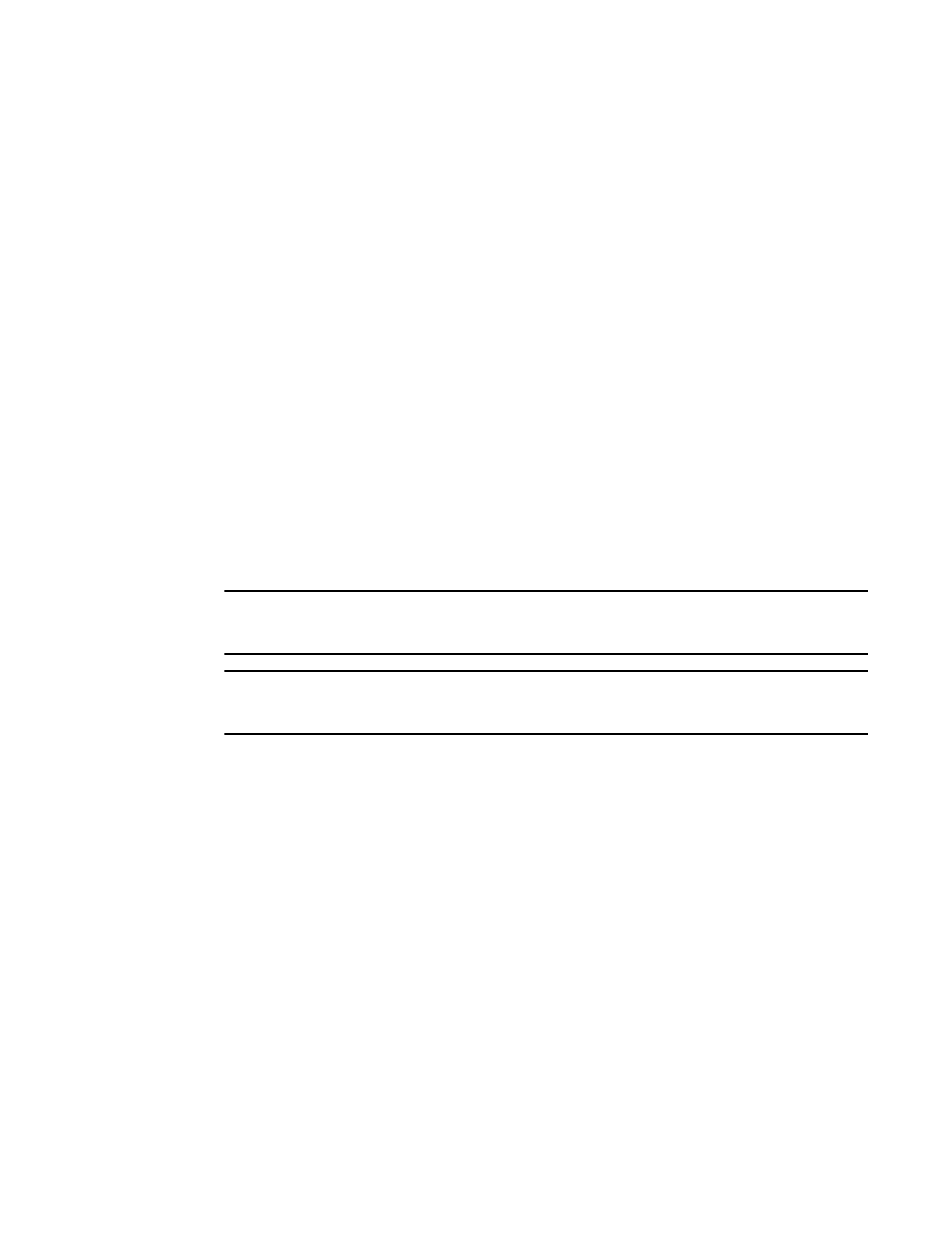
Brocade TurboIron 24X Series Configuration Guide
571
53-1003053-01
PVST/PVST+ compatibility
Configuring PVST+ support
PVST+ support is automatically enabled when the port receives a PVST BPDU. You can manually
enable the support at any time or disable the support if desired.
If you want a tagged port to also support IEEE 802.1Q BPDUs, you need to enable the dual-mode
feature on the port. The dual-mode feature is disabled by default and must be enabled manually.
A port that is in PVST+ compatibility mode due to auto-detection reverts to the default MSTP mode
when one of the following events occurs:
•
The link is disconnected or broken
•
The link is administratively disabled
•
The link is disabled by interaction with the link-keepalive protocol
This allows a port that was originally interoperating with PVST+ to revert to MSTP when connected
to a device.
Enabling PVST+ support manually
To immediately enable PVST+ support on a port, enter commands such as the following.
TurboIron(config)#interface ethernet 1
TurboIron(config-if-1)#pvst-mode
Syntax: [no] pvst-mode
NOTE
If you disable PVST+ support, the software still automatically enables PVST+ support if the port
receives a BPDU with PVST+ format.
NOTE
If 802.1W and pvst-mode (either by auto-detection or by explicit configuration) are enabled on a
tagged VLAN port, 802.1W will treat the PVST BPDUs as legacy 802.1D BPDUs.
Enabling dual-mode support
To enable the dual-mode feature on a port, enter the following command at the interface
configuration level for the port.
TurboIron(config-if-1)#dual-mode
Syntax: [no] dual-mode [
The
untagged frames. By default, the Port Native VLAN is the same as the default VLAN (which is VLAN
1 by default).
For more information about the dual-mode feature, refer to
Displaying PVST+ support information
To display PVST+ information for ports on a device, enter the following command at any level of the
CLI.
