Enabling sflow forwarding – Brocade TurboIron 24X Series Configuration Guide User Manual
Page 282
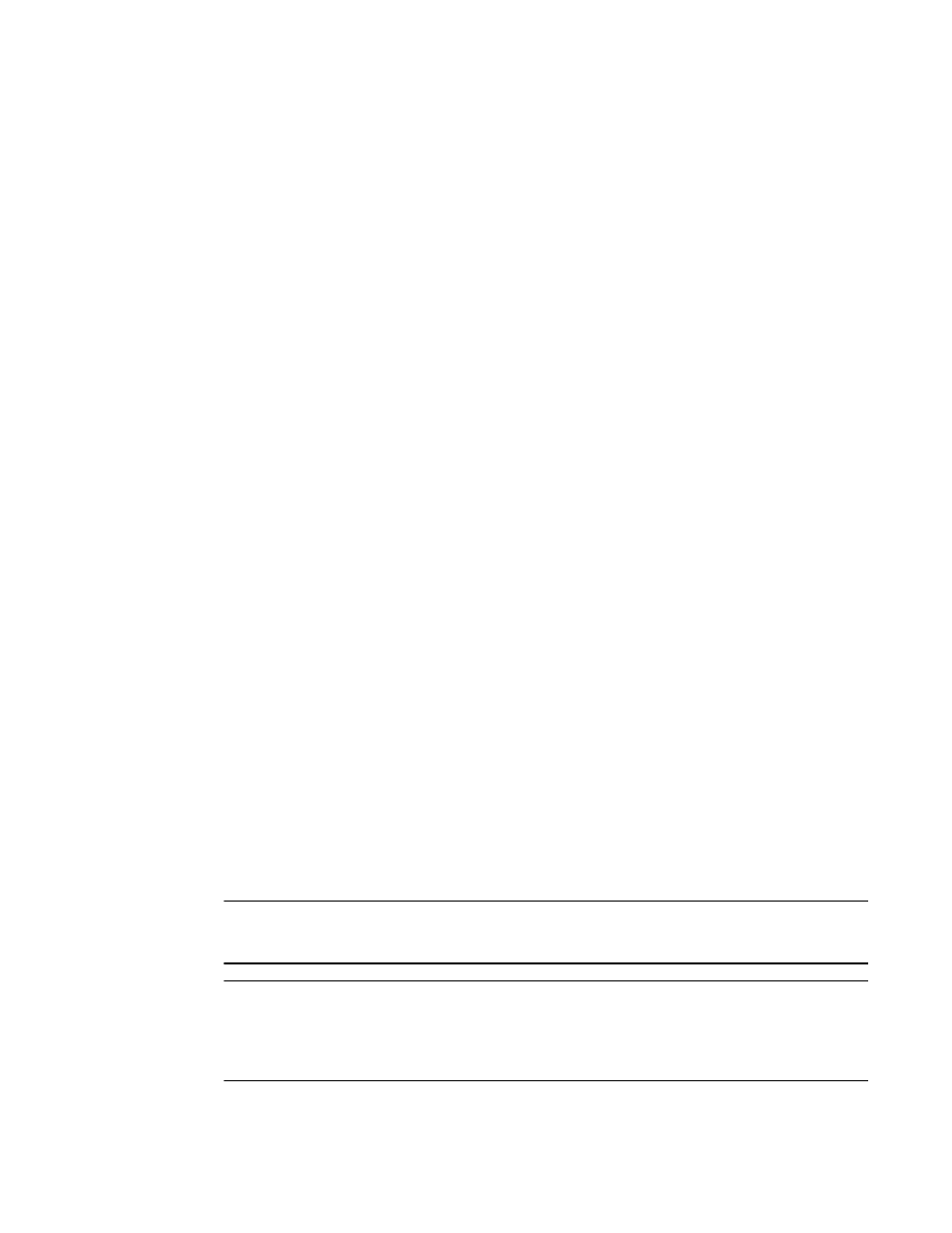
248
Brocade TurboIron 24X Series Configuration Guide
53-1003053-01
sFlow
To change the sampling rate on an individual port, enter a command such as the following at the
configuration level for the port.
TurboIron(config-if-1)#sflow sample 8192
Syntax: [no] sflow sample
The
taken. The software rounds the value you enter up to the next odd power of 2. The actual sampling
rate becomes one of the values listed in
“Changing the default sampling rate”
Changing the sampling rate for a trunk port
You can configure an individual static trunk port to use a different sampling rate than the global
default sampling rate. This feature is also supported on LACP trunk ports is not supported on LACP
trunk ports on devices. This feature is useful in cases where ports have different bandwidths. For
example, if you are using sFlow on 10/100 ports and Gbps Ethernet ports, you might want to
configure the Gbps ports to use a higher sampling rate (and thus gather fewer samples per number
of packets) than the 10/100 ports.
To change the sampling rate on an individual trunk port, enter commands such as the following.
TurboIron(config)#trunk e 1 to 8
TurboIron(config-trunk-1-8)#config-trunk-ind
TurboIron(config-trunk-1-8)#sflow-subsampling 8192
Syntax: [no] sflow-subsampling ethernet
OR
Syntax: [no] sflow sample ethernet
The
taken. The software rounds the value you enter up to the next odd power of 2. The actual sampling
rate becomes one of the values listed in
“Changing the default sampling rate”
Enabling sFlow forwarding
sFlow exports data only for the interfaces on which you enable sFlow forwarding. You can enable
sFlow forwarding on Ethernet interfaces.
To enable sFlow forwarding,perform the following:
•
Globally enable the sFlow feature
•
Enable sFlow forwarding on individual interfaces
•
Enable sFlow forwarding on individual trunk ports
NOTE
Before you enable sFlow, make sure the device has an IP address that sFlow can use as its source
address. Refer to
on page 243 for the source address requirements.
NOTE
When you enable sFlow forwarding on an 802.1X-enabled interface, the samples taken from the
interface include the username used to obtain access to either or both the inbound and outbound
ports, if that information is available. For information about 802.1X, refer to
“Configuring 802.1X Port Security”
.
