Auto speed detect, Modifying port duplex mode, Disabling or re-enabling a port – Brocade TurboIron 24X Series Configuration Guide User Manual
Page 70
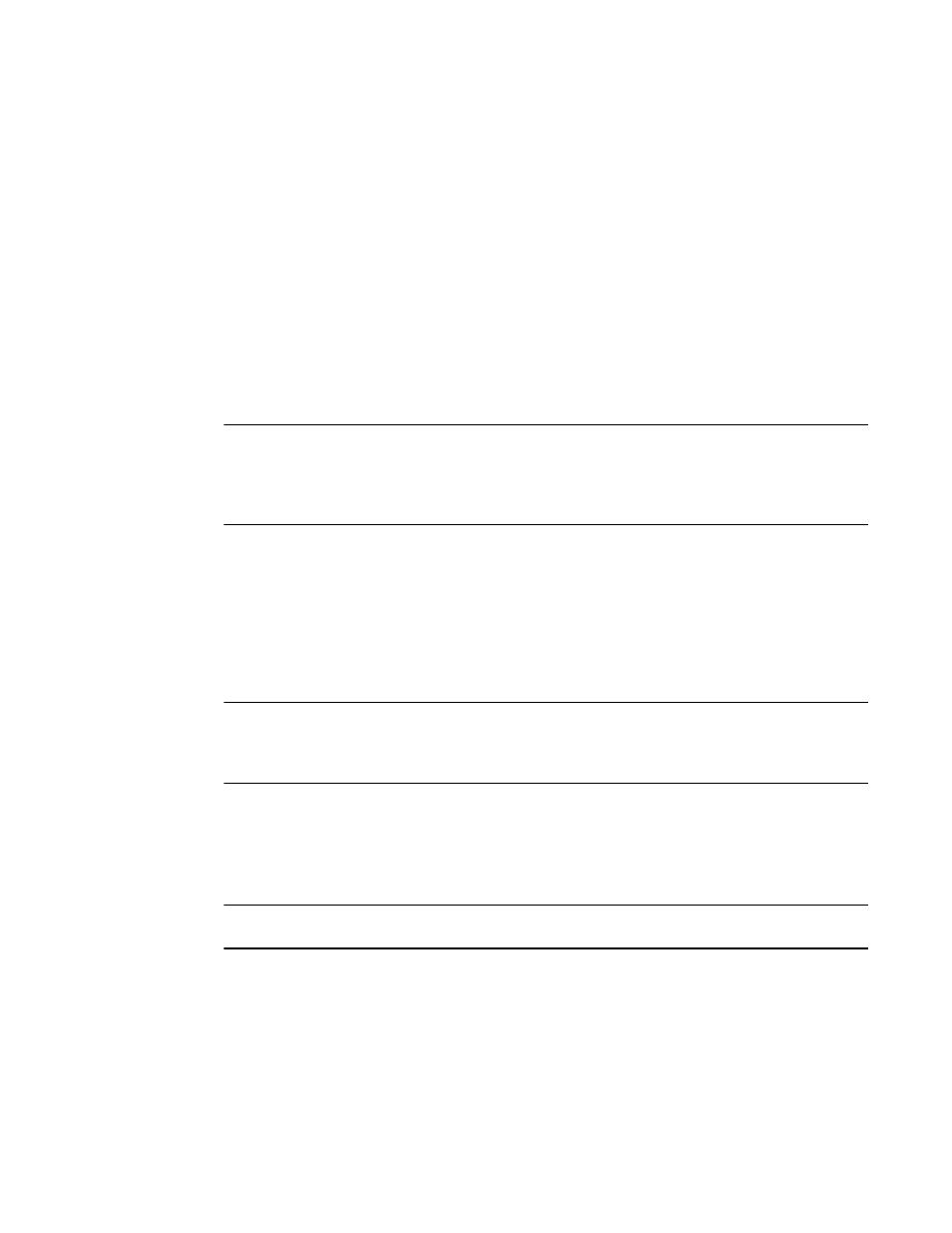
36
Brocade TurboIron 24X Series Configuration Guide
53-1003053-01
Configuring basic port parameters
•
10-half – 10 Mbps, half duplex
•
100-full – 100 Mbps, full duplex
•
100-half – 100 Mbps, half duplex
•
1000 – 1 Gbps, full duplex (not supported on TurboIron X Series 10-GbE ports only)
•
1000-full-master – 1 Gbps, full duplex master (supported on the TurboIron X Series)
•
1000-full-slave – 1 Gbps, full duplex slave (not supported on the TurboIron X Series)
•
10000 – 10 Gbps, full duplex (supported on TurboIron X Series 10-GbE ports only)
•
auto – auto-negotiation
The default for copper ports is auto (auto-negotiation).
The default for fiber ports on the TurboIron X Series is 10000 (10 Gbps, full duplex).
Use the no form of the command to restore the default.
NOTE
On TurboIron X Series devices, when 10/100/1000 copper ports (ports 25 – 28) auto-negotiate to
either 1 Gbps or 100 Mbps, the green and amber LEDs will be lit solid (ON) when the link is up, and
the amber LED will blink when traffic flows through the port. On TurboIron X Series devices, if the
speed is set to Auto for a 1G port, the port auto-negotiates the flow control with the neighboring port.
Auto speed detect
On TurboIron X Series devices, if you insert a 1G SFP, the device detects the media change and
automatically change the speed to support 1G for that port. This happens when the configured
speed is 10G. The configured speed continues to be 10G, but the port comes up with operational
speed of 1G. This removes the need for explicitly configuring speed-duplex 1000 for SFPs where
the device is able to detect the media type.
NOTE
All the ports with 1G SFPs which need to form a trunk (static or dynamic), need to use either the Auto
speed detect feature to come up in 1G mode or use the speed-duplex 1000 command. Configuring
speed-duplex 1000 on only few of the ports to be part of the trunk will prevent trunk creation.
Modifying port duplex mode
You can manually configure a 10/100 Mbps port to accept either full-duplex (bi-directional) or
half-duplex (uni-directional) traffic.
NOTE
You can modify the port duplex mode of copper ports only. This feature does not apply to fiber ports.
Port duplex mode and port speed are modified by the same command, which is speed-duplex.
Disabling or re-enabling a port
A port can be made inactive (disable) or active (enable) by selecting the appropriate status option.
The default value for a port is enabled.
To disable port 8 of a device, enter the following.
