Disabling telnet access, Disabling snmp access, Disabling tftp access – Brocade TurboIron 24X Series Configuration Guide User Manual
Page 107
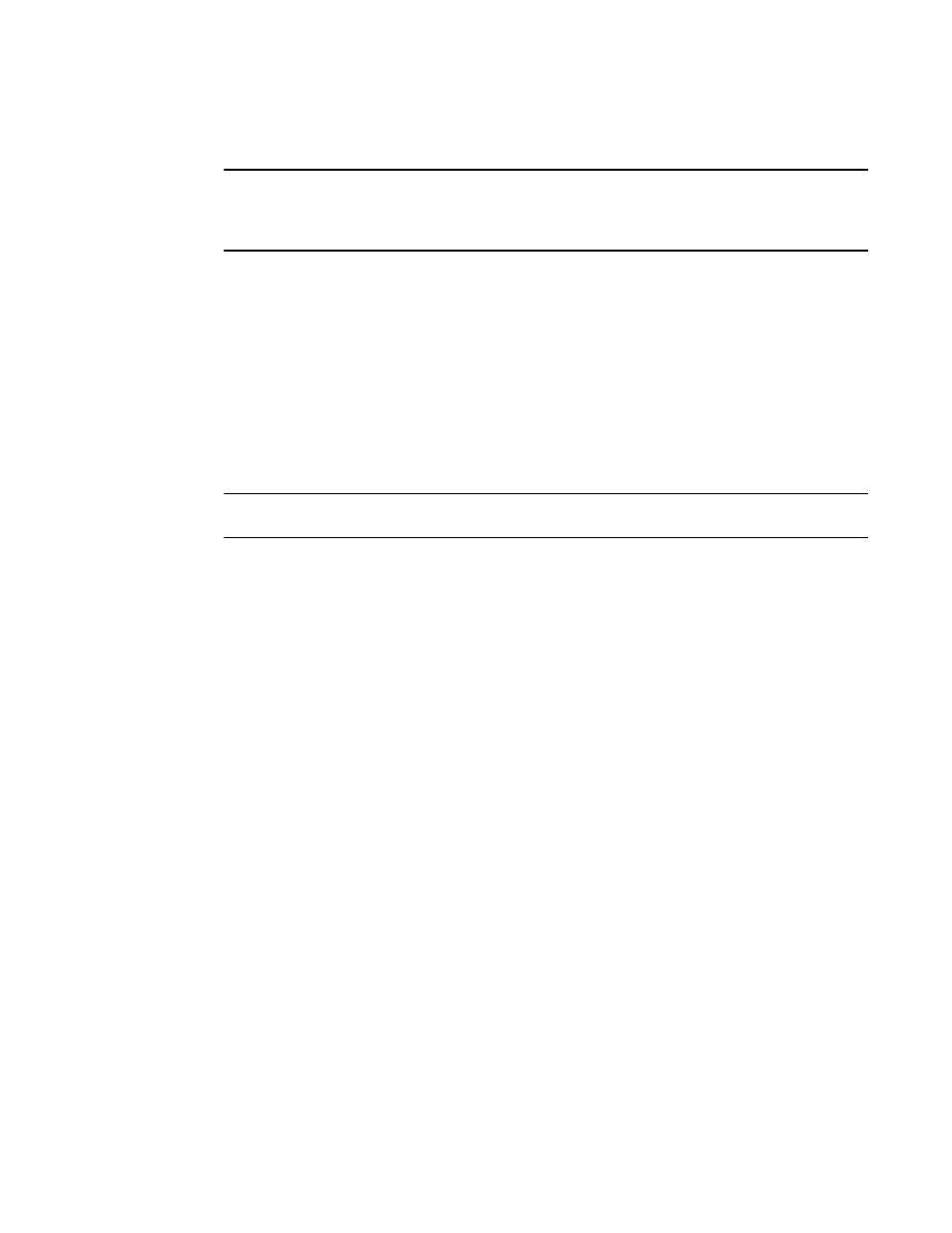
Brocade TurboIron 24X Series Configuration Guide
73
53-1003053-01
Restricting remote access to management functions
•
TFTP
NOTE
If you disable Telnet access, you will not be able to access the CLI except through a serial connection
to the management module. If you disable SNMP access, you will not be able to use Brocade
Network Advisor or third-party SNMP management applications.
Disabling Telnet access
You can use a Telnet client to access the CLI on the device over the network. If you do not plan to
use the CLI over the network and want to disable Telnet access to prevent others from establishing
CLI sessions with the device, enter the following command.
TurboIron(config)#no telnet server
To re-enable Telnet operation, enter the following command.
TurboIron(config)#telnet server
Syntax: [no] telnet server
NOTE
The Telnet server is enabled by default.
Disabling SNMP access
SNMP is required if you want to manage a device using Brocade Network Advisor.
To disable SNMP management of the device.
TurboIron(config)#no snmp-server
To later re-enable SNMP management of the device.
TurboIron(config)#snmp-server
Syntax: no snmp-server
Disabling TFTP access
Devices, You can globally disable TFTP to block TFTP client access. By default, TFTP client access is
enabled.
To disable TFTP client access, enter the following command at the Global CONFIG level of the CLI.
TurboIron(config)#tftp disable
When TFTP is disabled, users are prohibited from using the copy tftp command to copy files to the
system flash. If users enter this command while TFTP is disabled, the system will reject the
command and display an error message.
To re-enable TFTP client access once it is disabled, enter the following command.
TurboIron(config)#no tftp disable
Syntax: [no] tftp disable
