Recovering from a lost password, Displaying the snmp community string, Specifying a minimum password length – Brocade TurboIron 24X Series Configuration Guide User Manual
Page 111
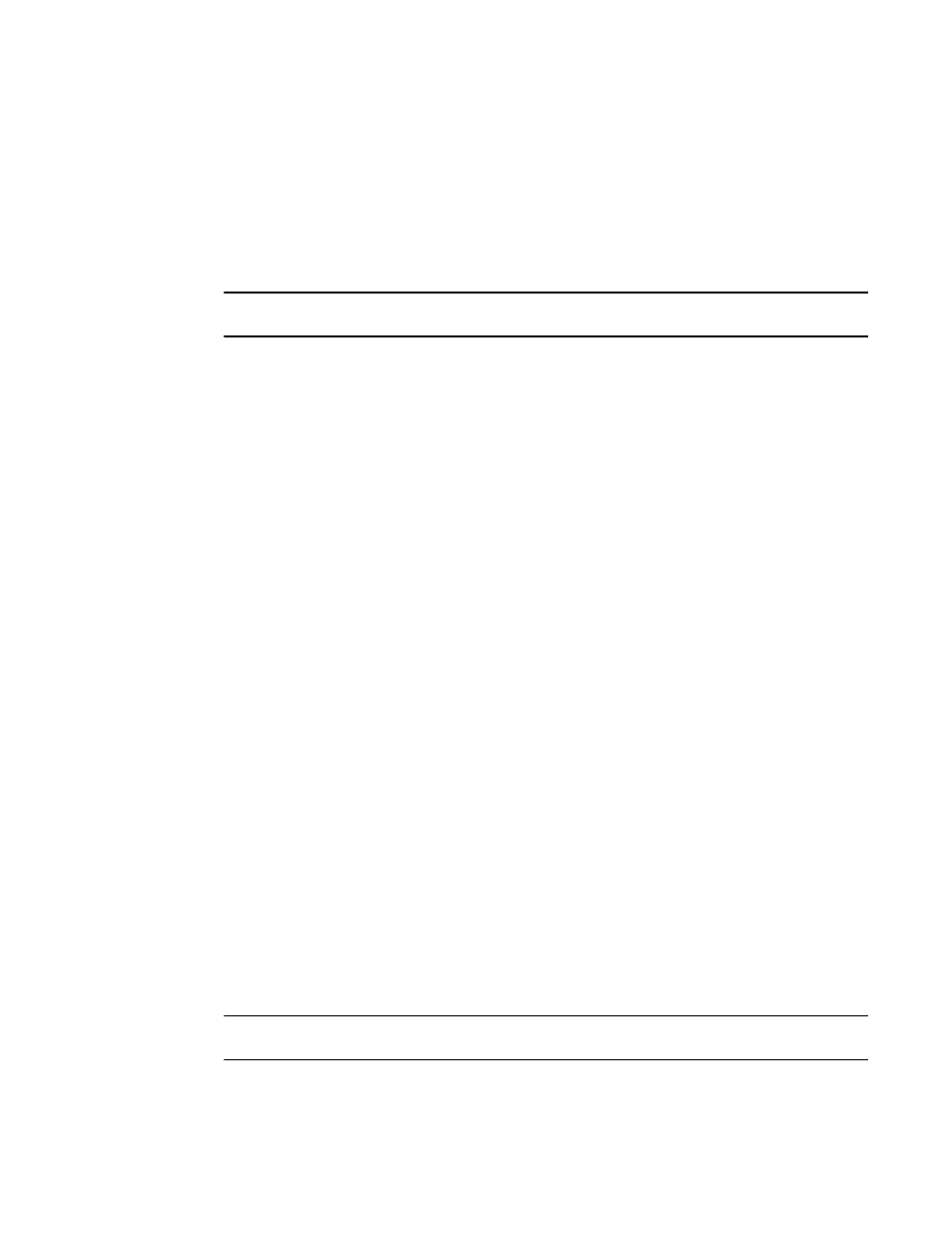
Brocade TurboIron 24X Series Configuration Guide
77
53-1003053-01
Setting passwords
The
specified privilege level to enter. To display a list of the commands at a CLI level, enter “?” at that
level's command prompt.
Recovering from a lost password
Recovery from a lost password requires direct access to the serial port and a system reset.
NOTE
You can perform this procedure only from the CLI.
Follow the steps given below to recover from a lost password.
1. Start a CLI session over the serial interface to the device.
2. Reboot the device.
3. At the initial boot prompt at system startup, enter b to enter the boot monitor mode.
4. Enter no password at the prompt. (You cannot abbreviate this command.) This command will
cause the device to bypass the system password check.
5. Enter boot system flash primary at the prompt.
6. After the console prompt reappears, assign a new password.
Displaying the SNMP community string
If you want to display the SNMP community string, enter the following commands.
TurboIron(config)#enable password-display
TurboIron#show snmp server
The enable password-display command enables display of the community string, but only in the
output of the show snmp server command. Display of the string is still encrypted in the
startup-config file and running-config. Enter the command at the global CONFIG level of the CLI.
Specifying a minimum password length
By default, the device imposes no minimum length on the Line (Telnet), Enable, or Local
passwords. You can configure the device to require that Line, Enable, and Local passwords be at
least a specified length.
For example, to specify that the Line, Enable, and Local passwords be at least 8 characters, enter
the following command.
TurboIron(config)#enable password-min-length 8
Syntax: enable password-min-length
The
NOTE
You can set local password.
