Interface, Buttons – Teledyne LeCroy STX M6-1 SAS_SATA Protocol Analyzer User Manual User Manual
Page 311
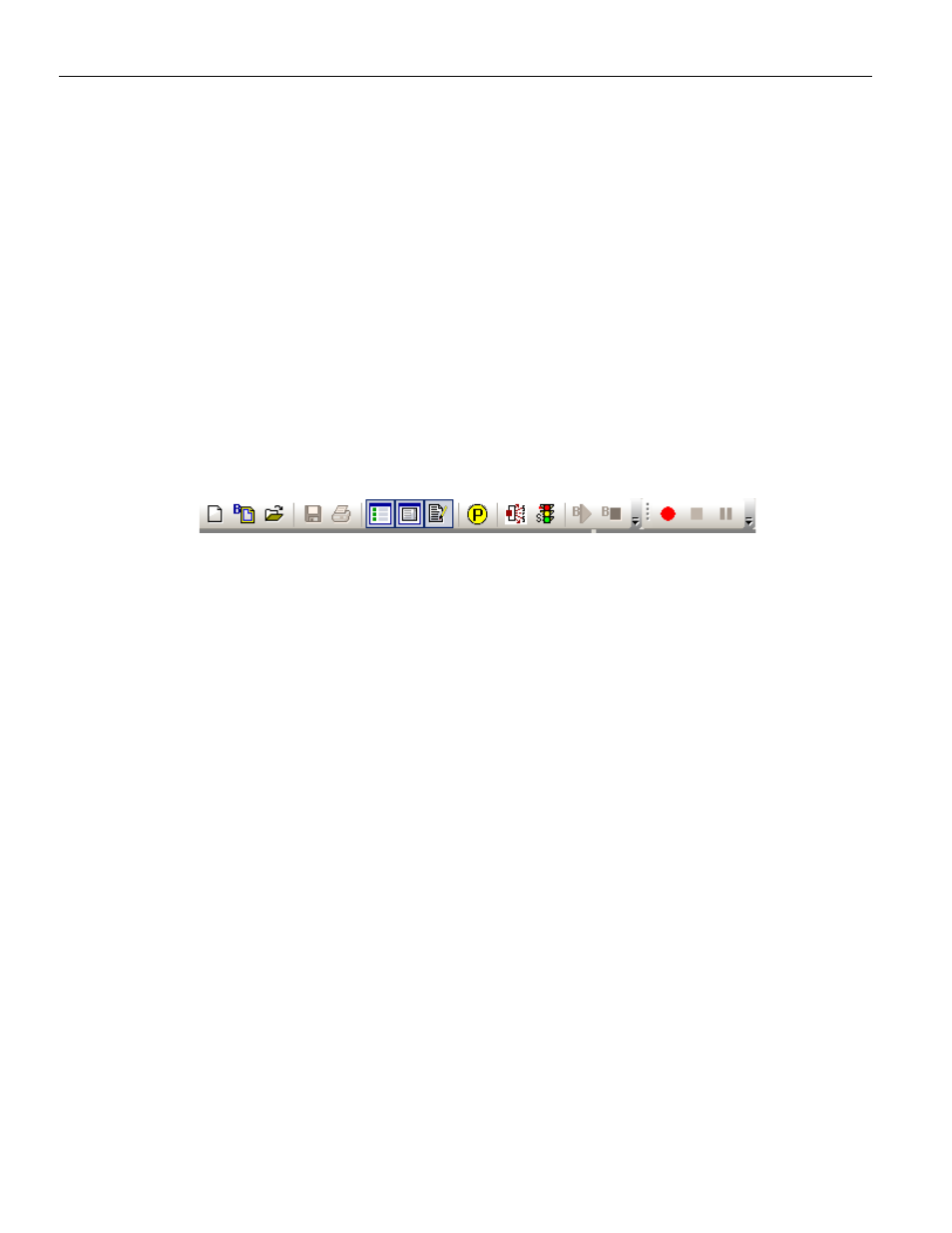
Sierra M6‐4 SAS/SATA Protocol Analyzer User Manual
309
Interface
LeCroy Corporation
InFusion consists of a hardware device that connects to the line under test and a
Windows‐based software application used to create and download test scripts to the
device. You also can use the software application to configure and control the device
across an Ethernet link.
InFusion test scripts are called scenarios. Scenarios determine how the hardware device
monitors and modifies line traffic. You must use the application to create and download
scenarios.
For the InFusion connections, the device is connected between the SAS/SATA host and
the PHY of the test target (DUT).
Interface
Buttons
The InFusion interface has the following command buttons:
New Scenario: Begins the scenario creation process by listing Scenario Name, Direction
for traffic changes, and Global Rules in the scenario window.
New Batch Script: Starts a scenario batch file in Batch Script window.
Open Library: Lists the InFusion Library Files (.infdb), which contain the available
scenarios, in an Open dialog.
Save: Saves the current scenario in the UserData folder.
Print: Prints the current scenario.
Show Library: Displays/hides the Main Library window (on the right), which displays the
available scenarios. You can create a new scenario, save a selected scenario, save the
library, save a copy of the library, display the selected scenario, insert a copy of the
selected item, or delete the selected scenario.
Show Output: Displays/hides the Output window (at the bottom), which displays
InFusion output. Use the buttons to save output, print output, display options
(automatically save the log file, with a path and size), start logging, stop logging, and clear
the Output window.
Show Device Library: Displays/hides the scenarios of the current device library.
Port Configuration: Displays the port configuration dialog. See
Show Analyzer: Returns to the Protocol Analyzer or Target/Host Emulator window.
Show Trainer: Goes to the Trainer window.
Run Batch Script: Runs a scenario batch file.
Stop Batch Script: Stops a running scenario batch file.
