Switching views, Save and open a workspace – Teledyne LeCroy STX M6-1 SAS_SATA Protocol Analyzer User Manual User Manual
Page 196
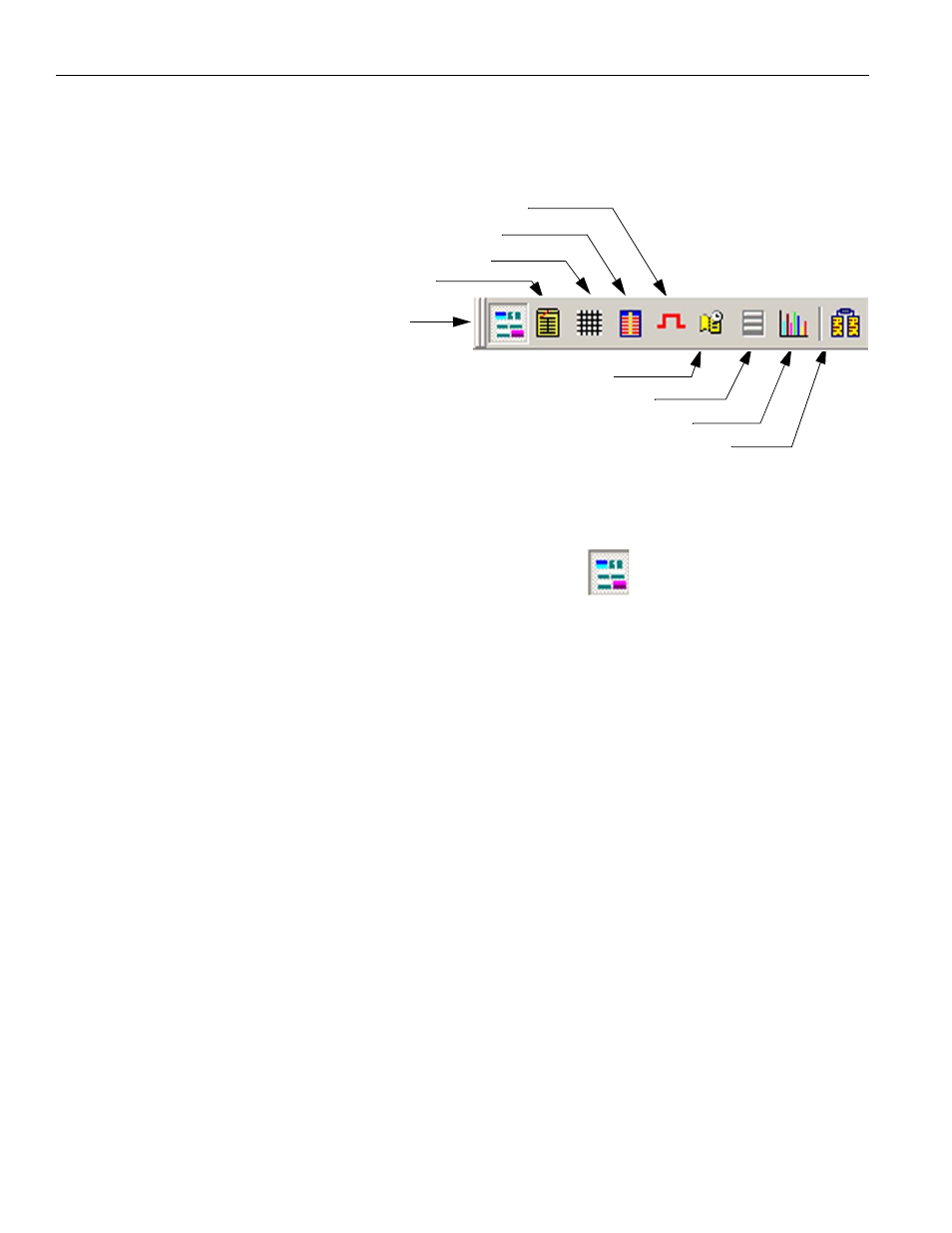
LeCroy Corporation
Switching Views
194
Sierra M6‐4 SAS/SATA Protocol Analyzer User Manual
Switching Views
To display the capture in any of the other available views you can make the selection on
the View Type toolbar.
Figure 3.4: View Type Toolbar
After you select a view, it appears in a separate window. To increase the new window
display size, select View > Packet View or, click the
Show/Hide Packet View
button.
When scrolling through either display using the scroll bar, the corresponding display in
the other view scrolls with it.
You can rearrange the tiling by clicking Window and choosing Vertical or Horizontal
tiling.
Save and Open a Workspace
The workspace .wss file sets viewing parameters.
Save: After you open a trace and select views, you can save the viewing parameters in a
workspace file. Select File > Save Workspace to open a Save As dialog. Save the current
workspace as a .wss file.
Default: To set a default workspace, select Configuration > Software Settings to open
the Software Settings dialog. In the Default Workspace field, enter the path and name of
a saved workspace .wss file.
Open: After you open a trace, you can use a different workspace. Select
File > Open Workspace to open an Open Workspace dialog. Select a workspace .wss file.
Compare Payloads
Show/Hide Histogram View
Show Hide Field List View
Show/Hide Statistical Report View
Show/Hide Packet View
Show/Hide Text View
Show/Hide Spreadsheet View
Show/Hide Column View
Show/Hide Waveform View
