Creating and editing data blocks as text, Load data, Save as – Teledyne LeCroy STX M6-1 SAS_SATA Protocol Analyzer User Manual User Manual
Page 157
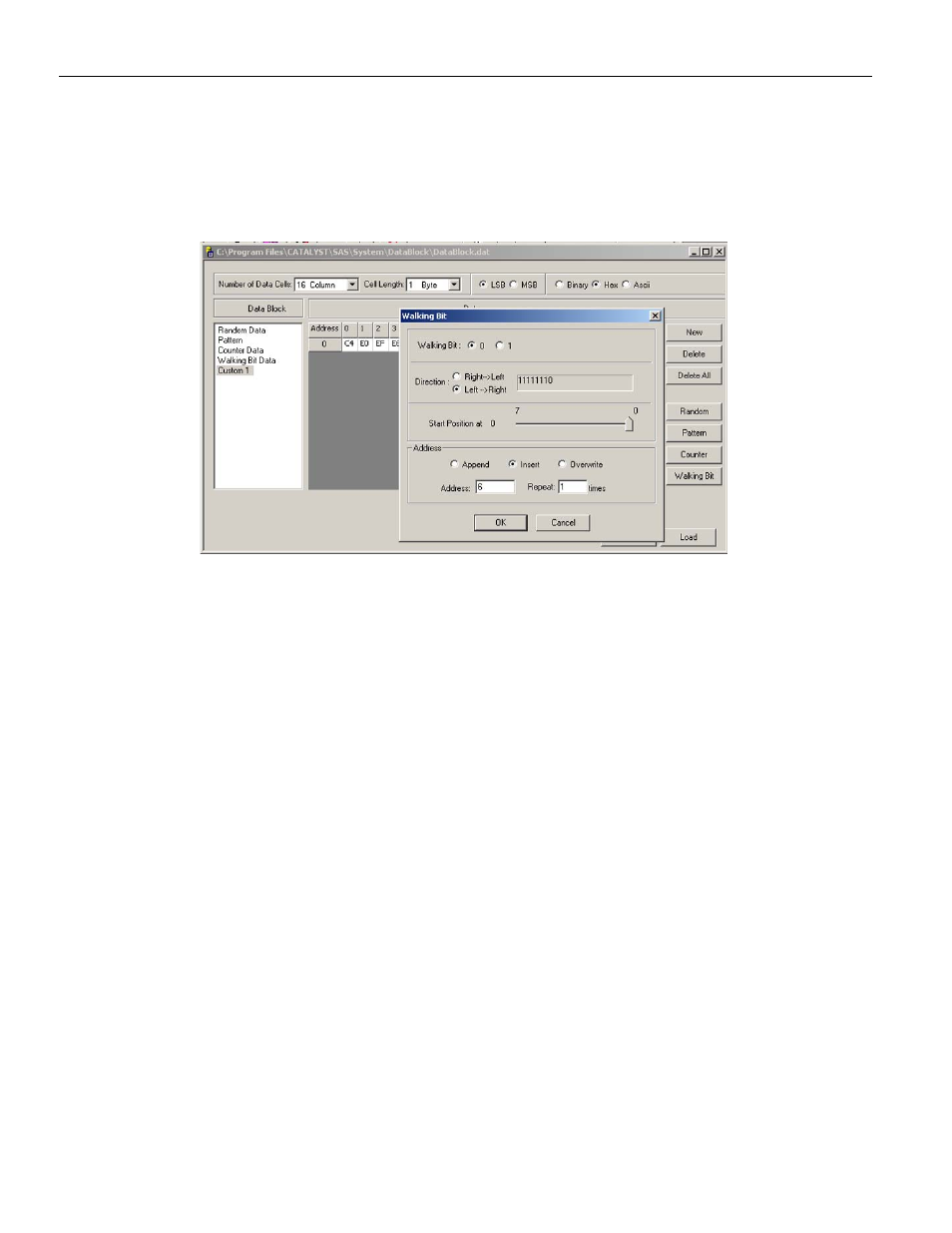
Sierra M6‐4 SAS/SATA Protocol Analyzer User Manual
155
Exercise and Capture
LeCroy Corporation
Walking Bit Pattern
To use a walking bit pattern, click the Walking Bit button, then choose either a walking bit
of “0” or “1”, the walk direction, the start position, and the number of times to repeat the
pattern
.
Figure 2.159: Define a Walking Bit Pattern
Creating and Editing Data Blocks as Text
You can create and edit data blocks using a text editor such as Windows
®
Notepad. To
create a data block in Notepad, launch Notepad. Enter a header consisting of [Item1,
Item2, Item3, Item4, Item5] where:
Item1 is the name of the Data Block.
Item2 is the size of the Data Block or the number of bytes in the format.
Item3 is the format of the data (HEX, BIN, ASCII).
Item4 is the group of bytes defined (1, 2, 4, 8 or 16).
Item5 is the direction (LSB or MSB).
Then enter the data in space delimited Hex format and save as a *.txt text file.
Load Data
To import Text Editor created data, click the Load button in the data block definition
dialog to open the Load dialog. Choose a file and click Load. Modify existing data.
Save As
To create a new data block from an existing data block using a text editor, select the data
block to edit from the Data Block Name list, then click Save As to open the Save As dialog.
Assign a name to the new data block text file and click Save.
