Save as text/excel, Change format of logical block address (lba) – Teledyne LeCroy STX M6-1 SAS_SATA Protocol Analyzer User Manual User Manual
Page 205
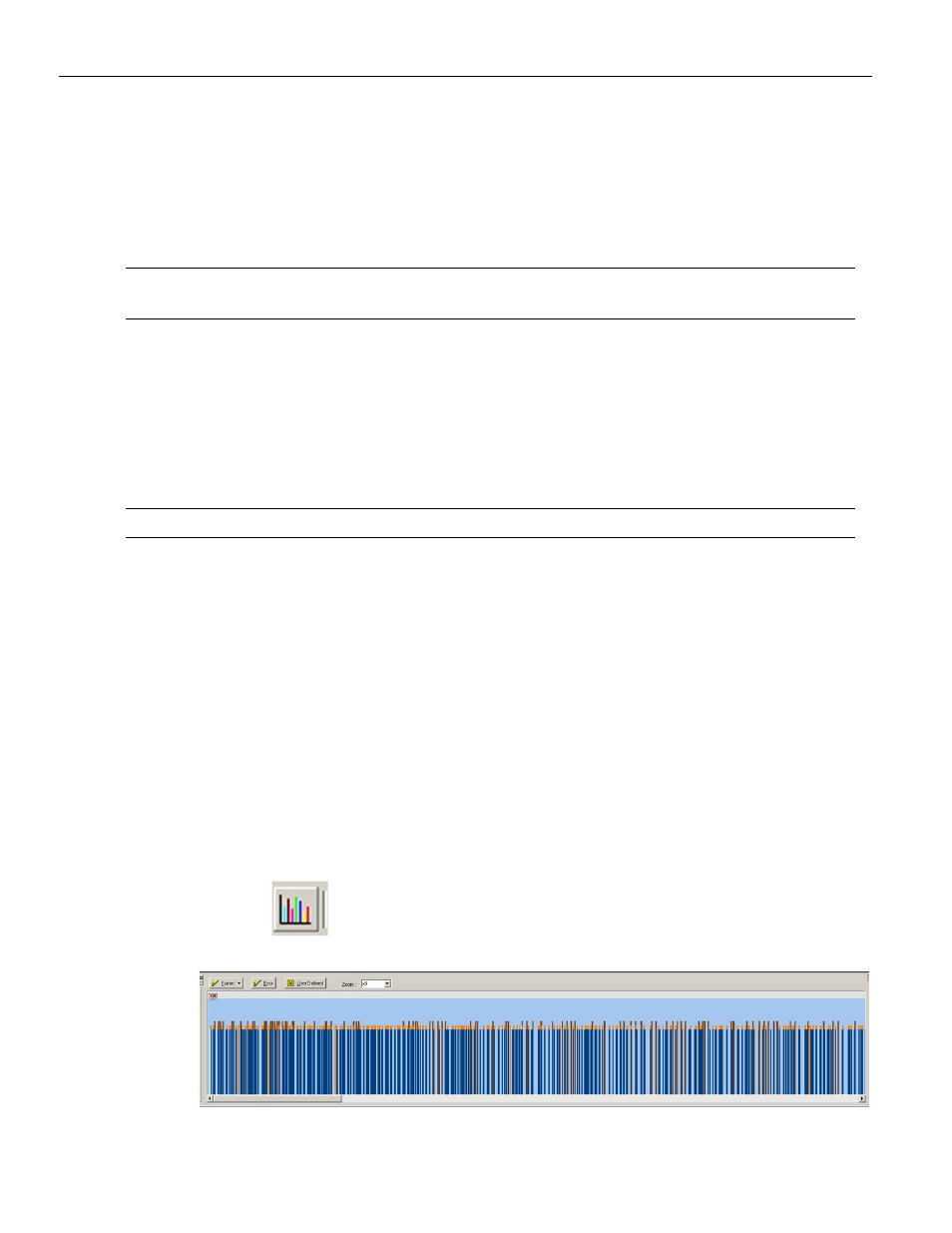
Sierra M6‐4 SAS/SATA Protocol Analyzer User Manual
203
Switching Views
LeCroy Corporation
Right‐click a column heading to Hide or Show the column. To show the same columns
permanently, select Configuration > Software Settings> Sample Viewer > As Previous
Saved.
Right‐click the column to Add Bookmark or Edit Bookmark, Set Time Stamp Origin, go to
Software Settings, choose Time Stamp Format, Change Background (or Foreground)
Color, or Goto a position.
Note:
You can double‐click a data frame to display the data payload view.
The Status column can show ABRT and UNC status.
Save As Text/Excel
Select File > Save As Text/Excel to open the Save As Text dialog.
For Save As Type, select Text Files or Excel Files.
For Save As Range, select All Packets or enter a cursor range.
Enter a File Name and click Save.
Note:
The Save As Excel option is available only for Column View and Spreadsheet View.
Change Format of Logical Block Address (LBA)
You can set different LBA formats in Packet View and Spreadsheet View. To change the
LBA format, right‐click the LBA column to display the popup menu, select Format, and
change the format to Decimal, Hexadecimal, or Binary.
In Spreadsheet View, you can also click the Sample Viewer Configuration icon to display
the Sample Viewer Configuration dialog. Expand the Frame List/Spread Sheet View,
select LBA/Sector#, and change the Format. If you cannot change the format there,
select the Link Fields, Transport Fields, ATA Cmd. Fields, or SCSI Cmd. Fields node, select
the field (such as “LBA High”), and then change the Format.
Histogram View
The Histogram View displays a histogram of frame‐type transfers.
To display the Histogram View of the current capture, click View > Histogram View or
click the
button on the View Type toolbar.
Figure 3.25: Histogram View
