Profile, Project preset, Loudness meter – Grass Valley EDIUS Pro v.6.5 User Manual
Page 99: Profile] [project preset] [loudness meter
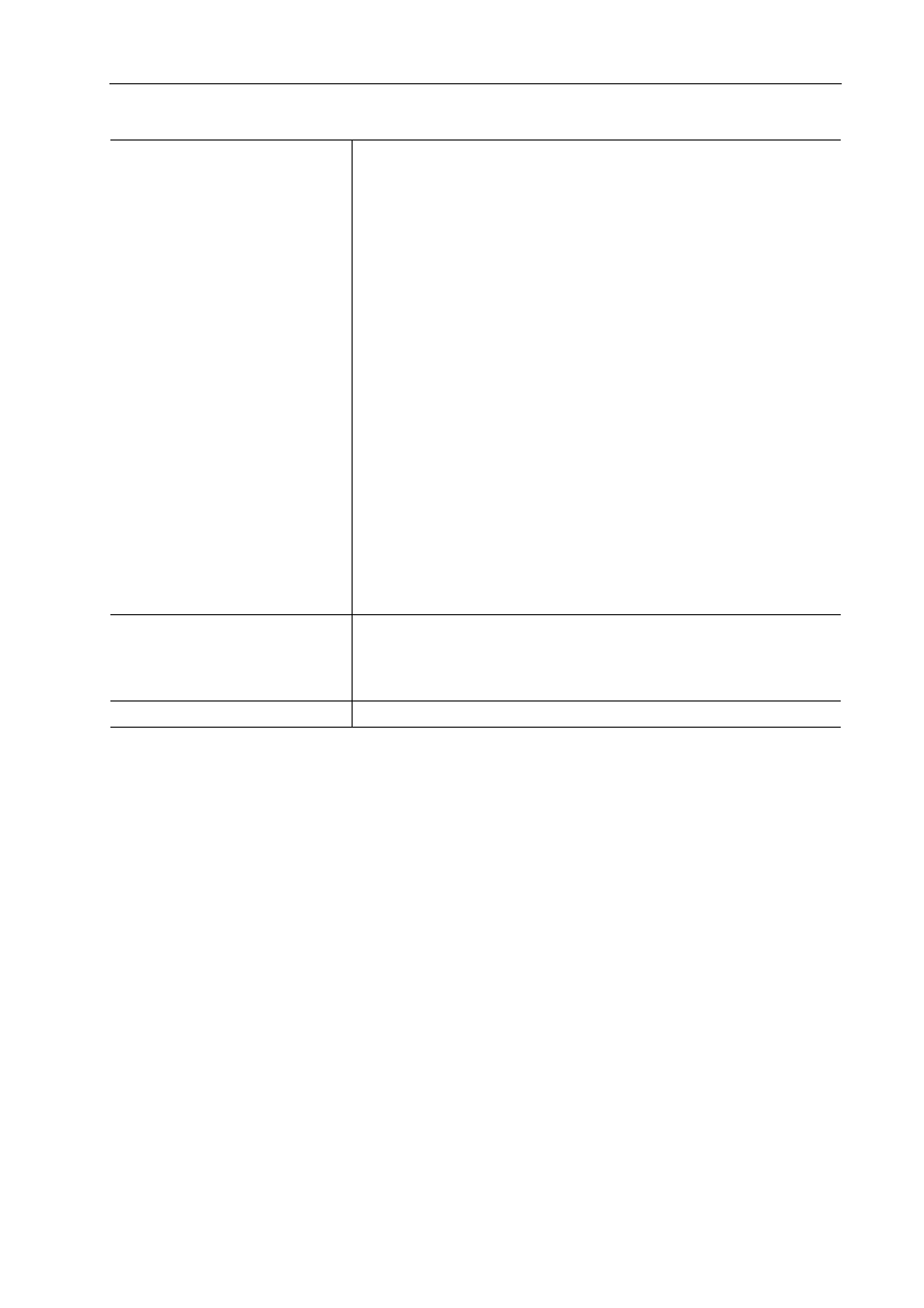
77
[System Settings]
EDIUS - Reference Manual
3 Set each item.
Rendering Overload Areas of the Entire Sequence
Rendering Overload Areas between In and Out Points
4 Click [OK].
You can continue to set other items by clicking [Apply].
[Profile]
Register editing environments as profiles and manage these profiles.
Editing Environment Management
[Project Preset]
Create new project presets and manage project presets.
[Loudness Meter]
You can register reference to be used at the loudness measurement as a preset.
1 Click [Settings] on the menu bar, and click [System Settings].
2 Click the [Application] tree, and click [Loudness Meter].
3 Click [Add].
[Render Options]
Select the rendering target. For example, if you check [Filters] and a
rendering option is set when a filter is applied on a clip placed on the timeline,
the area of that clip changes color to yellow. By unchecking [Filters], the area
will not change color to yellow. By default, all items below are checked.
Color-coding Clips on the Timeline
[Filters]
Select video filters as the rendering target.
[Transition/CrossFades]
Select transitions and title mixers as the rendering target.
[Key/Transparency]
Select key effect and transparency (when changed from the default) as the
rendering target.
[Speed Change]
Select clips that feature any speed adjustments from the default value of
100% as the rendering target.
[Contents that are not in the Project Format]
Select clips matching any of the following formats as the rendering target:
• Frame size different from that in the project
• Aspect ratio different from that in the project
• Frame rate different from that in the project
• Field order different from that in the project
• Compression format different from format handled by codec specified in
the project settings
• Clip including alpha information
[Render Decisions]
Check this item to perform rendering when the buffer becomes less than the
set value in [Buffer Left: Fewer than] at playback.
[Buffer Left: Fewer than]
Set the left of buffer value to be referenced for rendering decisions.
[Delete Invalid Rendered Files]
Select the timing to delete rendering files.
