Showing/hiding bars, Moving bars, Showing/hiding bars moving bars – Grass Valley EDIUS Pro v.6.5 User Manual
Page 395
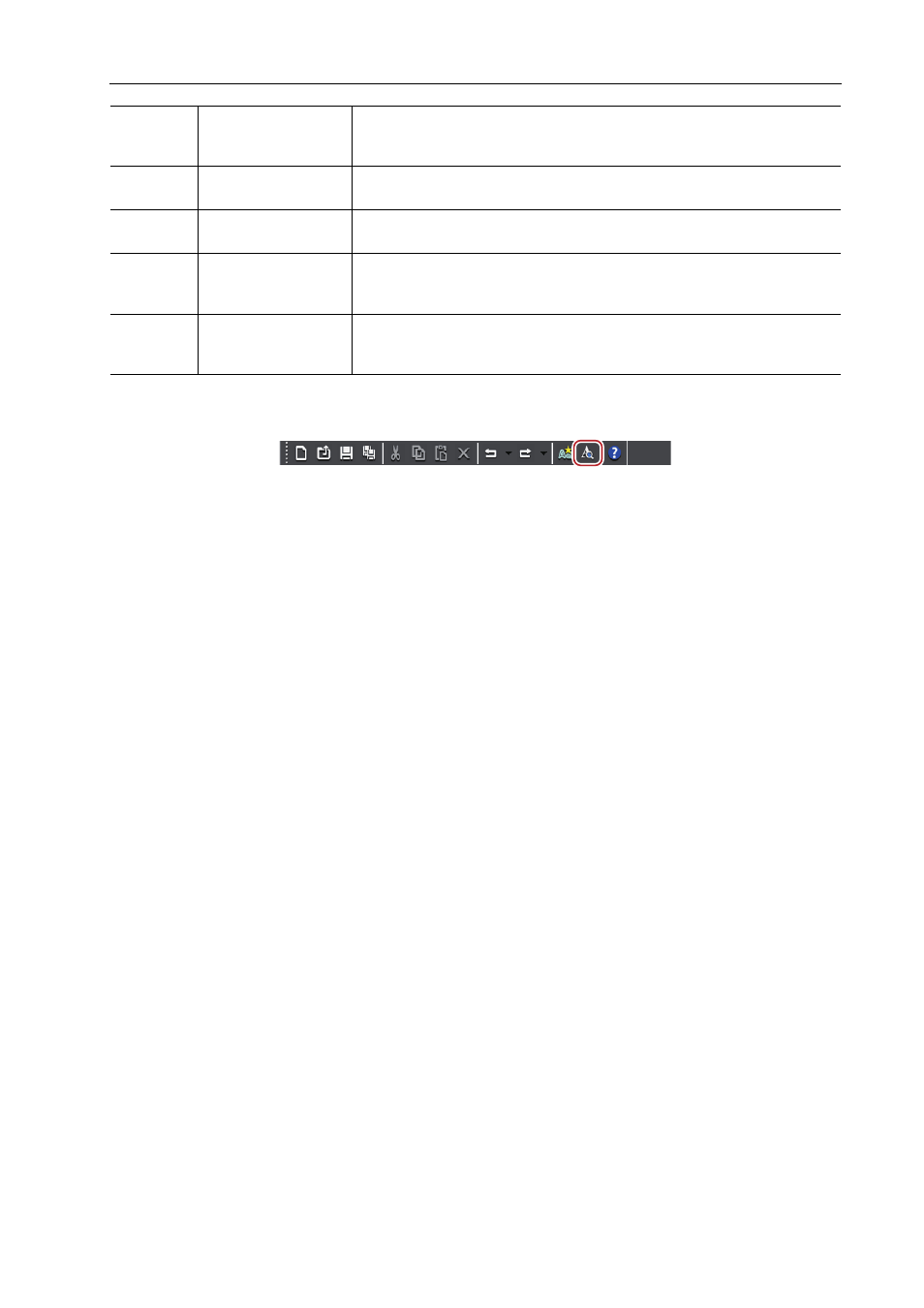
373
Quick Titler
EDIUS - Reference Manual
3
•
Click [Preview Mode Ctrl+Shift+F3] or press [Ctrl] + [Shift] + [F3] on the keyboard to switch between the high
resolution and low resolution of the preview.
• Press [F5] on the keyboard to switch focus between the object creating screen, title object property bar and title
object style bar.
• If Quick Titler is started up independently, [Video settings] in [Background Properties] will be enabled. Set the
video format, frame size and aspect ratio of the title to be created.
Showing/Hiding Bars
You can switch the show/hide setting for the title object property bar and title object style bar, etc.
1 Click [View] on the Quick Titler menu bar, and click a bar to hide/show.
When a bar is checked it will be shown, and if unchecked, it will be hidden.
Moving Bars
You can place the title object property bar and title object style bar where you want.
(5)
Title object property
bar
Set the properties of a selected text object.[Background Properties], [Text
Properties],[Image Properties],[Object Properties] will be displayed
respectively.
(6)
Status bar
Displays a simple description of an operation button or menu, keyboard
status and text object location.
(7)
Title object style bar
Displays a list of the styles that can be applied to a currently selected text
object.
(8)
Layout bar
Align a text object to the center/title safe area/overscan area. Not displayed
at the start-up for the first time.
(9)
Text entry bar
Enter text. Not displayed at the start-up for the first time. Text can also be
entered directly in the object creating screen.
