Setting the camera switch point during playback, P306 – Grass Valley EDIUS Pro v.6.5 User Manual
Page 328
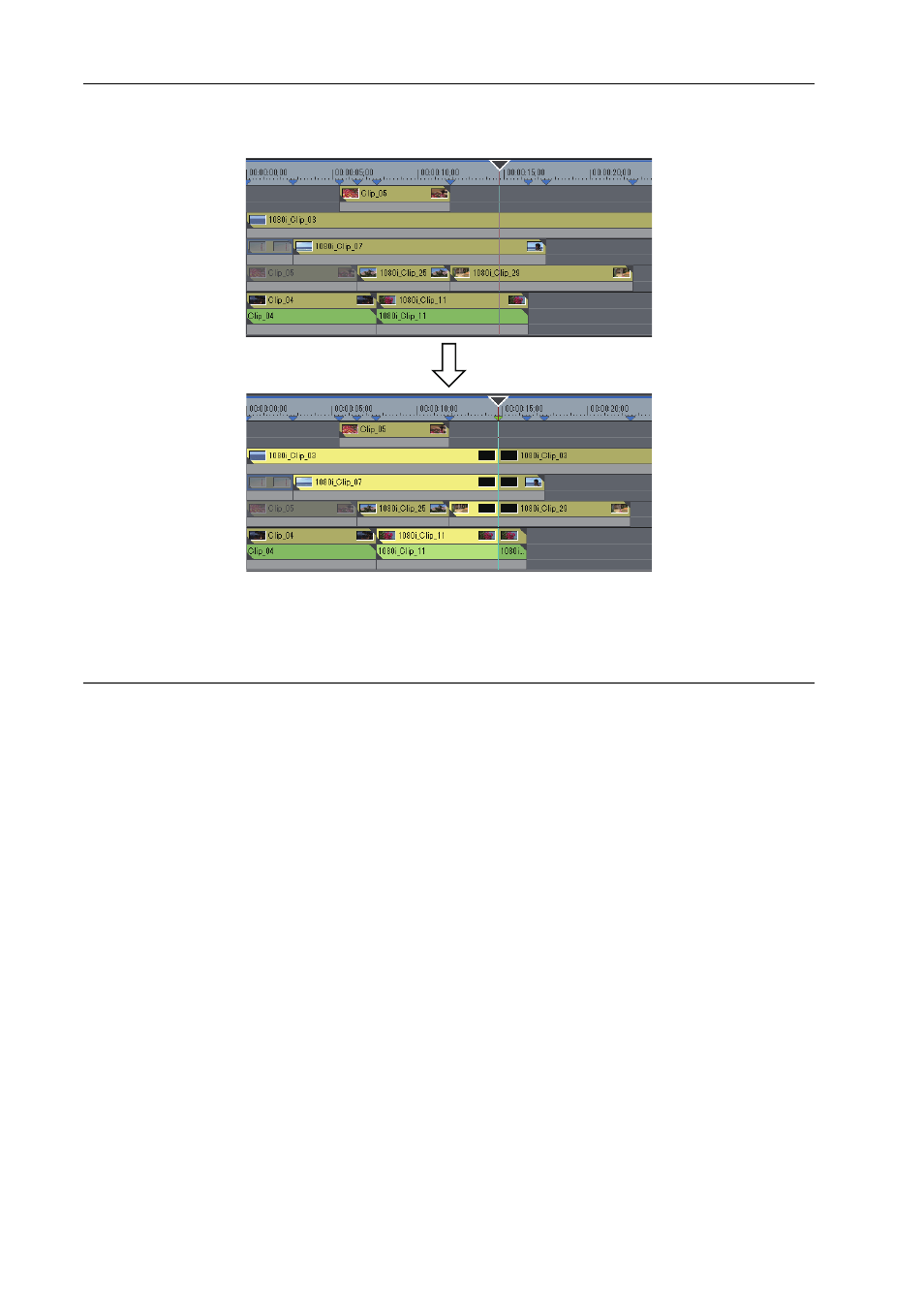
Editing Timelines
306
EDIUS - Reference Manual
2 Right-click the time scale, and click [Add Cut Point/Clear Cut Point (Toggle)].
The camera switch point is set at the timeline cursor position, and a cut point is added to the clip on the switch point.
Repeat steps 1 and 2, to set the camera switch point. The enable/disable setting of clips to use can be set by switching
the selected camera.
Switching the Selected Camera
2
Alternative
• Double-click the time scale at the position to set the camera switch point.
• Double-click the camera video of each track.
• Setting camera switch point:
[0]
3
•
The same operations can also be performed during playback.
Setting the Camera Switch Point during Playback
You can set the camera switch point during playback. Playback operations are the same as in the standard mode.
The following explains operations in the divided screen in the multicam mode. When display of only the selected
camera in the single mode has been set, operate using the numerical keypad on the keyboard.
Multicam Editing by Shortcut Keys
1 Move the timeline cursor to the position to start playback.
