Output h/w, format settings] screen, P110 – Grass Valley EDIUS Pro v.6.5 User Manual
Page 132
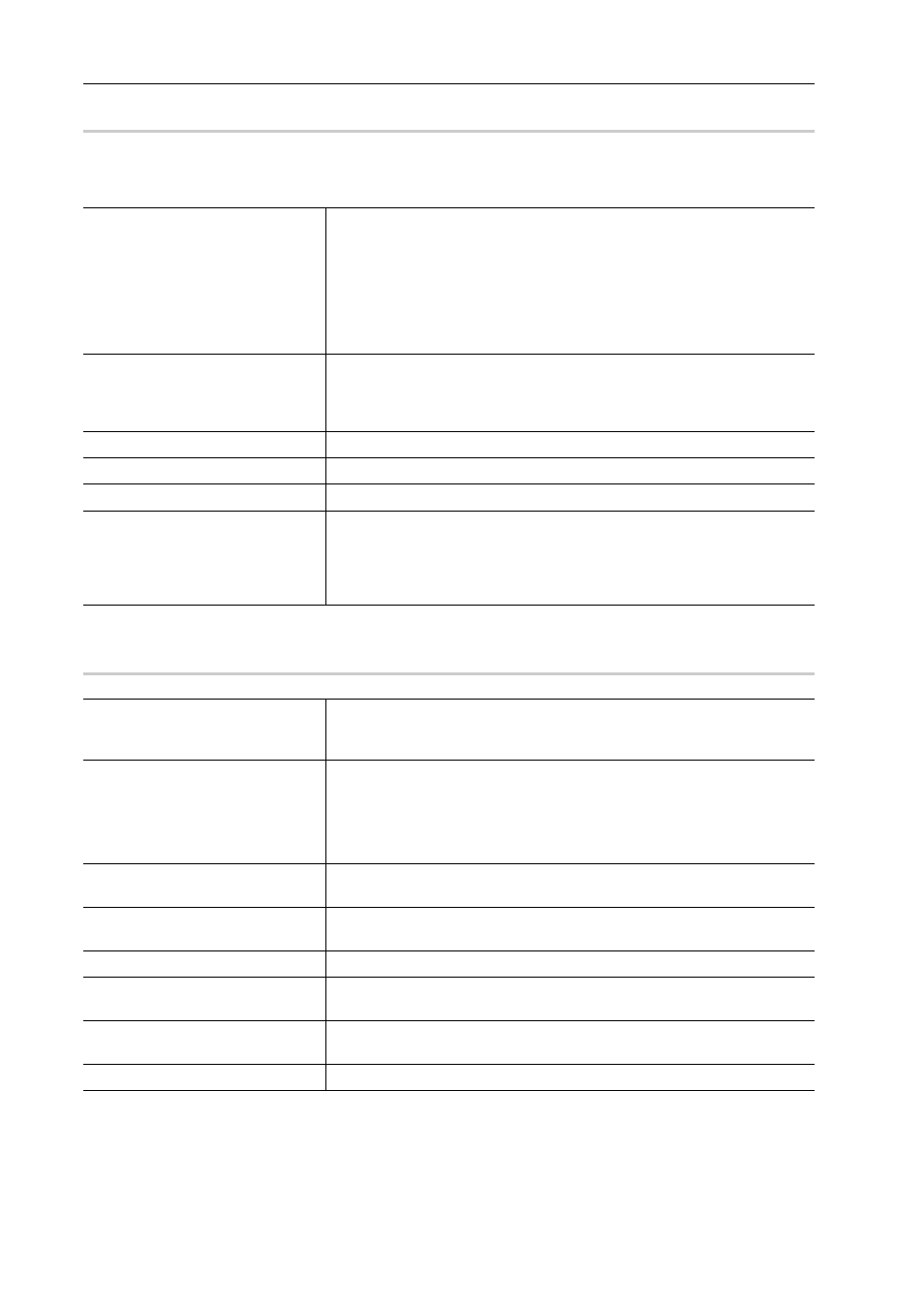
Edit Settings
110
EDIUS - Reference Manual
[Output H/W, Format Settings] Screen
0
The following explains settings when the IEEE1394 terminal provided as standard on the PC is used for output.
For more information on settings when using Grass Valley products for output, see the user manual included with the
product.
* Selectable items differ according to the setting.
[Settings - DV Device Setting] Dialog Box (Generic OHCI)
0
[Interface]
Click this item to select the interface to use for output.
When connecting a DV device, for example, to the IEEE1394 terminal
provided as standard on a PC for output, select [Generic OHCI].
When the interface to use for output is selected from the list, the content of
each of the items such as [Stream] switches to match the selected interface.
When the output interface is not to be used, or when outputting to an HDV
device or when when outputting tape to a device not controlled by a deck,
select [Not Select].
[Stream]
When [Generic OHCI] is selected at [Interface], the stream is fixed to
[Output].
You can make output settings by clicking [Settings].
[Settings - DV Device Setting] Dialog Box (Generic OHCI)
[Video Format]
Select the video format to output from the list.
[Audio Format]
Select the audio format to output from the list depending on the video format.
[Audio Output]
Select the audio output interface depending on the video format.
[Stereoscopic Separate L/R
Clips]
To export the video of the L side (for left eye) and the R side (for right eye) in
the project created in the stereoscopic edit mode separately, select [Yes].
To export the video of the L side and the R side as a single file, select [No].
Click [Settings] at the right side of [Stream], and select a stereoscopic
processing format in the [Settings - Stereoscopic Setting] dialog box.
Output preview
Displays the color bar.
The color bar is also displayed at the output device if the output video format
has been correctly set.
[DV Format]
Select the encode format ([DV]/[DVCAM]) of the hardware DVCODE.
[Enable Real Time DV Output]
Select whether to perform DV Encode processing. When this item is
checked, EDIUS always performs DV Encode processing. To mute audio
during processing, check [Mute DV Audio Output].
[SyncRec Start Timing]
Set the timing adjustment at the beginning of playback on your PC as a
number of frames.
[SyncRec End Timing]
Set the timing adjustment when stopping recording on the deck as a number
of frames.
[Record Position]
Set position adjustment when starting to record as a number of steps.
[Setup Level]
Set the setup level (black level). 0 IRE is used in Japan, and 7.5 IRE is used
in North America.
[Use cueup command if the DV
deck supports it]
Check this item to help speed up the cueup operation if the deck has the
CueUp function.
[Default]
Return the settings of items marked with
*
to their defaults.
